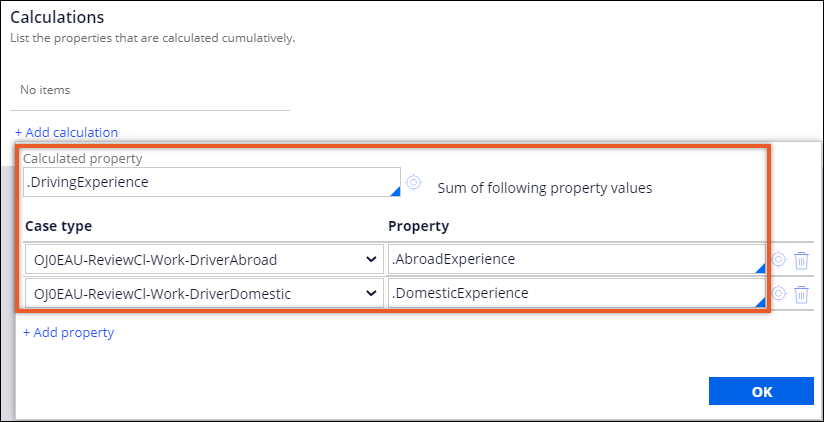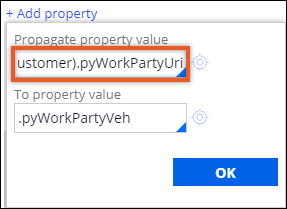Sharing data between parent and child cases
For greater automation of your business processes, you can share data among the cases in your case hierarchy. When you reuse data between parent and child cases, you increase efficiency, improve data consistency, and as a result, resolve cases faster.
Aggregating data in a parent case in Dev Studio
Speed up case processing by configuring a parent case to update specific values each time the values in child cases change.
For example, you can create a parent case that represents a request for an insurance offer, and then supplement the case with child cases that visualize life insurance and property insurance in an insurance application. When a customer service representative (CSR) updates the values in the child cases, the insurance application automatically calculates the total value in the parent case.- In the navigation pane of Dev Studio, click Case types, and then click the case type that you want to open.
- Click the Settings tab, and then click Calculations.
- In the Calculations section, click Add calculation.
- In the Calculated property field, press the Down arrow key, and
then select the property in which you want to aggregate data.
The calculated property stores the sum of other properties, across all child cases of the parent case.
- In the Case type list, select a class of a case type that is a child of your current case type.
- In the Property field, press the Down Arrow key, and select the name of a single-value property that you want to add to the cumulative property.
- Optional: To add more properties that the system sums up at run time, click Add property, and then repeat steps 5 through 6.
- Click OK.
- Click Save.
Propagating data to a child case
Resolve cases faster by propagating data from a parent case every time you create a new child case. By sharing data between cases, you save time and ensure that your application uses consistent data throughout the entire case life cycle.
For example, you can create a parent case type that represents an accident claim review, and then supplement the process with child case types that visualize the estimation of vehicle damage and injuries. When you then create child case types, your application automatically copies the personal details of the customer issuing the claim into the new child case types. As a result, you save time because the information is already in the child cases.- In the navigation pane of Dev Studio, click Case types, and then click the case type that you want to open.
- Click the Settings tab, and then click Data propagation.
- In the Data propagation section, click a child case in which you want to reuse data.
- Click Add property.
- In the Propagate property value field, press the Down arrow key, and then select the source property from which to copy data.
- In the To property value field, press the Down arrow key, and then select the name of the property that your application sets in the child case at run time.
- Click OK.
- Optional: To propagate the values of more properties from the parent case type, repeat steps 4 through 7.
- Optional: To apply a data transform to set property values:
- Select the Apply data transform check box, and then select a data transform to apply.
- On the Definition tab of the data transform, in the
Source field, enter
pyParentPageName.
- On the Pages & Classes tab, in the Page Name field, enter pyParentPageName.
- In the Class field, enter a class that is equal to the class of the parent case.
- On the Parameters tab, add a new entry with a name of pyParentPageName.
- In the Data type field, select Page
name.
- Click Save.
Previous topic The extension point for field-level auditing Next topic Configuring Pulse for case types