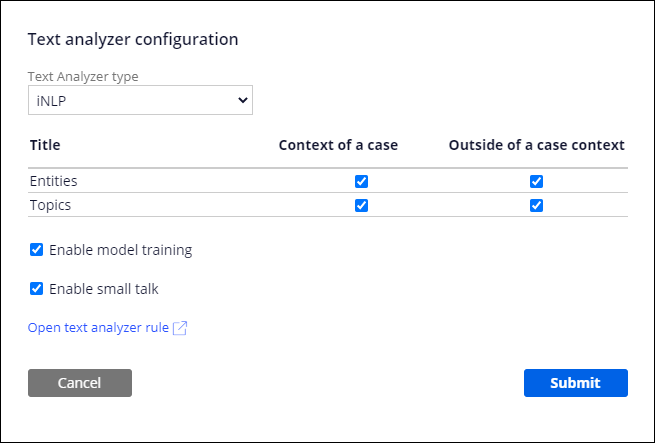Adding a text analyzer for an IVA
To provide better responses by Pega Intelligent Virtual Assistant™ (IVA), you can configure one or more advanced text analyzers together for an application. In that case, the text analyzers examine user input one by one, until the system finds a response.
You can also configure one text analyzer to run only within the case context, and another one to run outside of the case context. For example, to refine interaction with a user once a case is started in the IVA, you can specify the iNLP advanced text analyzer to improve the text analysis of user input, while using the simple exact match text analyzer when the system does note start a case during a chat session.
- In the navigation pane of App Studio, click Channels.
- In the Current channel interfaces section, click the icon for your existing Unified Messaging, Web Chatbot, or Alexa channel.
- In the channel, click the Behavior tab.
- In the Text Analyzer section, select the Use advanced configuration check box.
- In the Text Analyzer section, select a method for
configuring a text analyzer:
- To create a text analyzer, click Add text analyzer.
- To edit an existing text analyzer, click the Switch to edit mode icon next to the text analyzer that you want to edit.
- In the Text Analyzer type list, select and configure a
text analyzer:
Choices Actions Exact match Configure the default text analyzer that exactly matches user input to a response. Select whether to use text analyzer within the case context, outside of the case context, or both.
Pega NLP Configure an advanced text analyzer that uses the best approximate match by using advanced natural language processing (NLP) and artificial intelligence: - Select or define a text analyzer rule for this definition type with the sentiment, classification, topic, and entity extraction analysis.
- Select whether you want to detect entities or topics within the case context, outside of the case context, or both.
- To ensure that the chatbot engages users in casual conversations, select the Enable small talk check box.
- In the Text analyzer rule field, create or select a text analyzer rule.
- To modify the text analyzer rule
settings, click Open text analyzer in Dev Studio, make changes, and
then in the lower-left of the page click Back to Pega
App Studio.
The option to modify the text analyzer rule is only available if you have access to Dev Studio.
iNLP Configure an advanced intelligent NLP text analyzer that uses adaptive analytics text analysis: - Select whether you want to detect entities or topics within the case context, outside of the case context, or both.
- To ensure that the chatbot engages users in casual conversations, select the Enable small talk check box.
- To modify the text analyzer rule
settings, click Open text analyzer in Dev Studio, make changes, and
then in the lower-left of the page click Back to Pega
App Studio.
The option to modify the text analyzer rule is only available if you have access to Dev Studio.
This type of analysis integrates text analytics with strategies, propositions, and interaction history to provide the context for making better next-best-action decisions. For more information, see Customizable Interaction API for text analytics.
- Click Submit.
- Optional: To add or configure more text analyzers for the IVA, repeat steps 5 through 7.
- Click Save.
Previous topic Defining response commands for a conversational channel Next topic Defining topics for text analysis for an IVA