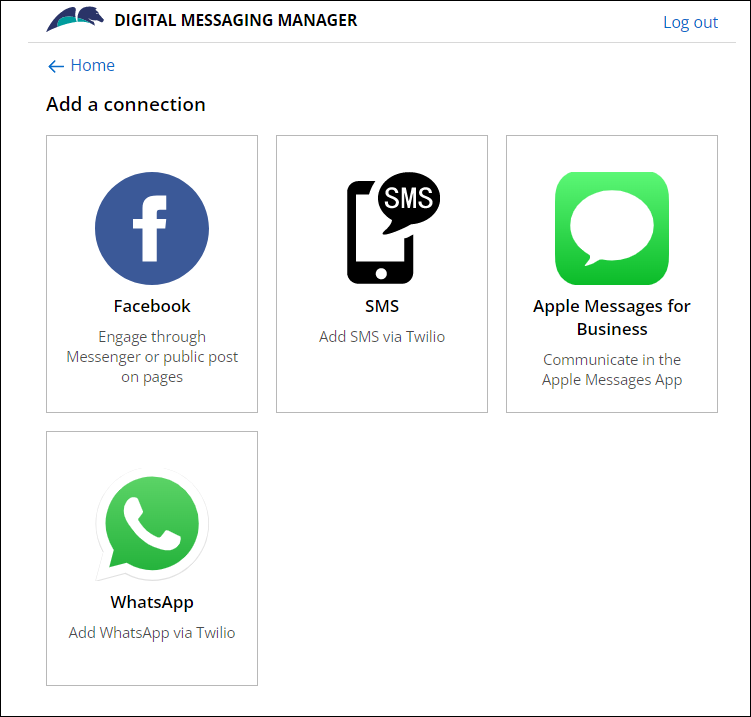Creating a Unified Messaging channel
Expose your essential business services to users through a chatbot on multiple messaging platforms by defining a single Pega Intelligent Virtual Assistant™ (IVA) for Unified Messaging. As a result, you provide users with additional ways to communicate with your application, which improves the overall user experience.
For example, you can create an IVA for a travel agency application. As a result, customers can instantly book their flight by interacting with your chatbot on Apple Messages for Business, Facebook Messenger, WhatsApp, and other messaging platforms.You can define custom IVA responses to fit the business needs of your organization and to extract the intent of users with natural language processing (NLP), decisioning, and text analytic capabilities. In the preview console, you can test whether the configured Unified Messaging channel works correctly before moving the channel to a production environment.
A chatbot works in one language because the conversational channel uses a template operator that is defined for a single locale. For more information, see Template operator for IVA channel.
- Create a new channel interface in Pega Platform:
- In the navigation pane of App Studio, click Channels.
- In the Create new channel interface section, click Unified Messaging.
- In the Details section, in the Channel interface name field, enter a name for your channel.
- Optional: To describe the purpose of the channel, in the Description field, enter a short description of your IVA.
- In the channel, click the Connection tab.
- In the Template operator ID list, click the name
of an existing Pega Platform operator to use as a
template. The system uses this operator as a template to create all further accounts. Each account has a unique channel identifier set as its ID. The selected operator must at the minimum have the PegaRULES:User4 access role, taking into consideration the application settings, for example, providing access to the application's cases. For more information, see Template operator for IVA channel.
- Click Save.
- Configure a Unified Messaging channel for a social messaging
platform:
- To enable users to chat in Business Chat, configure the channel for
Apple Messages for Business.For more information, see Setting up the IVA for Apple Messages for Business.
- To enable users to chat in Facebook Messenger, configure the channel
for Facebook.For more information, see Setting up the IVA for Facebook Messenger.
- To enable users to chat with SMS or MMS, configure the channel for
SMS/MMS (Twilio).For more information, see Setting up the IVA for SMS/MMS (Twilio).
- To enable users to chat in WhatsApp Messenger, configure the channel
for WhatsApp.For more information, see Setting up the IVA for WhatsApp.
You configure specific settings for a social messaging platform on the Connection tab using Digital Messaging Manager that is displayed on a separate page. - To enable users to chat in Business Chat, configure the channel for
Apple Messages for Business.
Previous topic Implementing an Intelligent Virtual Assistant for a conversational channel Next topic Setting up the IVA for Apple Messages for Business