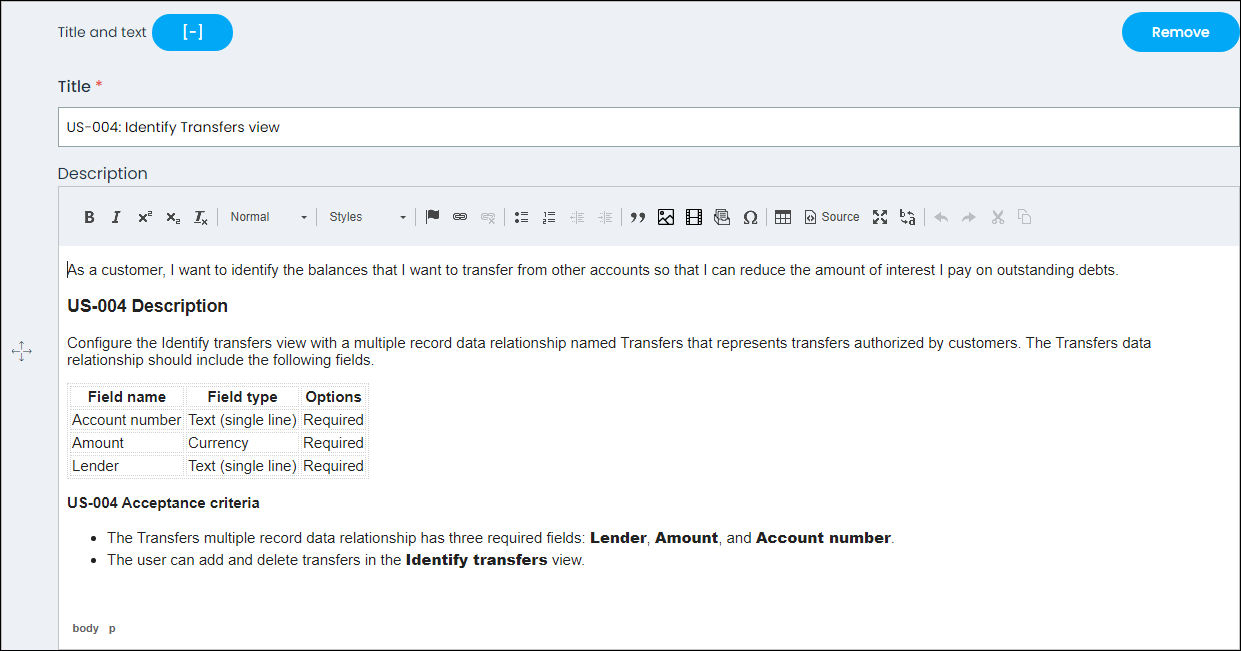Exercise
Mission exercises are associated with task-based, technical missions. Mission exercise tests a learners’ ability to build functionality in Pega. Mission exercises begin with a business scenario and are designed to test all content in a mission. They can range in length from one hour to several hours. Some mission exercises are auto-graded, while other mission exercises are marked as completed by the learner.
To add a mission exercise to a mission:
- Edit the mission to which you want to add the exercise.
- Click the Exercise tab, and then click .
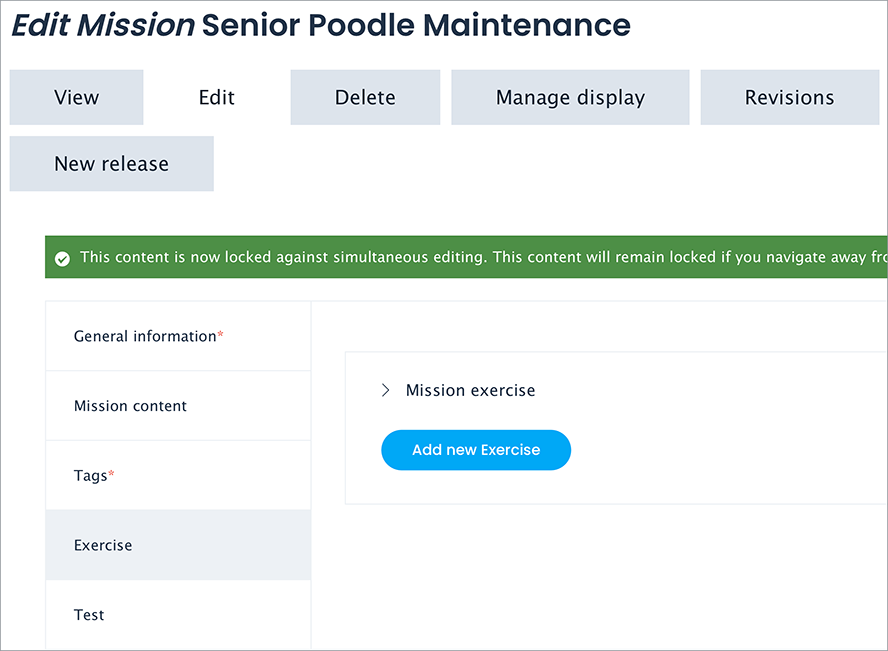
Scenario
Enter the business scenario.
Duration
Enter the total amount of time (in minutes) it is expected the user will need to complete the mission exercise.
Tasks
- In the Tasks section, click + to add a Title and text section.
- In the Title field, enter the task name.
- In the Description text box, enter the user story description and acceptance criteria.
- Optional: Include the Mission Exercise Solution video for the task.