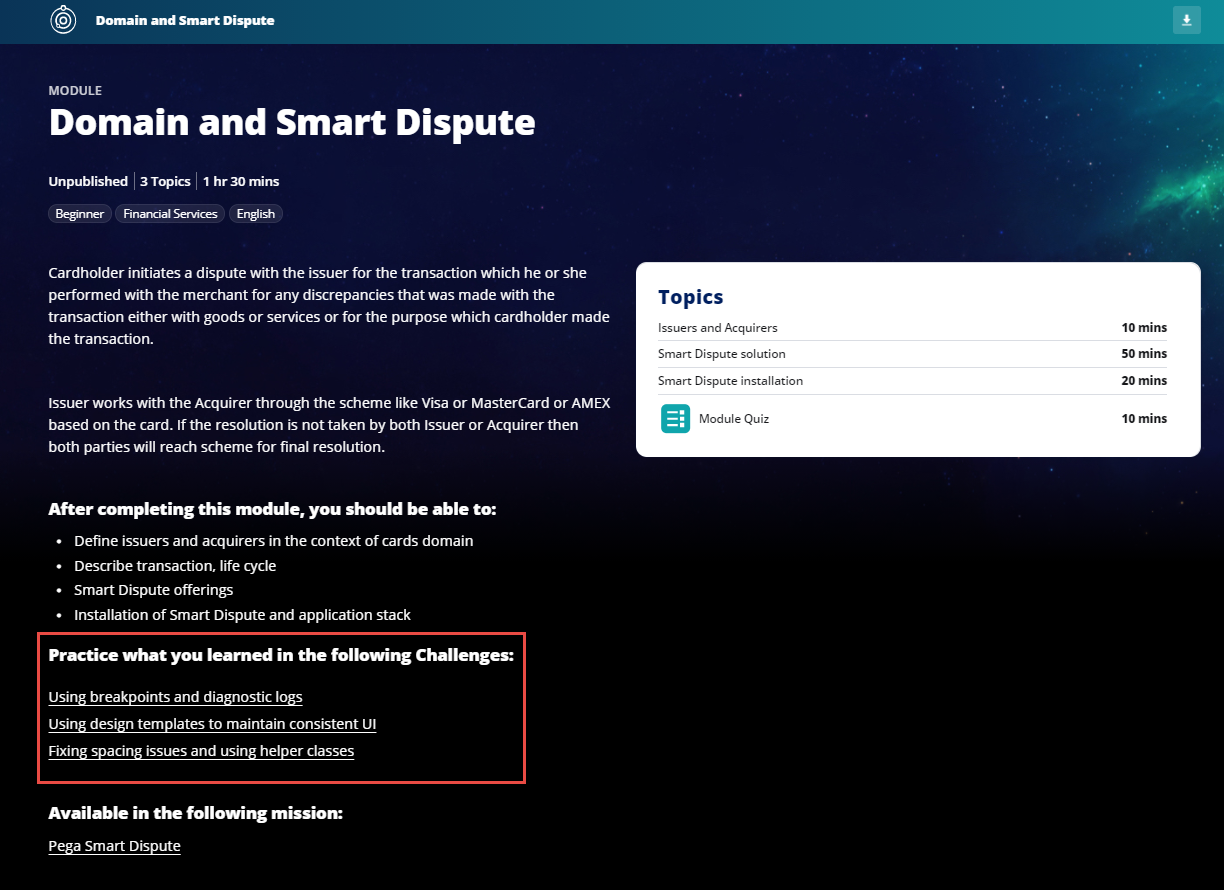General information
Use the General Information tab to define the name, description, and learning objectives of the module.
Title
Module titles should reflect the content — they should be either role-based, product-based, task-based, or conceptual.
Use the following best practices when naming a module:
| Guardrails | Use This | Avoid This |
|---|---|---|
| If the topic content is product-based, follow the product naming convention | Integration Designer | Integration Designers for beginners Advanced Integration Designer |
| If the topic content is task-based, follow the task naming convention ("-ing" verb) | Troubleshooting decision management components | How to troubleshoot decision management components |
| If the topic content is conceptual, follow the concept naming convention (noun) | Case management | Introduction to case management Case Management overview |
For more information, see the article Naming your Pega Academy content.
Description
In the Description field, enter a short description that describes the purpose of the module. For example:
This module introduces you to the core concepts of Pega's Center-out Business Architecture. Employees and customers have a very different relationship with technology today. No longer passive consumers, they actively participate in shaping the tech experience and demand that it adapts in real-time with them. You need agility to react and change this quickly, across all channels and systems. And you need to maintain the ability to scale enterprise-wide.
Duration
The Duration field is automatically calculated based on the total duration of all the topics and the module quiz.
Learning objectives
Use learning objectives to communicate specifically what students should be able to do after completing the module. Learning objectives can be based on knowledge, skills, and attitudes. Learning objectives define learning outcomes, and help to clarify, organize, and prioritize learning. Learning objectives are measurable and quantifiable.
To add learning objectives:
- In the first Learning objective field, enter the learning objective. For example, Configure Pega Call to use a Computer Telephony Integration (CTI) or Map CTI properties to Pega Call properties.
- Click Add another item to add additional learning objectives.
Close with a period as the objectives are technically clauses. Include regardless of content (whether the objectives are sentence fragments or full clauses).
Training library
Add terms from Training Library to indicate if the module is a specific type of training. For example, Sales training, Corporate training, or UAP training.
To add a term from the Training Library:
- Click Add term from Training Library
- Select one of the training categories.

Related Challenges
Associate up to 3 challenges that relate to the module content and learning objectives. Begin typing the title of the challenge and autocomplete provides possible matches to select.
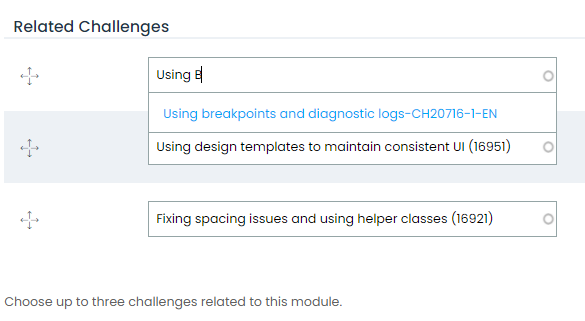
When added, associated challenges appear on the module landing page as clickable links.