Interactive Content: Interactive Video
This content applies only to On-premises and Client-managed cloud environments
Sections
- What is Interactive video?
- When to use Interactive video?
- Adding an Interactive video
- Interaction settings
- Revising an Interactive video
- Deleting an Interactive video
- Interactive video review process
What is Interactive video?
The interactive video content type allows you to add interactions on top of video clips. Interactions include images, elaborating text, links, and quizzes that pop-up while the learner watches the video.
When to use Interactive video?
Interactive videos are perfect when you already have a video clip that you want to enrich with interactive elements. You can facilitate differentiated learning by adding in-depth information such as pictures, tables, text and links that the learner can interact with during video playback. Include puzzles for the learners to solve at any given time in the video by adding:
- Multiple choice questions
- Fill in the blanks
- Drag and drop questions
- Summaries
- And more.
Adding the video
Embed video
Use the following settings when you create an interactive video.
- In your topic, click Add H5P interaction.
- From the list of content types, click Interactive Video. The interactive video editor is displayed.
- Enter a Title.
- In the Add a video section, click the + icon to paste a source URL.
- Add relevant labels for quality levels.
General behavioral settings
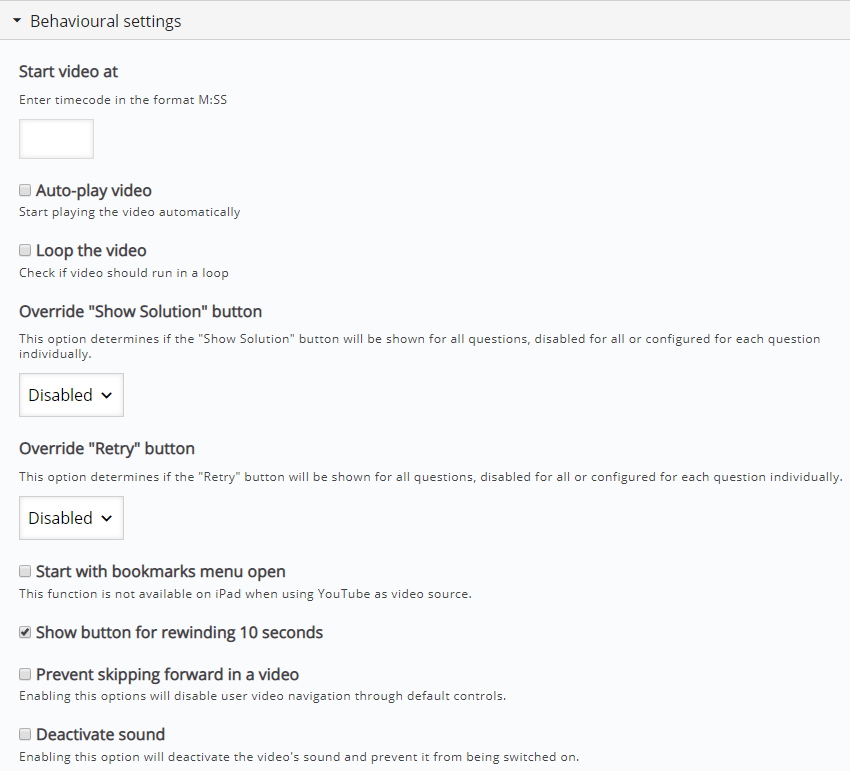
Interaction settings
Statements
No options to configure; has the same functionality as the Summary task at the end of the video.
Single Choice Set
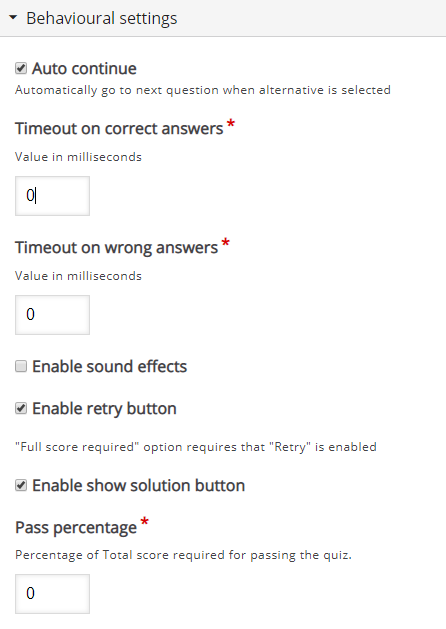
Multiple Choice

True/False Question

Fill in the Blanks
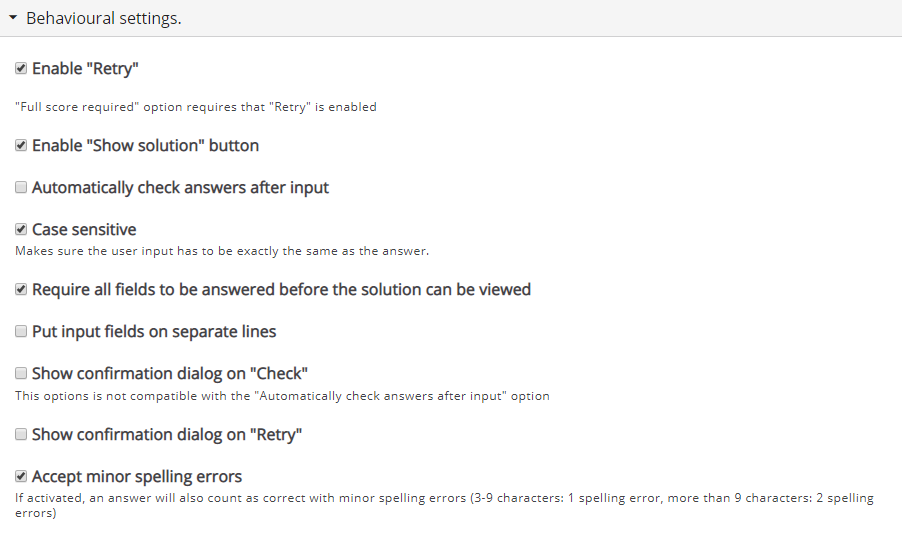
Drag and Drop

Mark the Words

Drag Text
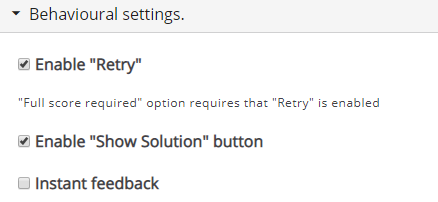
Crossroads
Do not use.
Navigation Hotspot

Summary task
To configure the Summary task settings, see the article Topic Summary settings.
Revising an Interactive video
- On the Master Content page, click the topic that contains the interaction.
- On the Release page, click Edit.
- In the Section area, click [+] to expand the section containing the interactive video.
- Modify the interaction as needed.
- Click Save to save your interaction.
Deleting an Interactive video
- On the Master Content page, click the topic that contains the interaction.
- On the Release page, click Edit.
- Click Remove to the right of the interactive video section of the Topic.
- Click Confirm removal to delete the interaction.
- Click Save.
Interactive video review process
Pega Academy cannot yet track changes made to interactive content, so edits are manually tracked.
For interactive video where there is text-based interactions added:
- The editor copies the text contents into a Word document.
- The document is edited with Track Changes so that the content developer can review and then accept or reject changes.
- The editor attaches the revisions to the corresponding Agile Studio task card.
- The content writer makes the changes and may send for another round of review, if necessary.
