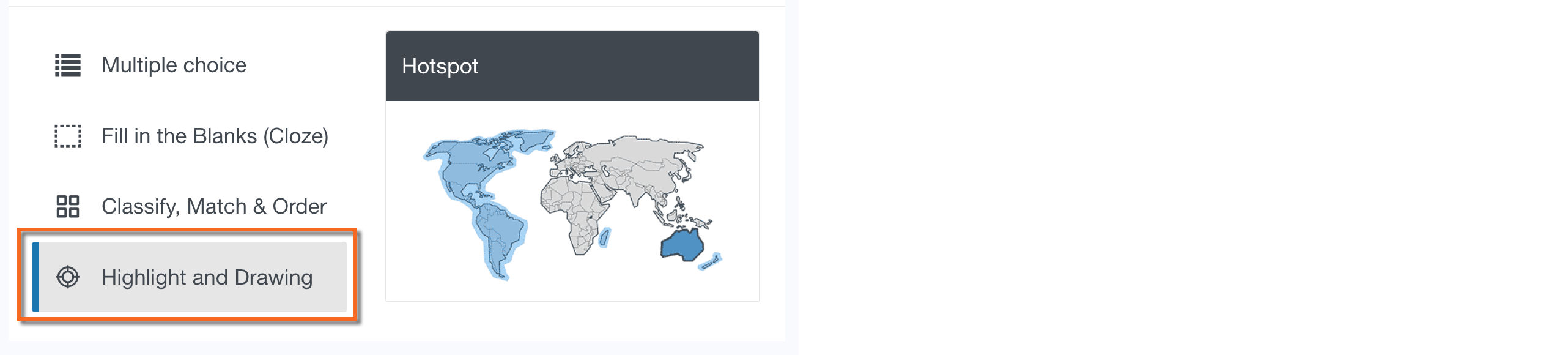Quiz, test, & knowledge check interactions
Interactions are used to create robust mission tests and module quizzes, as well as knowledge checks to teach content or assess learner retention of concepts and processes.
Multiple choice interactions
- Multiple choice – standard: Allows you to select one correct answer from a number of potential answers and is best used for checking whether students have learned facts and routine procedures that have one, clearly correct answer.
- Multiple choice – multiple response: Allows you to select multiple correct answers from a number of potential answers and is best used for checking whether students have learned facts and routine procedures that have two or more reasonable answer options. Test directions should queue the correct number of options to choose.
- True or false: A statement that is either true or false, but not both. True or false interactions are most often used for knowledge checks. Use true or false statements sparingly in quizzes and tests – with a 50% chance of getting the answer correct solely by guessing, it is difficult to accurately measure knowledge and comprehension.
- Choice matrix: Requires students to evaluate one or more row items using a set of column options, for example: on/off, yes/no, required/custom, and even true/false. Use choice matrix questions as a way to ask several questions about a similar idea when there is scale involved.

Fill in the Blanks (Cloze) interactions
- Cloze with drag & drop: This is a text-based drag and drop question. In Cloze drag and drop, students drag their responses from a list of options,set by the author, into empty response boxes. Use this drag and drop question to enable the student associate two or more text elements and to make logical connections in a visual way.
- Cloze with drop-down: This is a text-based drop-down question. The Cloze drop-down question allows students to select the correct answer from a response box drop-down menu situated in a passage of text. Use this interaction when you want to pack a number of choices into a simple list of options. The list is only visible when the student clicks the down arrow. Drop-down response boxes prevent users from entering erroneous data, since each box shows only the permissible choices available for each response.
- Label image with drag & drop: This is an image-based drag and drop. In Label image with drag and drop, students can select from a list of potential answers and drag them to the correct response box on the image. There is also the option of allowing more than one correct response per container. Use this image-based drag and drop question to enable to student to associate two or more text elements and to make logical connections in a visual way.
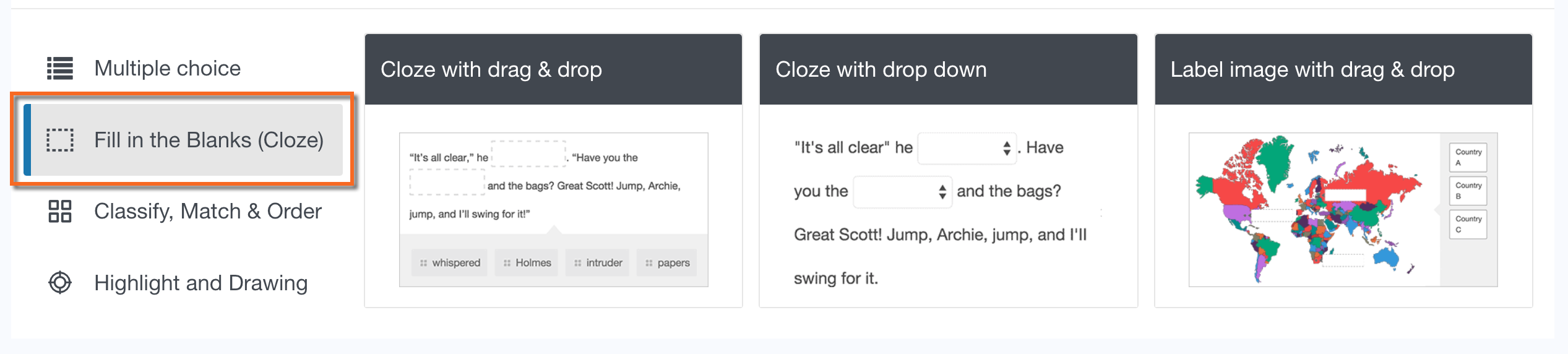
Classify, Match, & Order interactions
- Classification: The Classification question allows students to categorize a list of possible responses, in the form of words or images, into a table. Use Classification when you have to cover large areas of material. Students will find them easy to read and comprehend.
- Match list: The Match list question type requires students to pair associated items, using one static and one dynamic list. Use Match lists when you want students to pair up items in the first list that correspond with items in the second list.
- Sort list: The Sort list question allows students to arrange items into their correct order by dragging the items from the source area to the target area. Students can drag, highlight, and move items between and within the lists using the arrows.
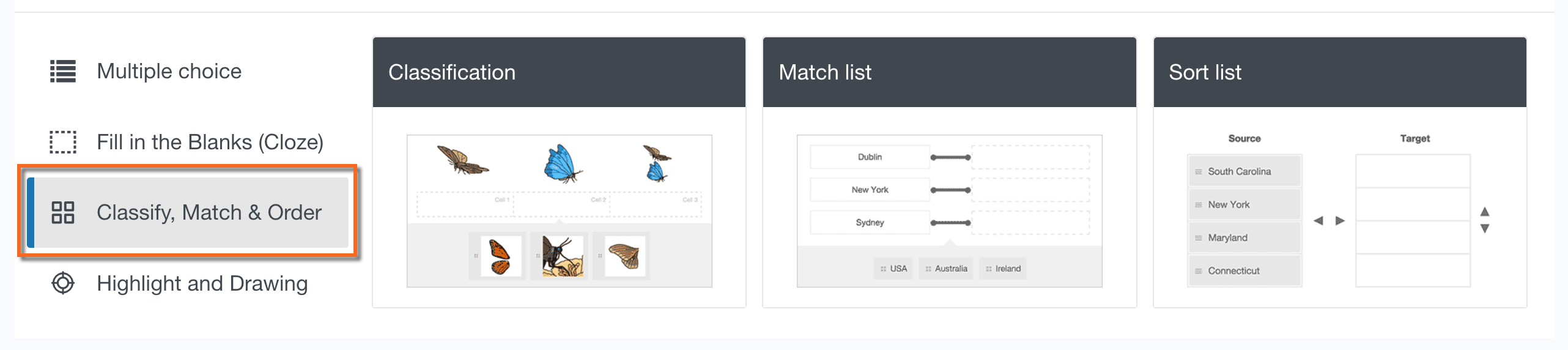
Highlight and Drawing interaction
- Hotspot: Allows the author to upload an image and outline target regions (hotspots) within the image for validation. Students can click on the target regions to input a response. Hotspots are useful interaction types measuring visual content. Hotspots have the added benefit of reducing the potential for guessing since students are free to click on any part of the image.