Customizing the Pega 7 login screen
The standard login and logout screens for desktop applications and mobile applications, which are accessed by using the Pega 7 app, feature Pega 7 branding:
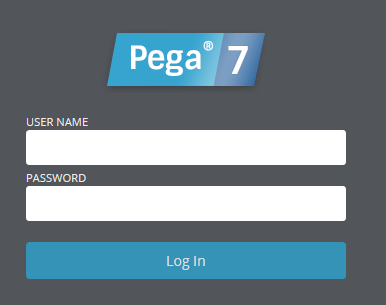
You can customize some or all of the graphic elements for these login and logout screens. However, to make any changes, you need to create and deploy a custom ruleset that contains rules that hold and display your custom images.
Create and deploy a custom ruleset and access group for visitors
The default login page is displayed to guest requestors — users who have started PRPC but have not yet been authenticated by logging in. The system by default uses the PRPC:Unauthenticated access group for guest requestors.
To customize the pages, you need to create an alternate access group and a ruleset for your custom rules for the login and logout screens, and then instruct the system to use them instead of the defaults for guest requestors.
1. Create a ruleset
Create a ruleset and version to hold the custom rules for the login and logout screens. Give the ruleset a name that makes it easily identifiable, such as unauthenticated:01-01-01.
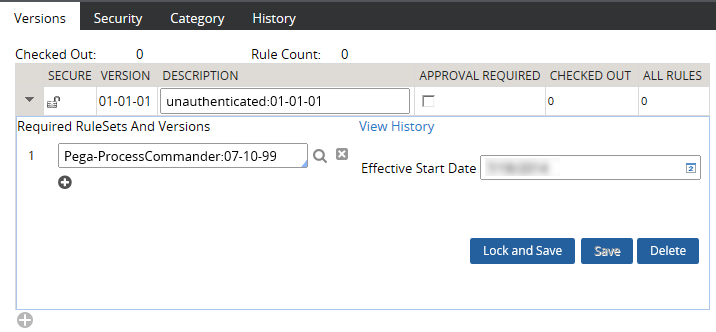
Log out and back in again, and the new ruleset is available for selection.
2. Create a new access group
Create a new access group for unauthenticated users.

- Enter "PegaRULES" as the application name
- Enter the current ruleset version
- Add the guest access role
- Add as a production ruleset to the new access group and to your own current access group (so you can save rules into it).
3. Save rules to the new ruleset
Save copies of the standard rules listed below for customization in the ruleset:
| Rule | Description |
|---|---|
| web-login |
|
web-session-return
|
|
loginCacheManifest |
|
Update the Requestor Type
Requestor type data instances define the types of requestors that can access Pega 7, such as a browser session, an external application, or an internal background process. The BROWSER Requestor Type establishes what is available to someone trying to access Pega 7 in the normal way through the browser.
- In select .
- Find your system name in the first column and click the Requestor Type "BROWSER" related to it. Note, that it is not possible to edit prpc-BROWSER record.
- Add your "unauthenticated" access group to the Access Groups list and select the radio button next to it.
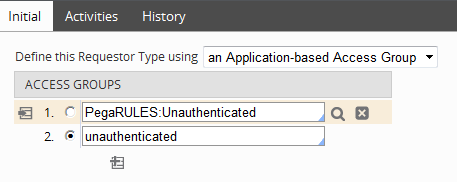
- Save the Requestor Type.
Add custom images
To add custom images to the login or logout screens, you must upload them to Rule-File-Binary records in your unauthenticated ruleset.
