Adding a custom import purpose
When the default data import purposes do not meet your business requirements, you can add a custom import purpose to apply post processing to an imported .csv file.
For example, you can add an import purpose for the Employee data type to update employee information.
- In Dev Studio, search for the pyLoadCustomImportPurposes data transform and open it.
- Click Save as.
- Click Create and open.
- Click Add a row.
- In the Action field, select Append and Map to.
- In the Target field, select .pxResults.
- In the Relation field, select a new page.
- In the sub step row, in the Action field, select Set.
- In the Target field, select .pyName.
- In the Source field, enter the name of the custom purpose in quotation marks, for example, "UpdateLocations".
- Click Add a row to add another sub step.
- In the Action field, select Set.
- In the Target field, select .pyValue.
- In the Source field, enter the name of the custom
purpose in quotation marks, for example,
"UpdateLocations".
Custom import purposes configuration 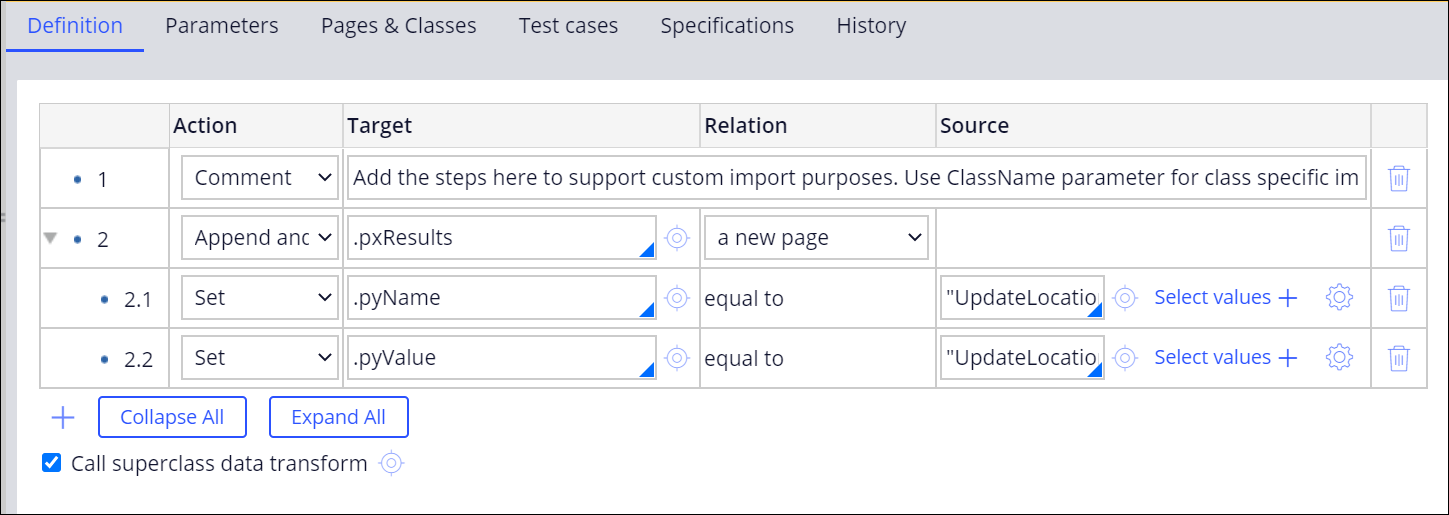
- Click Save.
Previous topic Customizing the import process Next topic Removing a custom import purpose
