Training an email parser
Add training data to the pxEmailParser model to train the model with examples from your domain. As a result, the model is better at recognizing the signature, email body, and disclaimer in emails that are typical for your business.
- In Dev Studio, search for pxEmailParser, and then open the model.
- On the pxEmailParser tab, click Save as.
- In the Save As Decision Data window, select an open ruleset, and then choose the appropriate label and identifier.
- Click Open in Prediction Studio.
- For the relevant language model, click .
Training data download 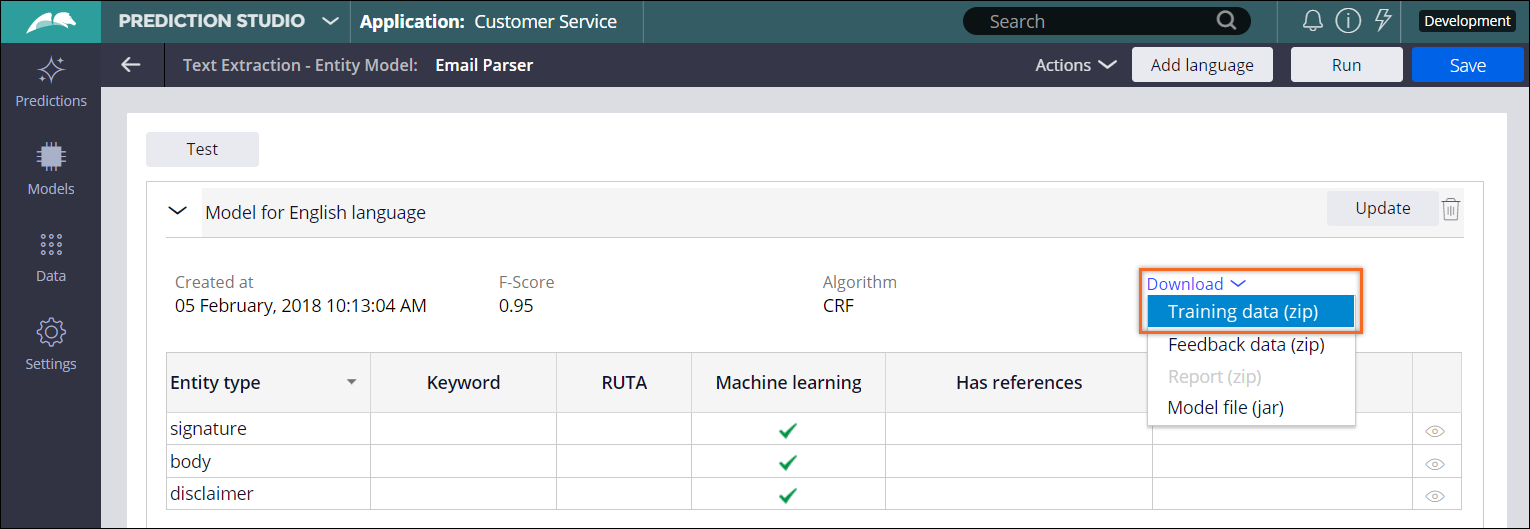
- Open the training file in Excel, and then add rows in the same format as the
other rows.<START:entityType> denotes the start of an entity. <END> denotes the end of an entity. This model uses paragraph extraction, so ensure that each <START:entityType> is at the beginning of a line and each <END> tag is at the end of a line. Ensure that each tag has a space before and after.
- Remove any rows if required.If you believe that the model works better with only domain-specific data, then you can choose to remove the default data that comes with the model.
- In Prediction Studio, click Models, and then open the relevant model.
- Click Create with machine learning.
- In the Source selection step, click Upload data
source, and then upload the file.
Training data upload 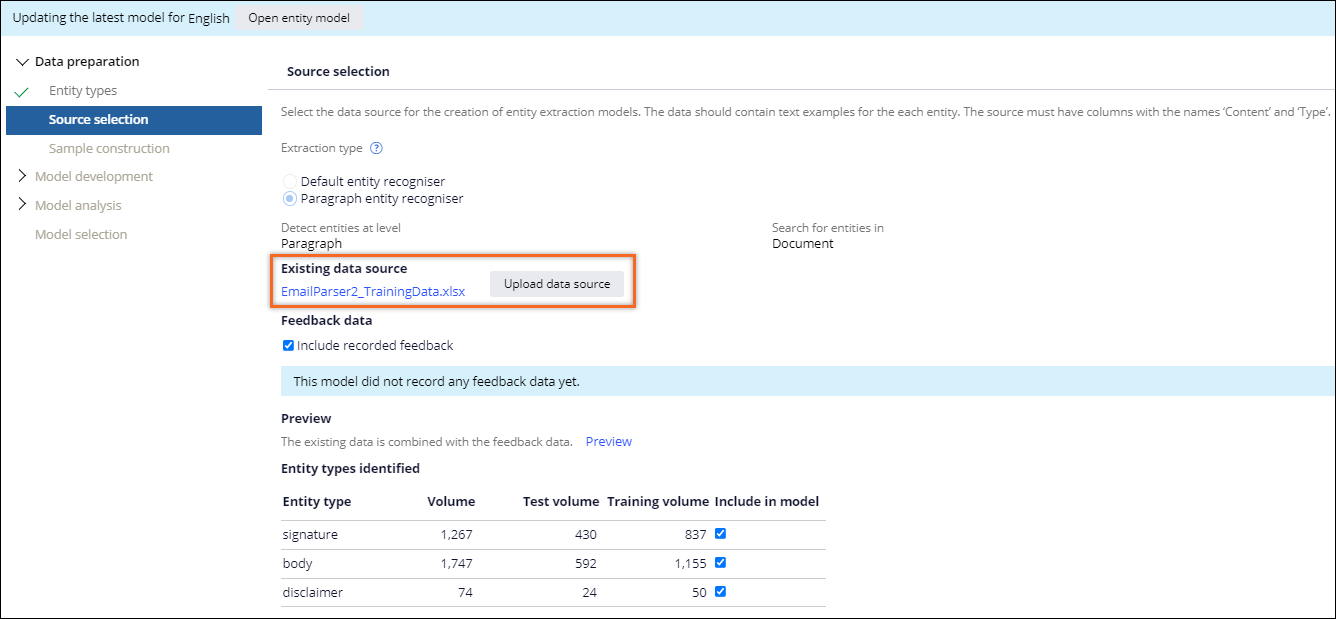
- Complete the model update with the necessary model parameters.
Previous topic Parsing emails Next topic Testing an email parser
