Deploying text predictions to the Text Analytics service
When using Voice AI in service mode, the system runs text predictions in the Text Analytics service, which is not in your application environment. You cannot run any new text predictions that you build in Prediction Studio before they are deployed to the Text Analytics service, either manually or automatically by using a job scheduler.
For any updates to natural language processing (NLP) models, all associated predictions for a given model must be deployed. Otherwise, the predictions will use the old versions of the models. Any changes to predictions, such as adding and removing models and changing the prediction settings, also require a deployment of the prediction.
After you complete changes to models and predictions, you can choose to deploy all predictions or go to the Predictions work area, check whether any predictions require deployment, and then deploy them individually.
- In the navigation pane of Prediction Studio, click Predictions.
- Perform one of the following actions:
- To deploy predictions in bulk, in the header of the Predictions workspace, click .
- To deploy a single prediction, in the Predictions workspace, to the right of the prediction that you want to deploy, click the More icon, and then click Deploy.
Deployment options for text predictions in Prediction Studio 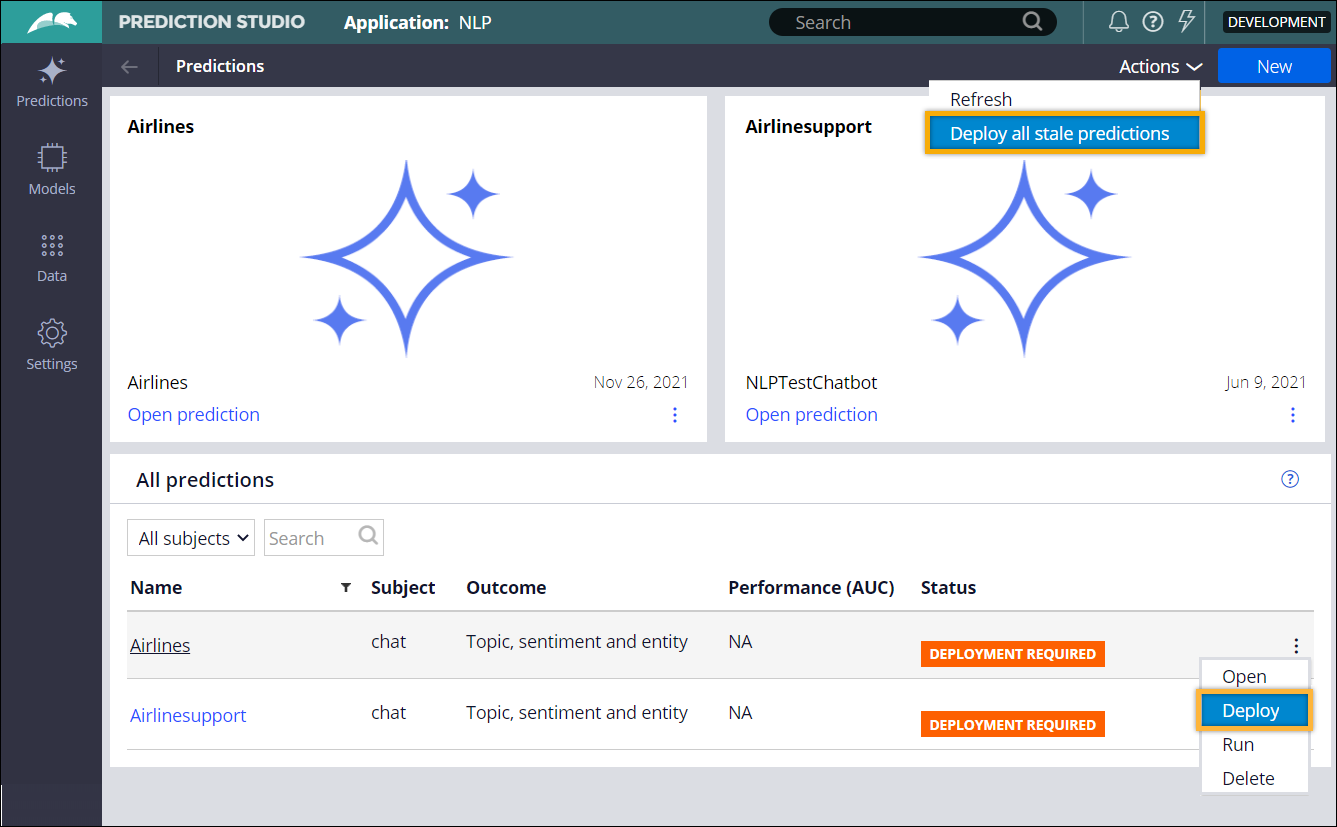
- If deployment fails, perform the following actions:
Previous topic Text prediction analysis charts Next topic Parsing emails
