Understanding update pipelines
Keeping current enables your application to utilize the latest features, performance improvements, and security fixes to maximize customer success. Enhancing your Pega solution is now a simple and convenient process.
The basic update phase updates Pega Infinity rules to the latest version with minimum disruption. This phase takes you about two weeks to complete and performs any necessary application changes to ensure functional correctness and update compliance. You can adopt the latest performance and security improvements and test existing functionality using your current testing processes. This phase excludes adopting features of the new version of Pega Infinity to ensure a near-zero-downtime update of the production environment.
Deployment Manager plays a crucial role in the basic update phase of the process. Update pipelines automate and simplify the near-zero-downtime updates to minimize the risk of update failures.
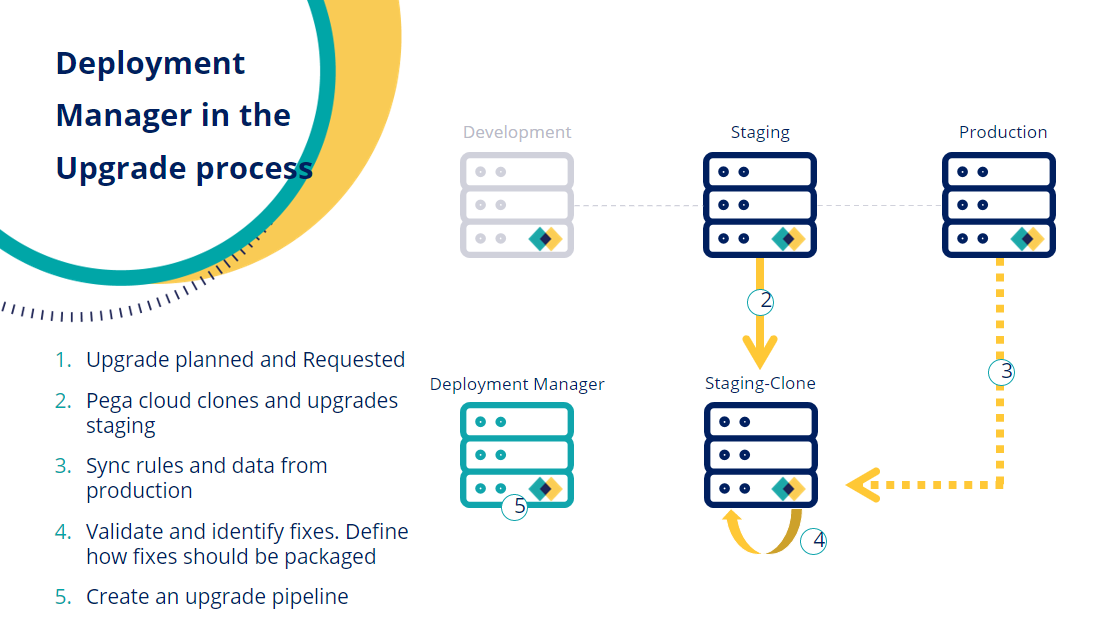
Managing update fixes
Deployment Manager ships the KeepPegaCurrent application responsible for managing the update fixes identified during the validation phase in the basic update process.
- UpdateFixes
- You must package your update fixes across multiple applications in the updateFixes product rule. For each application this impacts, you must lock and roll a new ruleset version.
- UpdateTestAsset
- You must package the test assets you require to test during the go-no-go process in the UpdateTestAssets product rule.
Managing operators in the update process
Update pipelines require you to assign certain access roles and privileges before proceeding.
To create an update pipeline, ensure you have the proper access role and privileges. Only operators with app admin and superadmin roles can create update pipelines. If an application administrator wants to create an update pipeline, they must have access to the KeepPegaCurrent application. This application is used to deploy update fixes through the pipeline. Update pipelines also require the appointment of a Go-no-Go approver at the time of pipeline creation. The Go-no-Go approver represents the stakeholder responsible for approval tasks in the pipeline.
Managing the update process
During a basic update process, you create an update request on My Pega Support Portal for Pega Cloud. To receive this request, Pega provides a cloned and updated staging environment to validate the impact of the update on client applications.
When you are ready to sign off on the validation and begin the update process, do the following:
- If the pipeline is not open, in the navigation pane of Deployment Manager, click Pipelines and then click the name of the pipeline.
- Click Start deployment on the update pipeline to begin the update process.
- After the Staging-Clone stage completes, the update queues for promotion.
- Notify Pega that you are ready to proceed with your software update by indicating that UAT is complete. See Pega Cloud update checklist for Pega Infinity release 8.4.2 and later for more information.
- From Deployment Manager, promote the update to the Ephemeral stage.
- Ensure you secure the Ephemeral stage (temporary production URL) details from My Pega Cloud.
- Log in to your temporary production URL and update the DMReleaseAdmin_oAuth2 profile and the DMAppAdmin operator passwords. This allows you to interact with Deployment Manager and complete the Go-no-Go confidence testing. This may require you to recreate the profile and operator.
- After the previous step completes, approve the Enable DMAppAdmin task on the update.
- The update is now waiting for the Go-decision approval. Perform the confidence tests after eabling the operators required for the testing. You can package the operators in the updateTestAssets product rule and deploy to the Ephemeral stage with no additional configuration.
- To continue with the production update, you must indicate approval for the update on production by clicking the Action center banner in the My Pega Cloud portal and provide the relevant information.
- After the rolling update of the production environment is complete, approve the Confirm update readiness task for deploying update fixes
- For non-production updates:
- If the update is pending promotion to the non-production stages, you must manually promote the update to the next stage.
- The update waits for the approval of the Confirm update readiness task. Once you update the staging environment, you can approve the task.
- The update moves to the Quality Assuance stage and waits for approval for Confirm update readiness task. Once you update the Quality Assurance stage, the task must be approved for the update fixes to deploy.
- The above steps must be repeated for the Development stage.
Previous topic Understanding deploy artifact pipelines Next topic Setting up users and roles
