DCO 6.1 - Sharing and Merging Application Profiles
The Application Profiler supports the ability to share the task of updating a profile among team members, and then merge changes back into the master version of the profile.
Using the Delegates function, you can assign profile updates to individual team members who can concurrently enter project detail into copies of the profile without altering the master version. Changes made to delegated copies can be compared to the master and selectively merged by operators who have security to perform a merge. This process can be repeated again and again throughout the information gathering phase of the project. This process helps ensure that the information entered in the profile is as complete as possible before you use it as input to the Application Accelerator.
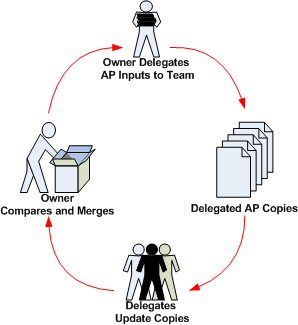
Delegating Copies
Delegated copies can be assigned by operators who create the master profile or have the security to modify it.
- In the master profile, select Actions >
 Delegates.
Delegates. - Click New to enter details about the delegated input task.
- In the Assign To field, use the autocomplete (
 ) to search for a team member's name by typing a few letters of the team member's name and then pressing the down arrow key to display a list of matching names. Select the name of the team member to whom you want to assign this delegate copy.
) to search for a team member's name by typing a few letters of the team member's name and then pressing the down arrow key to display a list of matching names. Select the name of the team member to whom you want to assign this delegate copy. 
- Click OK. A delegated copy is created, assigned a unique ID that is a combination of the master profile ID and an alpha character (for example, AP-682-a), and added to the list of delegated profiles. Click Close to return to the master profile.

Working with Delegated Copies
When delegated copies are assigned to you, they appear in the list of Application Profiles I Can Modify when you display the Profiles in Progress.
- To open the Profiles in Progress list, click
 next to your current application in the portal header to display the Application menu. Select New Application > Profiles in Progress. The delegated copies you can modify appear in the Application Profiles I Can Modify list. The Label column displays the requested action that was entered when the delegated profile was assigned (for example,
next to your current application in the portal header to display the Application menu. Select New Application > Profiles in Progress. The delegated copies you can modify appear in the Application Profiles I Can Modify list. The Label column displays the requested action that was entered when the delegated profile was assigned (for example, Add Requirements).
- To open the delegated copy in the Application Profiler, select the copy's row in the list.
- Select Actions >
 Overview to display the delegated overview window with the update instructions.
Overview to display the delegated overview window with the update instructions. 
- Select the step or action in the Application Profiler to make your updates.
- Select Actions >
 Save to save the updated copy.
Save to save the updated copy.
Note: If you have security to compare and merge changes into the master profile, you can merge the changes using the Merge step that displays when a delegated copy is opened in the Application Profiler. See the steps in the section "Comparing and Merging Delegated Copies" below.
If you do not have the security to merge the changes into the master profile, notify the profile owner that your updates are complete and ready for merging.
Comparing and Merging Delegated Copies
Operators who have the security to modify the master profile can compare the input of a delegated copy with the profile and selectively merge updates into the profile.
- Open the Profiles in Progress list, and select the delegated copy (for example, AP-682-a). The system opens the delegated copy in the Application Profiler, and displays a Merge step.
- Select the Merge step to see a summary of changes to be merged into the master profile.

- Click the View Differenceslink next to a change to compare it with the existing content of the master profile.
Note: If two delegated copies have changes to the same element, and one of the delegated copies has already been merged into the master profile, when you open the second delegated copy to review its changes, the system displays a View Conflicts link next to the listed change. Click View Conflicts to examine the differences. You can choose to replace the previous change in the master profile with the one from the currently open delegated copy.
Clear the Action box next to a change if you do not want to merge that content. - Optional: Click Open Primary Profile if you want to view existing content in the master profile.
- Click Merge to add the content to the master profile. The delegated copy is completed with a status of Resolved-Merged, and you can click the Close button to close the display of the delegated copy.
Return to About the Direct Capture of Objectives
Previous topic DCO 6.1 - How to customize Application Document templates Next topic DCO 6.1 - Using the Application Accelerator
