Engaging mobile users with push notifications
Improve user engagement and experience in your mobile app with automatic push notifications about meaningful events in your business processes. For example, you can use push notifications to notify the users that they must perform an action in a case, such as approve or reject an expense request.
Push notifications on mobile devices
Mobile apps display push notifications as text messages on the status bar of a mobile device. Pega Platform sends push notifications to the user who last signed in to the mobile app on the device. Push notifications do not appear on the device if the user signs out of the mobile app and another user signs in to the app.
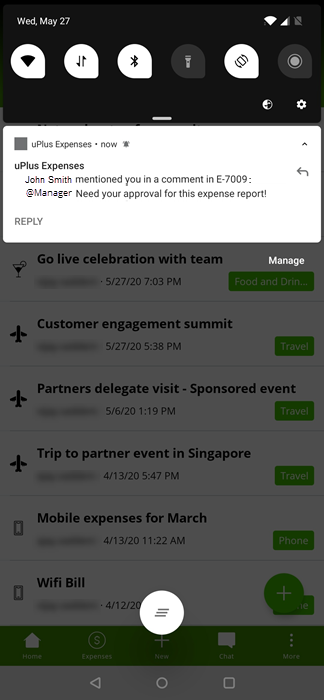
Pulse messages and actions in push notifications
A user can also receive push notifications from Pulse when someone performs any of the following actions:
- Comments on the user's profile or on a case that the user follows.
- Mentions the user in a feed.
- Posts a message in a conversation in which the user participates.
Push notifications also provide an option to approve and reject cases directly from the notification, without opening the mobile app.
Push notification services
The delivery of a push notification to the mobile device relies on services outside of Pega Platform: Firebase Cloud Messaging (FCM) for Android, and Apple Push Notification (APN) for iOS. When you send a push notification in the mobile channel's console, you can see if the services receive your request.
- Configuring push notifications for Android apps
Keep the users up-to-date with various events in your business process by enabling automatic push notifications in your mobile app for Android devices.
- Configuring push notifications on iOS
You configure the push notifications for the iOS mobile app in a new or an already existing iOS certificate set that contains mobile provisioning with push notifications enabled. You must upload a .p12 file containing an Apple Push Notification service (APNs) certificate used for push notifications. After you configure the options described in the following procedure, push notifications will be enabled for the iOS mobile app.
- Sending push notifications with the push console
Send custom push notifications to all or specific users of your mobile app by using the push console in the mobile channel.
- Adding the push notifications shape to a workflow
You configure push notifications by adding a Push Notification smart shape to a workflow. You add a Push Notification smart shape before an assignment shape and configure it to send a push notification to a user's mobile device. The notification indicates that an appraisal is ready for user's review.
Previous topic Customizing the image assets of mobile apps Next topic Configuring push notifications for Android apps
