How to replace the logo on the portal
Summary
The home page of the user portal displays a Pegasystems logo in the upper-left corner.
You can personalize the home page by replacing it with another logo.
Update: This article applies to portals based on the traditional WorkUser and WorkManager portals introduced in V5.1. To change the logo in a V5.5+ composite portal, see How to change the logo image on a composite portal.
Steps
Follow these steps:
- Using any Windows graphics or paint program, create a .gif file of your logo. Make the image 62 pixels wide and 30 pixels high. As a best practice, name your file YourAppLogo.gif and save it on your workstation
- From the Application Explorer, select Technical. Right-click and select New > Binary File. The New Rule instance dialog box appears.
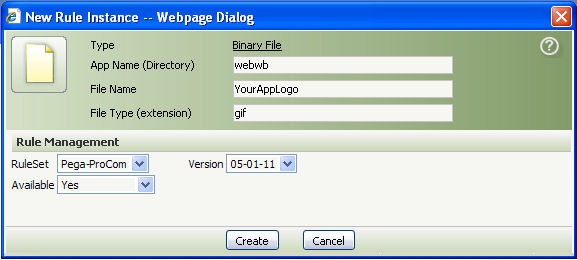
- Enter the name of the directory for your application (normally
webwb), the name of YourAppLogo file, and the file type extension. Select a RuleSet and version. Click Create to display the Binary File form.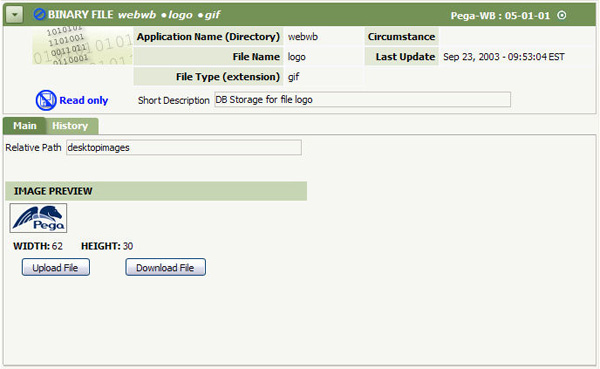
- Enter
desktopimagesin the relative path file field. Click Upload File. - Browse to the location of your new logo file (YourAppLogo.gif) on your workstation, click Upload File, and then click Save.
- From the Application Explorer, select User Interface, right-click and select View > Portal. A list of portals defined for your application appears.
- Open the Portal rule you want to modify. Click Save As to save it to your RuleSet and present the Portal form.
- On the Options tab, enter the name of your new logo file (YourAppLogo.gif) in the Logo field.
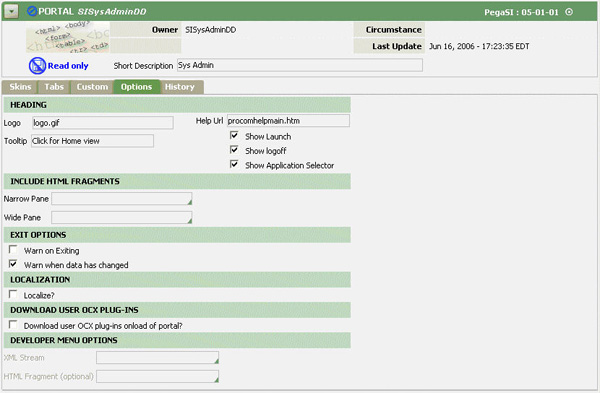
- Click Save. Your logo appears in the browser window the next time you log on.
