Adding shortcut keys to labels on the harness
Summary
To speed user input, developers can define a keyboard shortcut for labels on the harness. This optional capability is available in all applications, and is recommended for accessible applications.
Suggested Approach
To create a shortcut key for a label:
- Select the label and click the magnifying glass icon. The Cell properties panel appears.
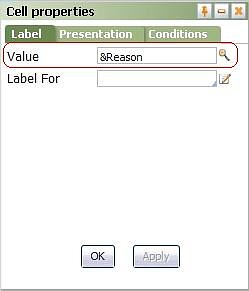
- On the Label tab, add an ampersand '&' somewhere in the label name. The ampersand '&' can be located anywhere in the label name. The letter following the ampersand '&' becomes the shortcut key.
- Click OK and save the rule form.
Using a shortcut key
To use a custom-defined shortcut key for a label, hold the ALT button while pressing the appropriate key.
For instance, if you defined a shortcut key for the Reason field with the ampersand '&' located before the 'R' , you would press ALT+R to place focus on that field.
