DCO 3.2/3.1 - Working with Application Use Cases
Application Use Cases allow business users to describe the processing steps required to build an application in their business language.
In a Process Commander application, use cases are atomic. These are smaller and more granular versions of the traditionally defined and more comprehensive UML use case that are created and stored as rules in the application. This allows users to version them and directly tie them to implementation rules when building and extending applications and frameworks.
This approach also allows the use case to become "change aware" and more accurately reflect the intent and requirements of a particular implementation.
Identifying Atomic Use Cases
The key to defining an atomic use case is to make sure that it fits the following criteria:
- Specifies one or more actors
- Specifies a single event or method that triggers it
- Does not involve a change of ownership during processing
- Corresponds to one particular step or series of steps within a screen flow or a single flow action in the processing of a work type
- Describes the processes to be performed including the steps involved in completing the use case, applicable edits, and the expected behaviors and outcomes
- Provides enough business detail so that a developer can implement it
- Takes only a few minutes to enter
The following example shows how you can take a traditional and comprehensive business use case and identify six smaller atomic units for entry as use cases for a work type.
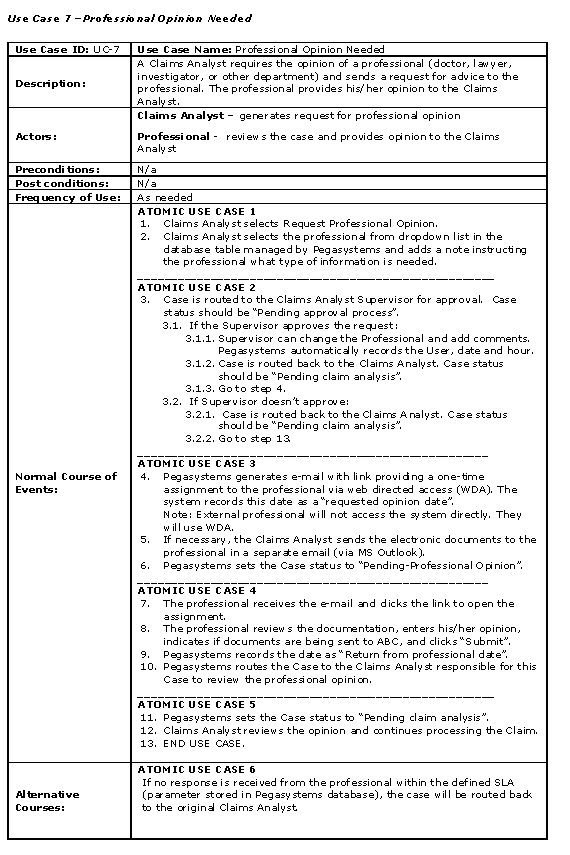
Creating Use Case rules
Use case rules are keyed to an application and work type in that application.
Using Direct Capture tools, use cases are initially specified in the Application Profiler and transferred to the Application Accelerator to create the use case rules.
After the initial use cases are built and throughout a project lifecycle, you can add new and update existing use cases to reflect the evolution and current state of an implementation.
Use case rules contain the following tabs:
- Definition tab — describes the use case
- Implementation tab — links to the flow that implements the use case and the individual rules that reference the use case
- Requirements tab — links requirements to the use case
- Attachments tab — stores attachments related to the use case
For details about completing the sections and fields of the use case form, see the help topic About Application Use Case rules.
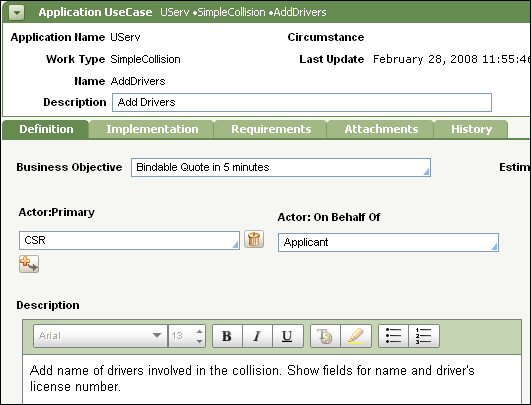
Rules that Reference Use Cases
Use cases are referenced by the following rules to create a comprehensive view of how they relate to an application, and its flows components.
- Application rules
- Flow rules
Application Rules
To display a list of use cases associated with an application:
- Click the Use Cases tab.
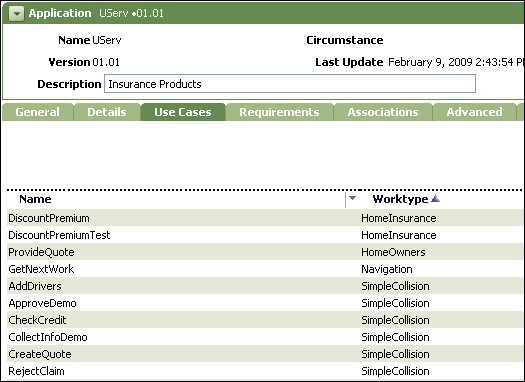
- When the list displays:
- Click a column heading to sort the list
- Click a row to display and update a use case
Flow Rules
Flow rules store references to uses cases on:
- The Use Cases tab
- The property panels of Connector, Utility, Integrator, Spin-off, Subflow and Starting Flow shapes
Use Case Tab
The tab stores references to the use case implemented by the flow as well as use cases referenced on the property panels of shapes in the flow and components of the flow.
You can select a reference for the Entire flow. References to individual flow components are automatically listed when a flow is saved and use cases are referenced by a shape in the flow diagram.

Property Panels for Flow Shapes
Property panels link a use case to a Connector, Utility, Integrator, Spin-off, Subflow and Starting Flow shape by:
- Application — the name of the application linked to the flow shape. The value of this field is referenced with the flow diagram in application documents.
- Work Type —the name of the work type that applies to the flow shape
- Use Case —the name of the use case for the application/work type that details the implementation requirements for the shape. The use case entered will be referenced with the flow diagram in application documents and on the Use Cases tab of the flow form.
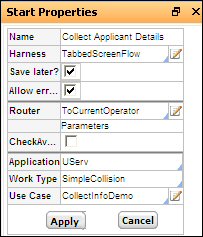
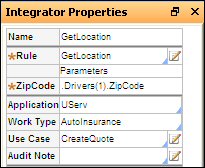
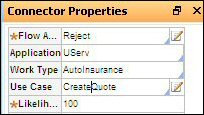
Running Use Case Reports
You can run a list view report of use cases associated with your application from the Application menu.
- Select Direct Capture of Objectives > List Use Casesto run a report of use cases by application and work type.
- Expand an application to drill down to the list of use cases associated with that application
- Click a row to display the use case rule
- Select Direct Capture of Objectives > Use Case Matrix to run a report that lists the links to flows and shapes in those flows for each use case.
- Click a row to display the use case rule
This article links to the following articles about the capabilities available in the DCO 3.2 and 3.1 releases.
| Topic | DCO Release |
| What's New | 3.2 | 3.1 |
| Enabling DCO Access | 3.2 | 3.1 |
| Creating an Application Profile | 3.2 | 3.1 |
| Using the Application Accelerator | 3.2 | 3.1 |
| Using the DCO Enablement Wizard | 3.2 | N/A |
| Using the Application Document Wizard | 3.2 | 3.1 |
| Working with Application Requirements | 3.2 | 3.1 |
- <
Return to About the Direct Capture of Objectives
Previous topic DCO 3.2/3.1 - Working with Application Requirements Next topic DCO - Release Notes
