How to add tabbed header layouts to sections or harnesses
Summary
You can use the the Tab control in a section or harness rule to quickly add one or more tabbed header layouts or add tabs to an existing header.
Suggested Approach
To add a tabbed header layout, do the following:
- In a section or harness rule, select the down-arrow (
 ) at the right end of the Layout control group (
) at the right end of the Layout control group ( ) and select the Tab control. (
) and select the Tab control. ( ).
).
- Do either of the following:
- In a section, drag and drop the Tab control above or below a layout (a horizontal yellow line appears where the new layout will be placed):
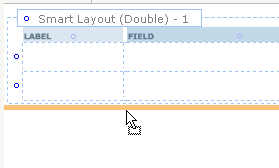
By default, the section displays a new double-column SmartLayout using a Tab header type and standard subheader format as shown here: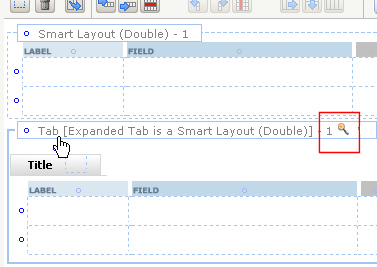
Click the magnifying glass in the top-level wireframe to open the Tab SmartLayout properties panel and edit the tab title or adjust the header's appearance.
- In a harness, drop the Tab control above or below another container as shown here:
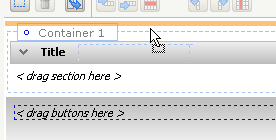
The harness displays a container using a standard header format with a tabbed header type:
Click the magnifying glass in the top-level wireframe to open the Container properties panel and edit the tab title or adjust the header's appearance.
To add a tab to a tabbed header, drag the Tab control from the Layout control group and drop it to either side of a tab (a vertical yellow line appears where the tab will placed ).

The new tab appears as shown here:


