Working on a change request
In the Build phase, a user in the NBASpecialist access group makes the changes required to complete the change request.
Pega 1:1 Operations Manager Documentation Center
- To view all your pending change requests, log in as a user in the <your implementation application>:NBASpecialist access group.
- In the To do section of the Pega 1:1 Operations Manager Home page, click Go by the request that you want to review.
- Review the request details and the required Build tasks.
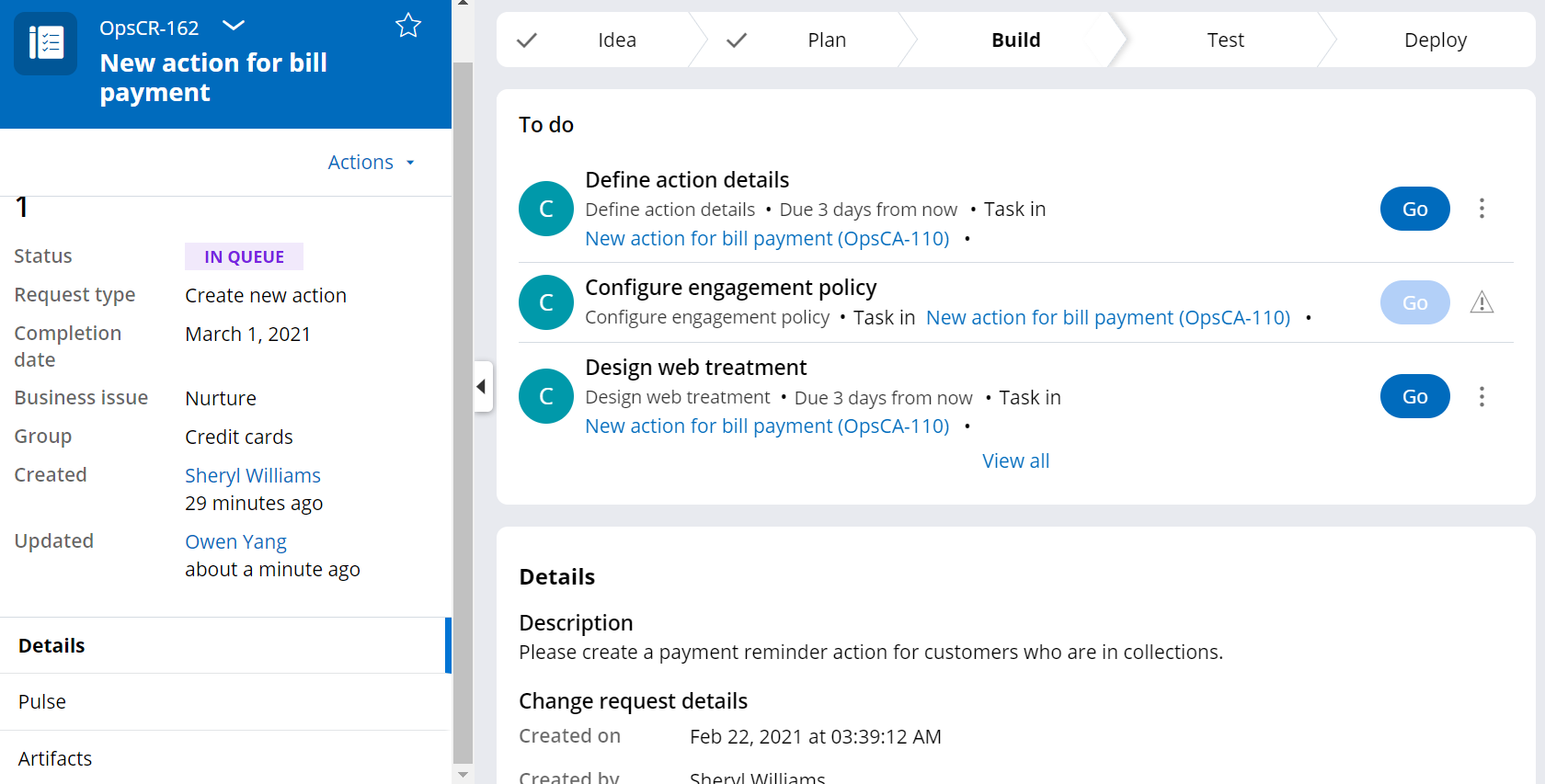
- In the Design treatment task, configure the requested
treatment.
- In the Configure engagement policy task, configure the
eligibility, applicability, and suitability criteria, as well as the contact policy
details.

- After specifying eligibility details, on the Prepare validation
tab, select the persona to perform unit testing for the eligibility criteria.You can select from existing personas based on how well they match the criteria you configure, or define a new persona for the test.
- On the Run validation tab, for each selected persona, specify
the desired outcome of the action in the Desired outcome column, as
in the following figure:

- Click the Run icon above the list of personas.
- On the Peer review tab, enter notes for the peer reviewer, and then complete the task.
- Creating a test persona for Pega 1:1 Operations Manager
To validate the engagement policy changes implemented for a change request, NBA Specialists can define test personas with characteristics relevant to the engagement policy.
Previous topic Approving and ranking a change request Next topic Creating a test persona for Pega 1:1 Operations Manager
