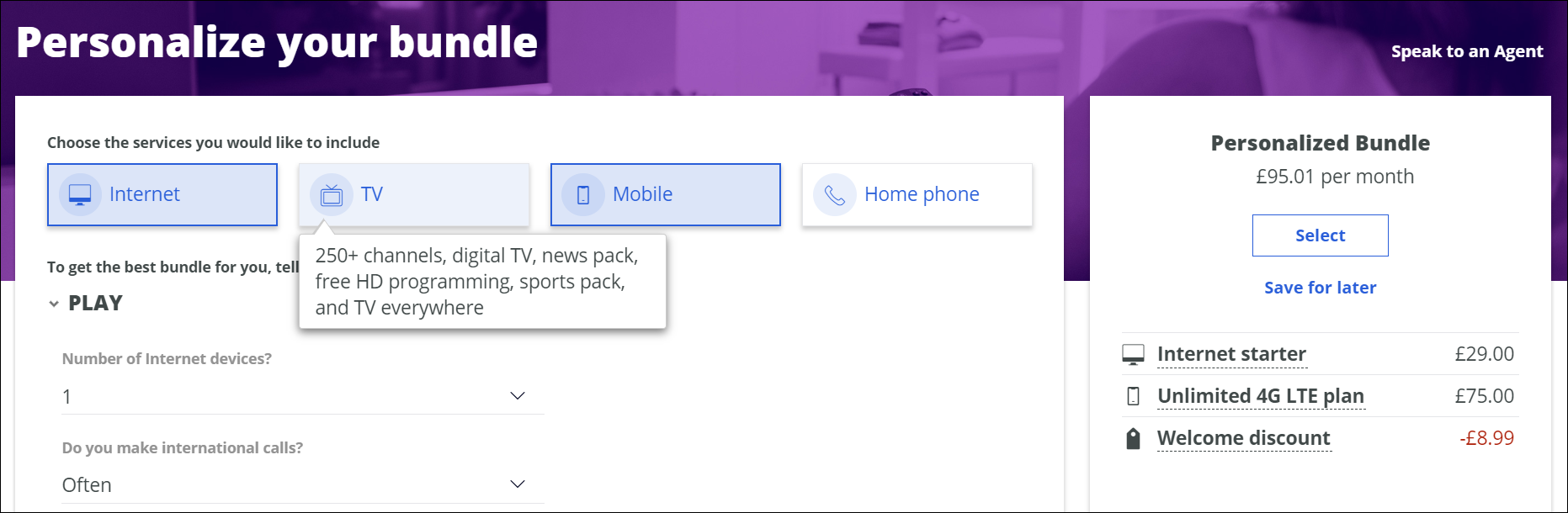Personalizing and purchasing offer bundles in a self-service portal
Discover the customer acquisition journey through a sample process: from selecting and customizing service plans to purchasing an offer bundle. The following steps are designed around a specific use case that is based on an interaction with a fictitious company. In this scenario, a Pega Customer Decision Hub implementation for communications provides the self-service portal, the offers and the personalization capabilities, while Pega Customer Service for Communications™ provides all basic operations for customer interactions, such as capturing personal data and finalizing the purchase.
The self-service portal and the interaction portal are highly customizable and this article demonstrates a sample implementation to illustrate just one form that the customer acquisition journey can take. However, many of the functionalities in the following process are readily available in default implementations.
This article covers the following topics:
- Use case
- Initiating the transaction in the self-service portal
- Continuing the transaction in the interaction portal
- Finalizing the transaction in the self-service portal
Use case
The U+Comm telecommunications company creates a marketing campaign that sends out emails with offers to potential customers (prospects). A prospect receives the email, which directs them to the company's self-service portal to browse for interesting offers and customize their own offer bundle. The prospect updates their preferences by answering a few questions and the portal proposes a personalized bundle. The prospect is interested in the offer but they want to ask about other available services and add-ons so they save their progress and call U+Comm. A customer service representative for the company processes the case in the interaction portal by helping the prospect to further personalize their bundle. The prospect wants to take some time to decide on the remaining options so the representative saves their progress for later. After some time, the prospect accesses the self-service portal to choose the applicable devices and finalize the transaction.
Initiating the transaction in the self-service portal
The prospect visits the U+Comm website. They select services and customize their offer bundle by providing additional data that the system uses to adjust the offers, such as travel habits. Finally, they decide to save their selection to contact U+Comm and ask about other possible services and add-ons.
The prospect performs the following actions:
- On the U+Comm homepage, click Personalize now.
- On the Personalize your bundle screen, verify whether U+Comm has coverage in your location by completing the Service location section. Mandatory fields are marked with asterisks.
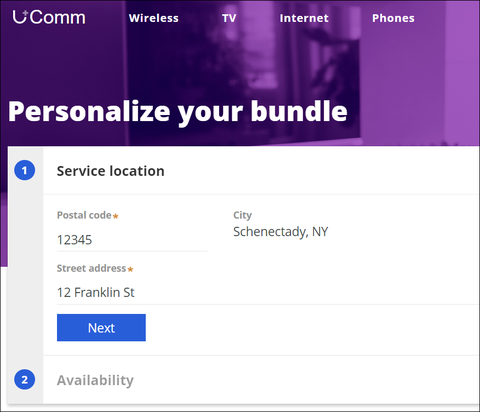
- Optional: To receive reminders about your cart status, complete the Availability section. The cart holds the services and equipment that you select further in the process.
- Click Personalize now.
- Select the services that interest you. Select at least two of the four available services for the system to recommend a bundle.
- Optional: To have the system adjust your bundle to your needs, answer the questions in the following sections:
- Play
- Travel
- Work
- In the Personalized Bundle section, click Save for later.
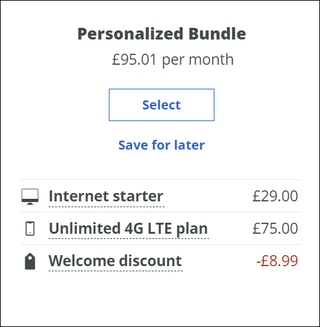
- Provide your contact information, and then click the Save for later button.
The prospect saves their progress and contacts U+Comm to learn more about their available options.
Continuing the transaction in the interaction portal
The prospect calls the U+Comm customer service to ask about other available plans and add-on options to further customize their offer bundle. The call triggers a new interaction in the interaction portal.
The customer service representative performs the following actions:
- When the system initiates the interaction, on the Search customer screen, find the prospect by their name, or email.
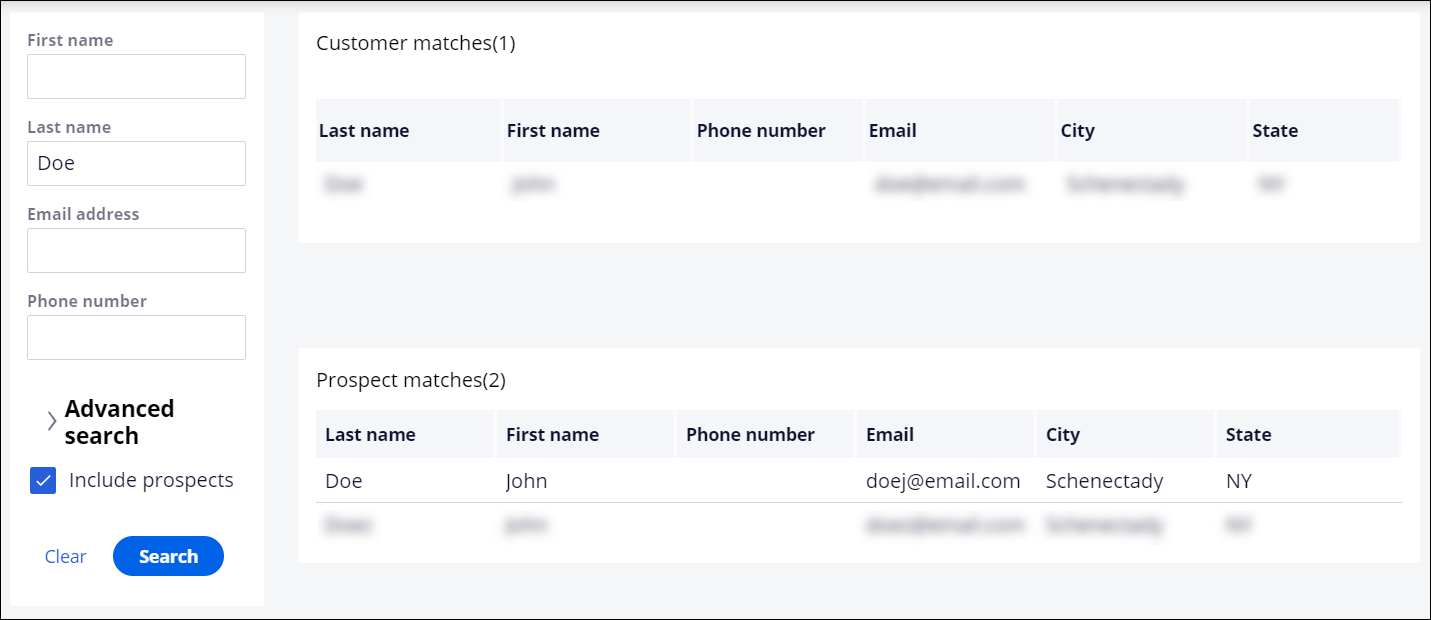
Make sure that you select the Include prospects check box so that the search returns results for users who are not yet customers.
- In the search results, click the prospect and then click Submit.
- In the Next best action section, click Continue: New customer acquisition.
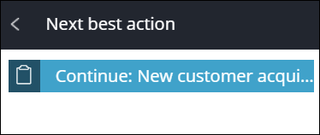
- In the Tasks section of the case, resume the purchase by clicking the Needs assessment (Offer negotiation) sub case.
- For every service, present the prospect with the full list of available options by performing any of the following actions:
- To display a list of all available plans, click See more plans.
- To display a list of all available add-ons, click See more Add ons.
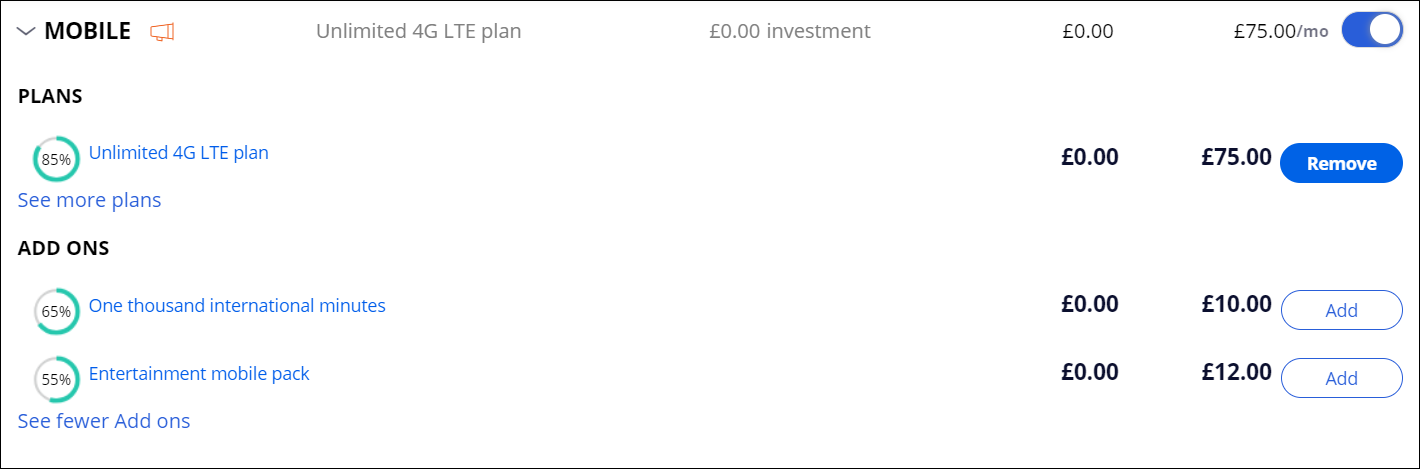
- Make the final choice and then click Next.
- Click Save for later.
The next step is to select devices for each service. The prospect wants to make the decision at a later date and continue the transaction on their own in the self-service portal.
The system sends an email to the prospect that directs them to the self-service portal where they can resume the purchase.
Finalizing the transaction in the self-service portal
The prospect wants to continue the transaction. They access the U+Comm self-service portal to choose from the available devices for the services that they selected and purchase their customized bundle.
The prospect performs the following actions:
- In the email that you received from U+Comm after you saved your progress, click the link to the self-service portal. The portal displays a summary of your choices
- In the Configure your options screen, choose a device for every service that you selected. For example, for if you selected Internet and Mobile, choose a basic router and an Apple iPhone X.
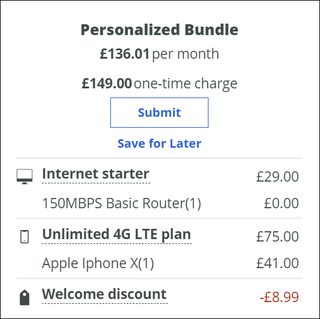
- Click Proceed to installation.
- Enter your personal details, and then click Next.
- Complete the Credit check form, and then click Submit.
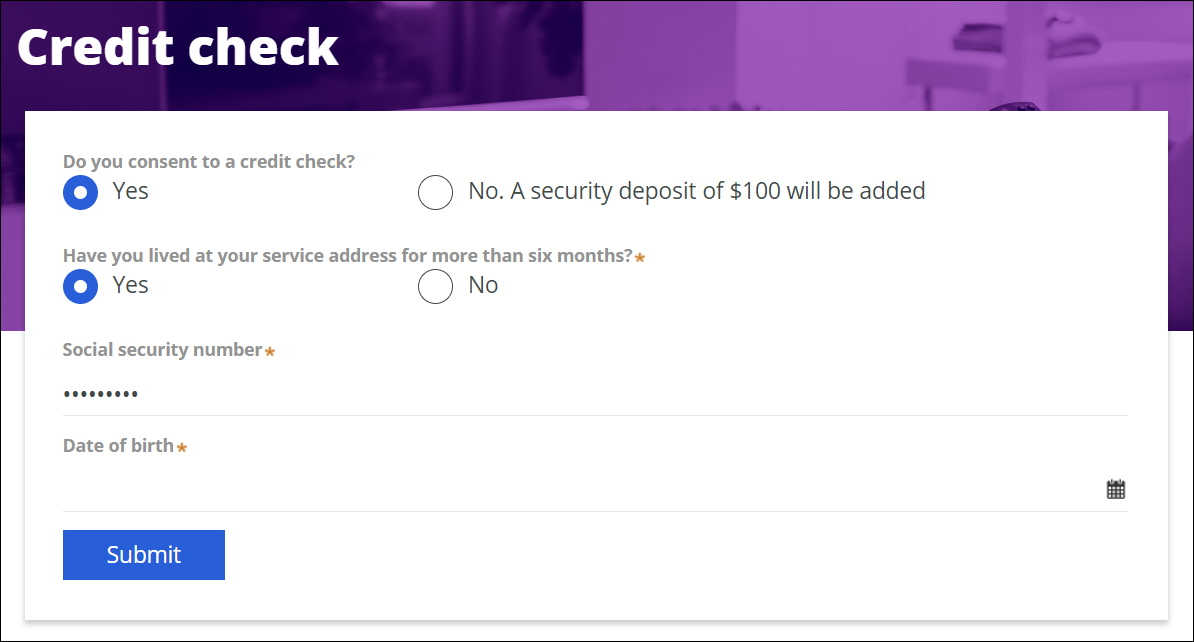
- Complete the Installation and billing form:
- In the Installation section, choose between Self installation and Professional installation.
- In the Billing profile section, choose your billing preferences. For example, select paperless billing and set up automatic payments.
- In the Customer agreement section, review the offer summary and terms and then select the I agree and accept these terms check box.
- Click Place order.
The purchase is complete. U+Comm will send the equipment to the newly-acquired customer and charge the customer on their first bill.
Previous topic New customer acquisition journey in a Pega Customer Decision Hub implementation for communications