Disabling the optimized mode for a simulation test
This content applies only to Pega Cloud environments
Disable optimization for a simulation that you want to run in unoptimized mode in the Business Operations Environment (BOE).
If the optimization feature is implemented and enabled in the BOE, the system optimizes simulations to increase processing speed and scalability. Optimization applies to distribution test, ethical bias, and value finder simulation types.
Disabling cloud optimization can be helpful in the following situations:
- When a simulation run falls back to unoptimized mode or fails because the system
cannot run the strategy in optimized mode, and you cannot fix the configuration
flaws in the strategy components that prevent optimization:
- Design-time errors
- Run-time errors, for example, the use of a non-empty named page or an Interaction History summary used in a non-primary context
- When you want to compare performance metrics for the optimized and unoptimized simulation runs.
- In the Pega Customer Decision Hub portal, click Simulation testing, and then open a distribution test, ethical bias, or value finder simulation.
- In the simulation run window, click .
Disable cloud optimization option for a simulation test 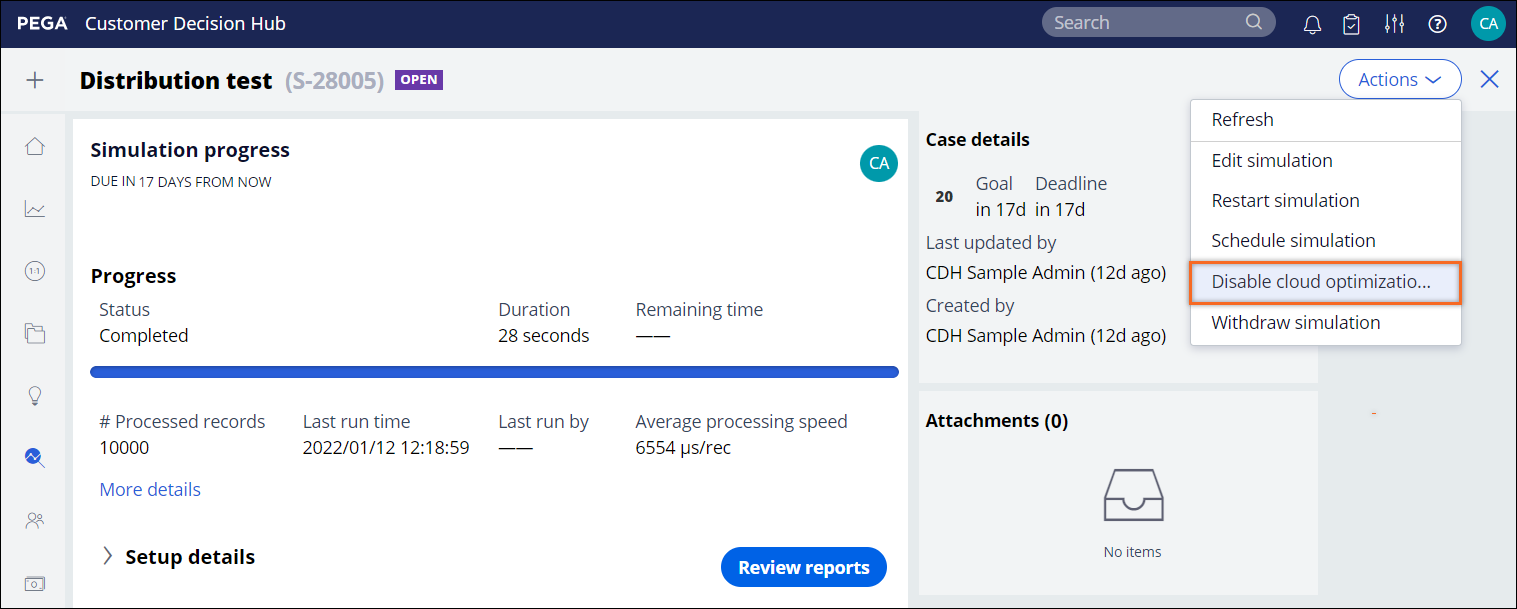
- Review the confirmation message, and then click Submit.
- Restart the simulation by clicking .
- Verify the results.
Previous topic Scheduling simulation tests Next topic Enabling the optimized mode for a simulation test
