Enabling the optimized mode for a simulation test
This content applies only to Pega Cloud environments
Enable simulation optimization to use this feature again after you disabled it in your Business Operations Environment (BOE).
If the optimization feature is implemented and enabled in the BOE, the system optimizes simulations to increase processing speed and scalability. Optimization applies to distribution test, ethical bias, and value finder simulation types.
As a best practice, to ensure optimal system performance and to avoid issues when running simulations, update the strategies that contain unoptimized components to make those strategies fully optimized. A common reason for unoptimized components is the use of expressions with unsupported functions. You can solve this problem by changing the strategy logic to contain only supported functions or by adding the unsupported functions to the allow list. For more information, see Understanding globally optimized strategies.
- In the Pega Customer Decision Hub portal, click Simulation testing, and then open a distribution test, ethical bias, or value finder simulation.
- In the simulation run window, click .
Enable cloud optimization option for a simulation test 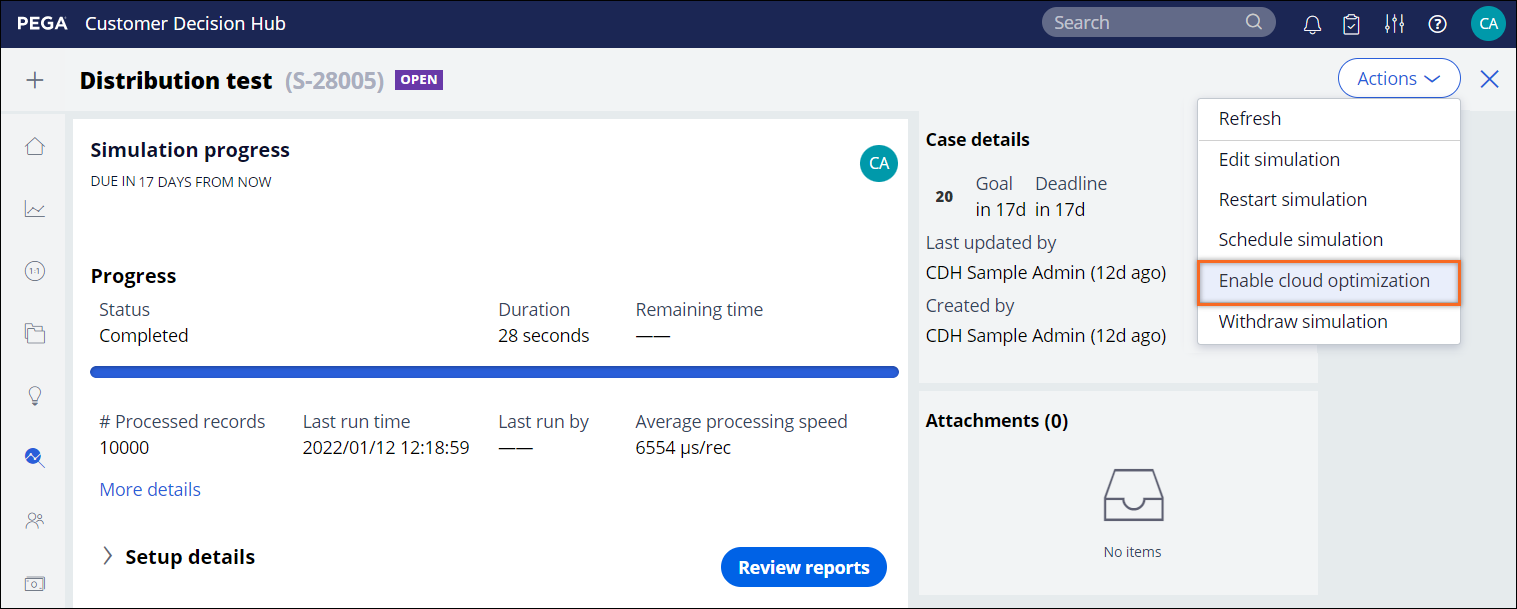
- Review the confirmation message, and then click Submit.
- Restart the simulation by clicking .
- Verify the results.
Previous topic Disabling the optimized mode for a simulation test Next topic Testing Next-Best-Action configuration with audience simulations
