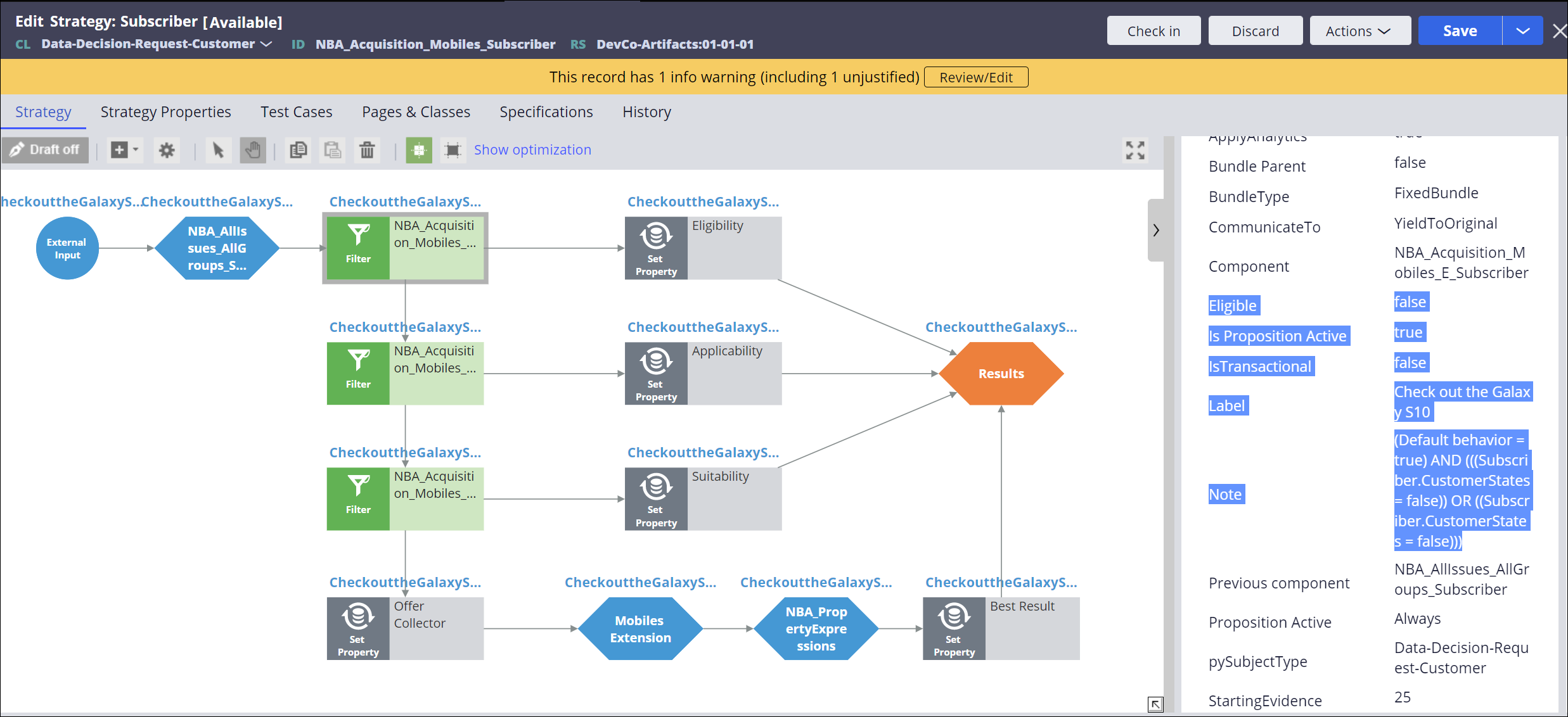Using the trigger strategy to test an engagement policy
If you see that strategy results are getting dropped from one of more of the engagement policies in the trigger strategy, this is often expected behavior since the policy conditions may be legitimately excluding actions that do not meet the criteria. However, if the results are not as expected, the next step is to test the engagement policy strategy to find the issues and groups where the results are unexpectedly dropping out.
Pega Customer Decision Hub
You can use the combination of the Persona data transform and
the trigger strategy to unit test an engagement policy.
- Right-click on the Engagement Policy strategy that you wish to investigate, and then click Open strategy.
- Open the Test Run panel by clicking the slider button on the upper right side of the strategy canvas.
- In the Settings section, select Data transform, and then select a persona transform already created for the trigger strategy test.
- In the For external inputs use strategy field, enter the trigger strategy name, for example, Trigger_NBA_TopLevel.
- Select Specify a single component within the strategy, and then
enter the name of the component that is immediately prior to the engagement policy you
wish to test. In the figure below, the Subscriber Actions filter component is chosen to test the NBA_TopLevel_Subscriber policy.
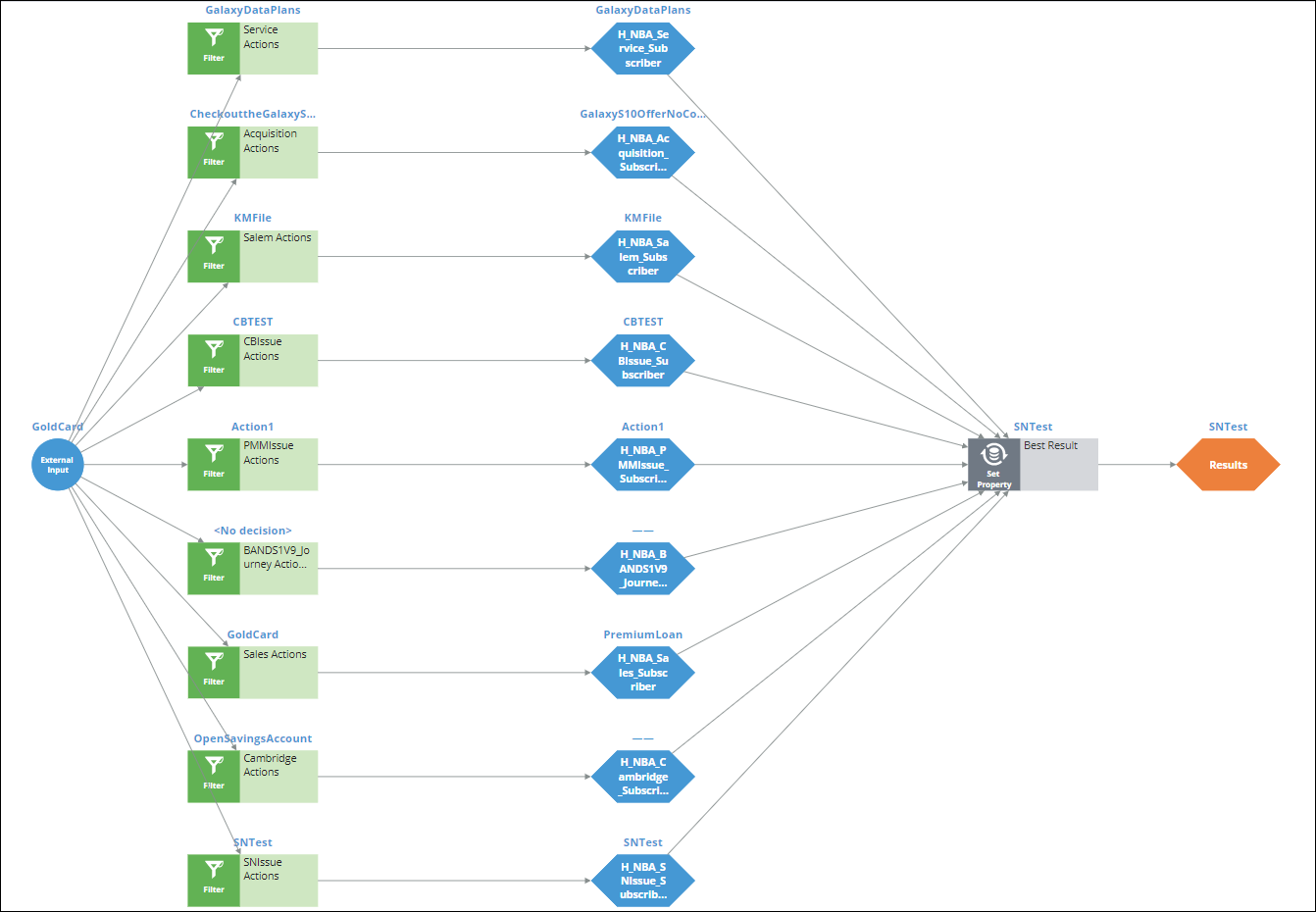
- Click on each sub-strategy to see where actions are unexpectedly dropping out or where the strategy results are unexpected.
- Drill down by right-clicking and selecting Open strategy and
repeat the process until you find the component that is causing the problem.
- To narrow down the actions being processed, you may directly select the action import
strategy for a specific Issue and Group as the external inputs strategy.The action import strategy will be named NBA_Import_<Issue>_<Group> where <Issue> and <Group> represent the issue and group that you require.
- If the component causing the issue is a Proposition Filter, you can check out the
strategy and select the Explain results option to examine the
results for each action.
- Double-click on the Proposition Filter to open it.
- Select Explain results in the lower left of the Properties panel.
- Store the results in the .Eligible property, and store
explanation in the .pyNote property, as shown in the figure
below.
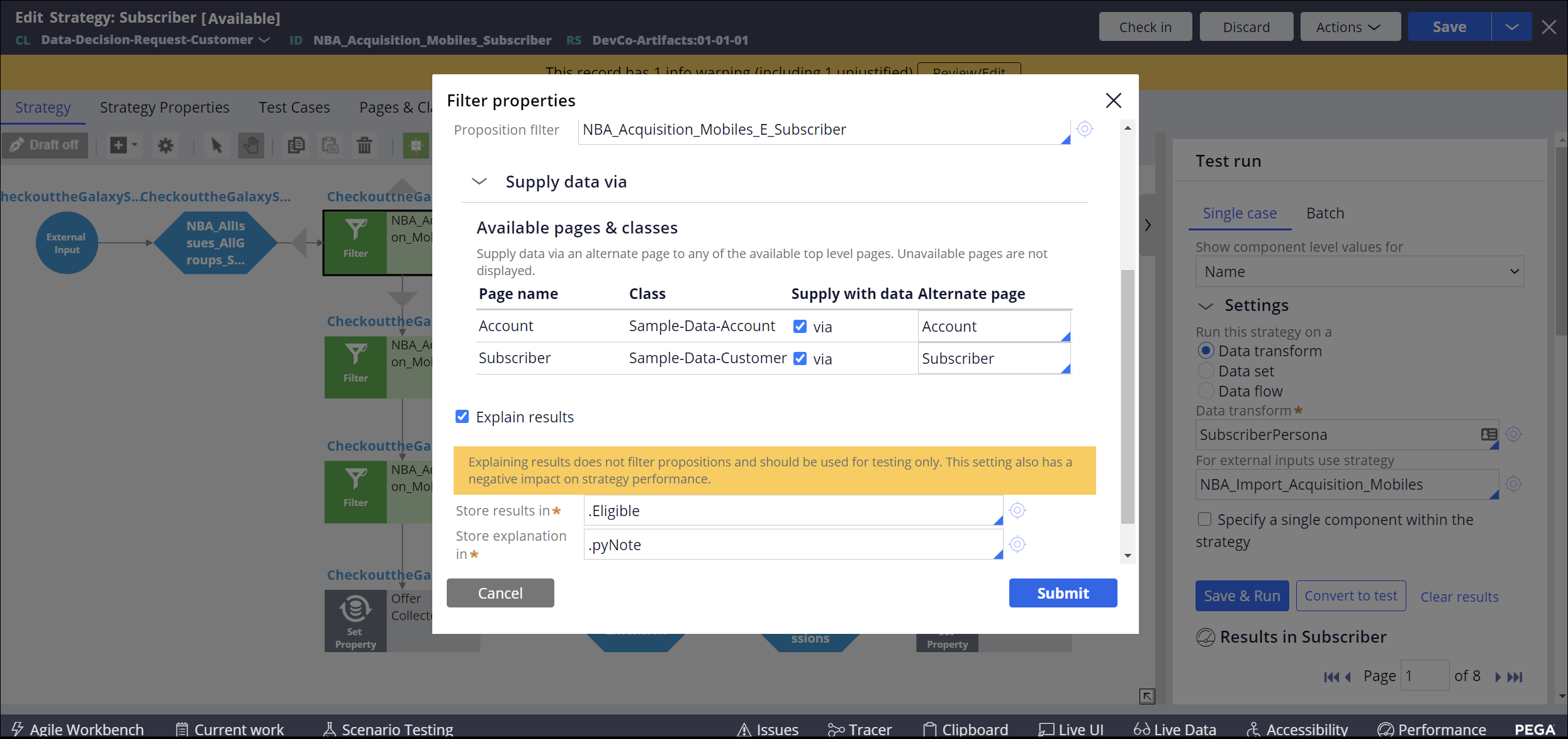
- Click Save and run.
- After you finish testing, discard your changes to the strategy.
Previous topic Testing trigger strategies Next topic Using the trigger strategy to test the NBAStrategyFramework component