Order ID Card Microjourney
With the Order ID Card Microjourney™, customers can request identification cards for themselves or other members of their family. The request might be due to lost cards, a change in primary care physician, or a change in the health plan.
Business value
Health plan member ID cards provide quick access to information that is needed for medical care, such as the plan ID number and copay amounts. Doctors’ offices keep copies of their patients' cards on file and confirm the information at each visit. Missing or outdated cards interrupt customers’ care and create anxious moments.
By deploying the Order ID Microjourney, healthcare organizations can quickly and proactively address ID card requests. Business analysts can update screen layouts or business logic directly in App Studio. The Microjourney also includes an extensible deflection step to avoid unnecessary and costly print runs. For example, this step can be used to educate customers about accessing ID cards in self-service channels.
Extensions to this Microjourney are described in Extending the Microjourney.
Personas, channels, and use cases
The following table shows the personas and channels for each use case in this microjourney.
| Persona (actor) | Channel and type | Use case |
| Customer service representative (CSR) | Interaction portal | Handles requests for new ID cards for the subscriber and their family. Members might request new cards to replace lost ones or because information such as their primary care provider has been updated |
| Member | Interaction portal | Requests replacement identification card for members of their family |
Stages and steps
The following figure shows the stages and steps in the Order ID card case type that for this Microjourney. The project team can modify and extend most areas of this Microjourney in App Studio, thereby enabling healthcare organizations to Build for Change®. However, there are some exceptions in which you must extend the rules in Dev Studio.
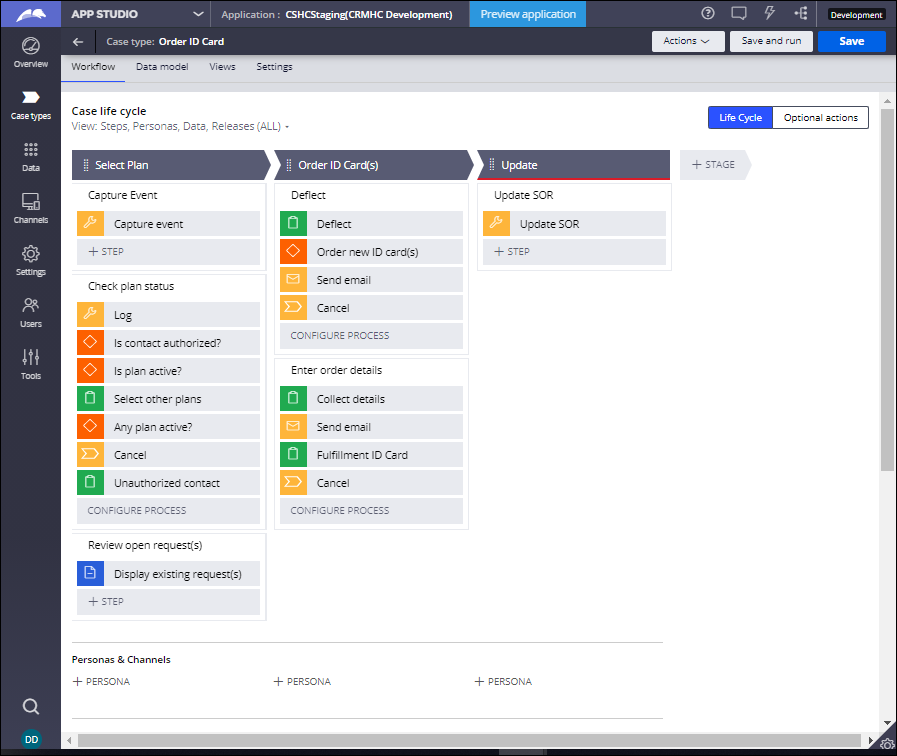
Data model
Use the Data model page in App Studio to quickly view and understand the relationship between all data objects in the application. You can add, update, and delete data objects without exiting the visual data model. For information about the Data model page, see Data modeling. For information about connecting to external data entities, see Managing data and integrations with the Integration Designer.
The following figure shows the entity relationship diagram (ERD) for this Microjourney. For each data object, the ERD shows only the properties that apply to this Microjourney.
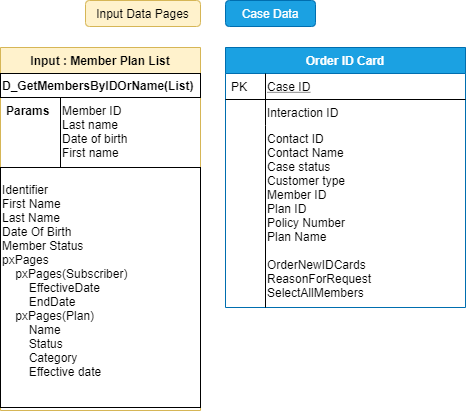
Extending the Microjourney
To open the Order ID Card Microjourney In App Studio, click , and then click . Extension points that must be updated in Dev Studio are noted below. You can configure the feature displays in App Studio.
Stage 1 - Select Plan
In this stage, use the Capture event process only when Cassandra is used as the data store for the customer timeline gadget in the member composite, which requires a license for Pega Customer Decision Hub.
The Check plan status process is deprecated. This process includes business logic for which members can be serviced with this Microjourney, for example, by enabling subscribers, but not dependents, to order new cards. Pega recommends that clients extend the IsActivePlanSelected when rule, which has the added benefit of only displaying the microjourney in the Add Task menu when appropriate. Clients who are upgrading may continue to use the deprecated rule for now, but it will be removed in a future release.
The Display existing requests step uses Case match rules to alert agents when an order ID card request is already in-progress for the member. These rules help organizations avoid costly duplicate print runs and mailings. Case match rules are configurable in Dev Studio only.
Stage 2 - Order ID Cards
You can extend the Deflect step in Stage 2 to have agents offer an alternative to ordering a physical ID card. For example, you might want to deflect the member to self-serve and have them download the ID card from the Member portal, to avoid the mailing of ID cards.
- Click the Process icon to the left of Deflect.
- In the right pane, click .
- In the flow, click the Deflect Assignment shape.
- Complete the fields in the Assignment properties dialog box.
For more information, see Assignment shapes in flows. - Click .
The Order ID Card Microjourney includes a step to email an acknowledgement of the transaction to the customer. You can configure the details of the confirmation email.
Click the icon to the left of the Send Email step.
In the pane on the right, complete the fields. For example, you can configure the list of recipients who receive the acknowledgement, use a template for the acknowledgement, or customize the actual message content according to your needs.
For more information, click the View contextual help icon or see Sending automatic emails from cases.Click .
You can determine the routing for the request.
- Click the Assignment icon to the left of the Fulfillment IDcard step.
- In the right pane, in the Route to list, select your routing option.
- Set the status and the instructions for the user.
- Click .
Stage 3 - Update
You can extend the Update SOR step to save data from this Microjourney to a system of record.
- Click the Utility icon to the left of the Update SOR step.
- In the right pane, click Open process and make changes to reflect your system of record in Dev Studio.
For more information, see Flows. - Click .
Previous topic Legacy Customer Service for Healthcare design patterns Next topic Schedule Medical Appointment Microjourney
