Configuring the Collections Batch processing settings
Use the Collections batch processing Configuration set in App
Studio to configure the location of the batch file, and the file name for the input file
that is used to batch process the accounts that are in collections. When you specify a file
name, the file listener for the batch processing looks for the file in the location you
specified. Alternatively, you can specify the pattern for the input file name, for example,
*.csv. All files that are created using that pattern are
processed.
- From the navigation pane in App Studio, click .
- On the Configurations page, click the right arrow to
expand the Collections batch processing Configuration set
(if not already expanded).
Collections batch processing settings 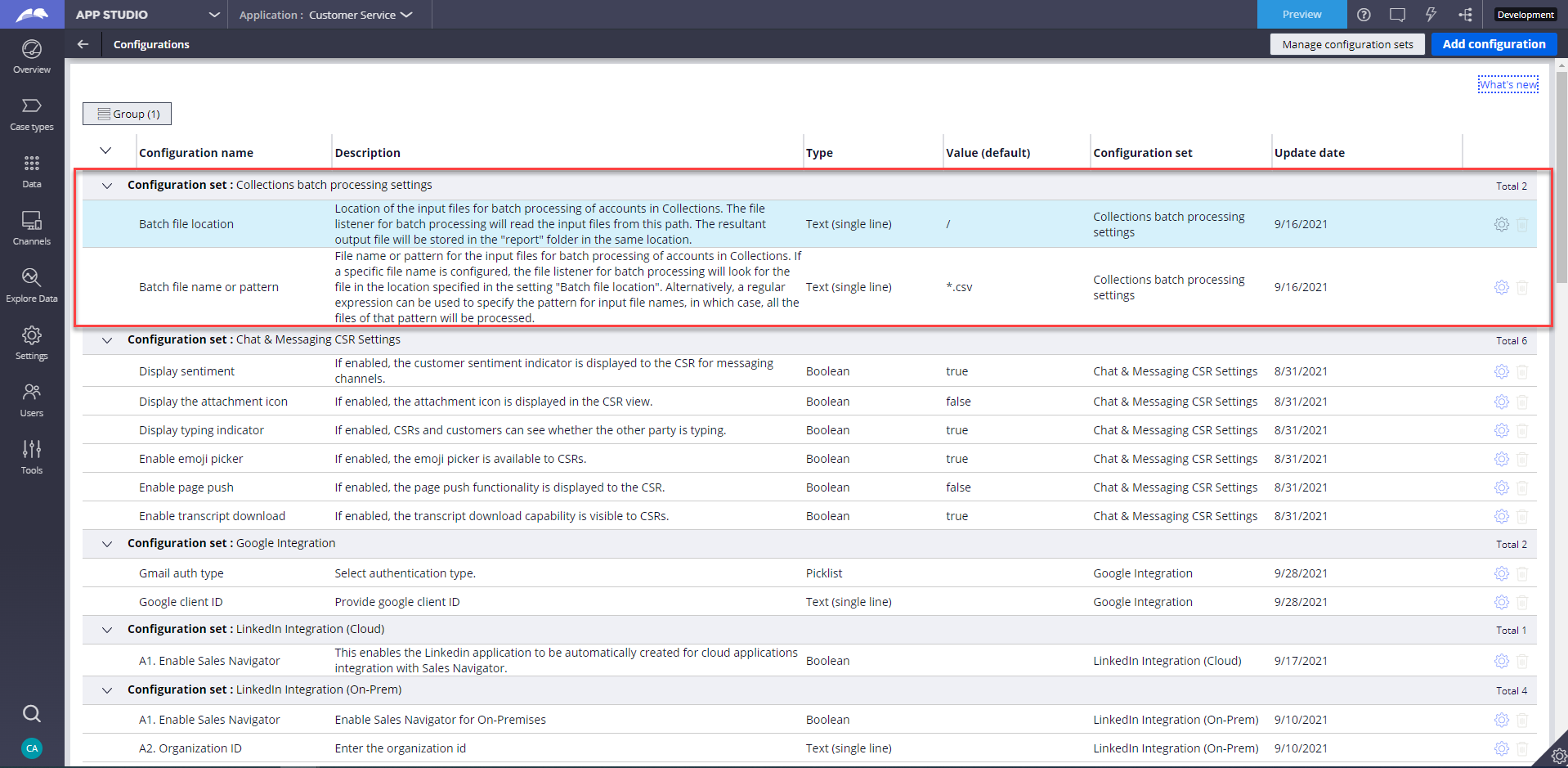
- To configure the batch file location, click the Settings
icon in the far right of the row, and then enter the new file path in the
Constant per production level field. By default, the
value is the root folder. You can change the root folder to the folder location
of your batch files, as in the following example:
Configure setting dialog box for the batch file location 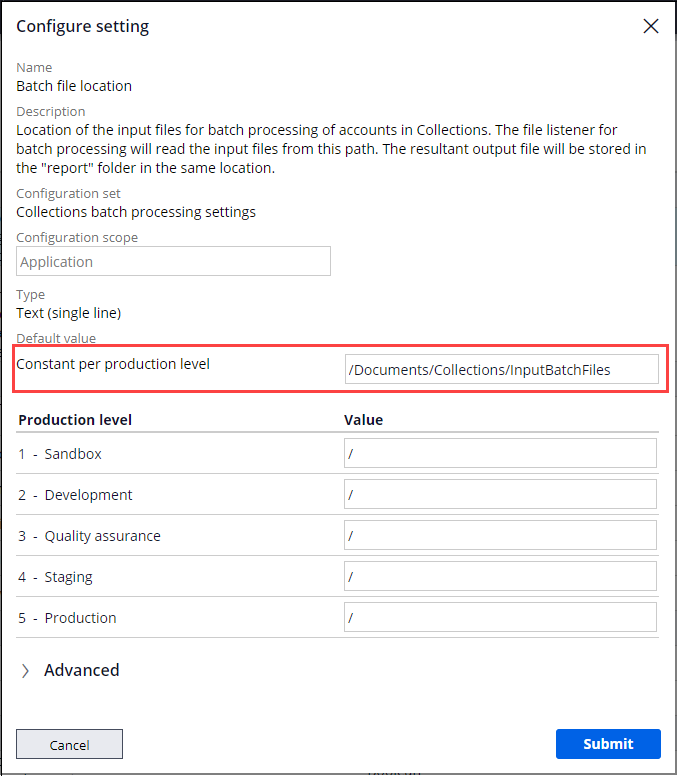
- To configure the batch file name or pattern, click the
Settings icon in the far right of the row, and then
enter the batch file name or pattern in the Constant per production
level field as shown in the following figure. By default, the
value is *.csv for all production levels. You can change the default value to a
specific file name pattern, for example,
CollectionsInputFile_<date>. csv. Only CSV files are allowed.Configure setting dialog box for batch file name or pattern 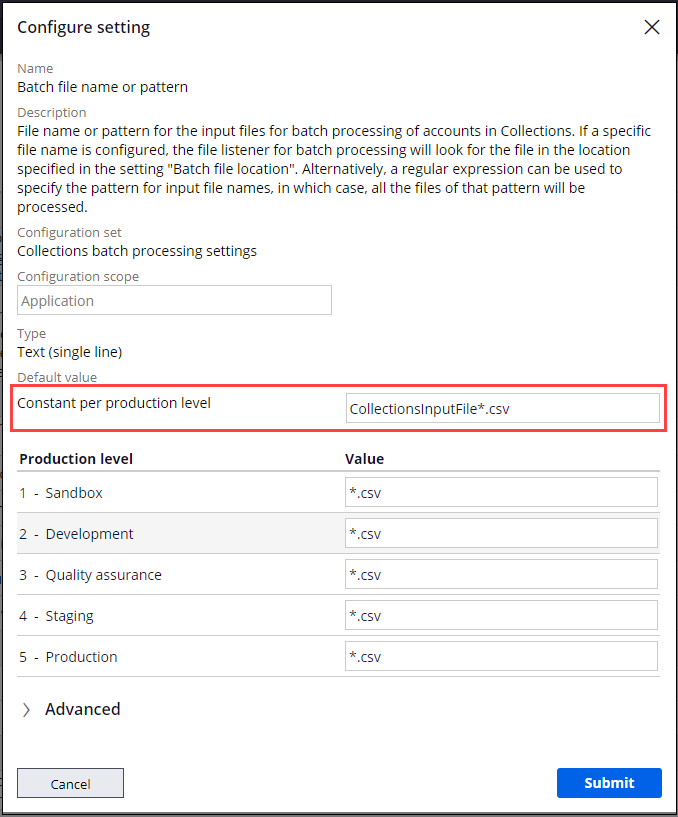
- Click Submit.
Previous topic Enable and extend the Manage Collections case Next topic Communications application
