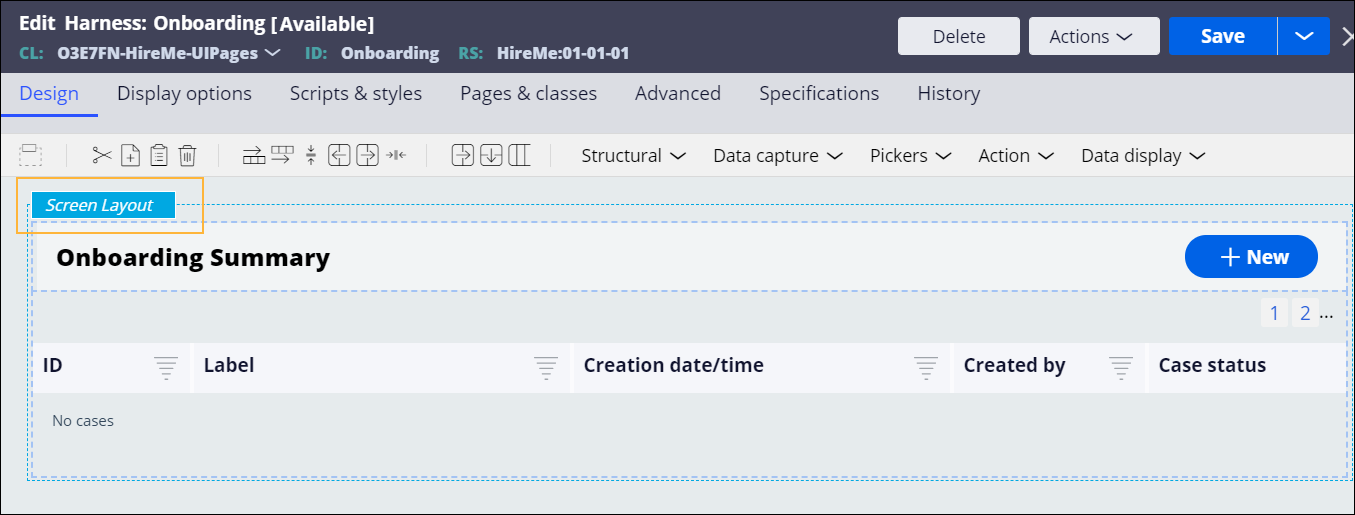Creating custom screens with the DX API
Incorporate elements and results of Pega Platform processing
into external web pages and applications by using Pega
digital experience (DX) REST API. When you use the Pega
DX API, your application users can access Pega business
functionality in a familiar interface. For example, you can configure your non-Pega application
to display a list of case types or open assignments for workers. Pega Platform refers to a set of specific REST API endpoints as DX API
endpoints because they use Pega Platform user interface elements,
such as harnesses and sections, together with Pega
business processing to return JSON-equivalent structures that you can render with your
native interface. By using DX API you can enrich your application with Pega elements in a flexible way that matches your unique
business needs. You can incorporate the following elements: The following sample scenarios describe how you can enrich your custom UI by using
Pega DX API: Provide users of your external application with tools to manage case types and cases
that you store in Pega Platform by applying DX API. DX API endpoints
help you take advantage of tools and processing that Pega Platform
offers in an environment that is familiar to your customers. Incorporate tools to manage assignments into non-Pega
applications by using DX API. When you integrate the results of Pega Platform processing with external applications, you reach wider
audiences and ensure that users can reach their business objectives in a familiar
interface. You
refresh the form to validate When conditions and repeating
lists. Create an application that meets your unique business requirements and
incorporate the exact UI elements that are relevant to your business process by using DX
API.
For detailed specifications of the DX APIs, refer to the Application category in
the Pega API documentation.
Managing cases with DX API
Choices Actions Integrate case types Integrate cases Completing assignments with DX API
GET /assignments.GET /cases/{caseID}.GET /assignments/{assignmentID}.GET /assignments/{assignmentID}/actions/{actionID}.PUT /assignments/{assignmentID}/actions/{actionID}/refresh.POST /assignments/{assignmentID}?actionID=[actionID].Creating a custom dashboard with DX API
GET /assignments/next.GET /casetypes.GET /cases/{ID}/pages/Review.GET /data/Declare_pxRecents.GET /data/D_OperatorID.GET /data/D_Worklist.
Previous topic Form fields retrieval Next topic DX API request and response elements