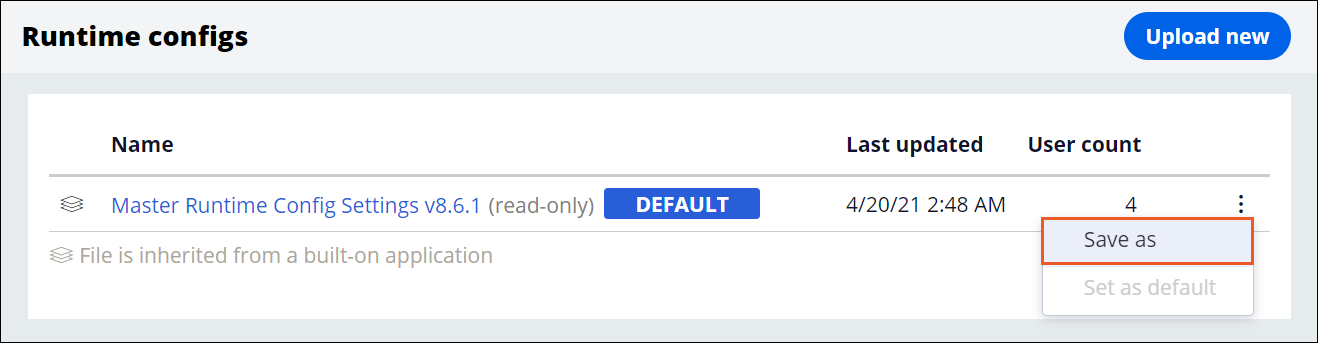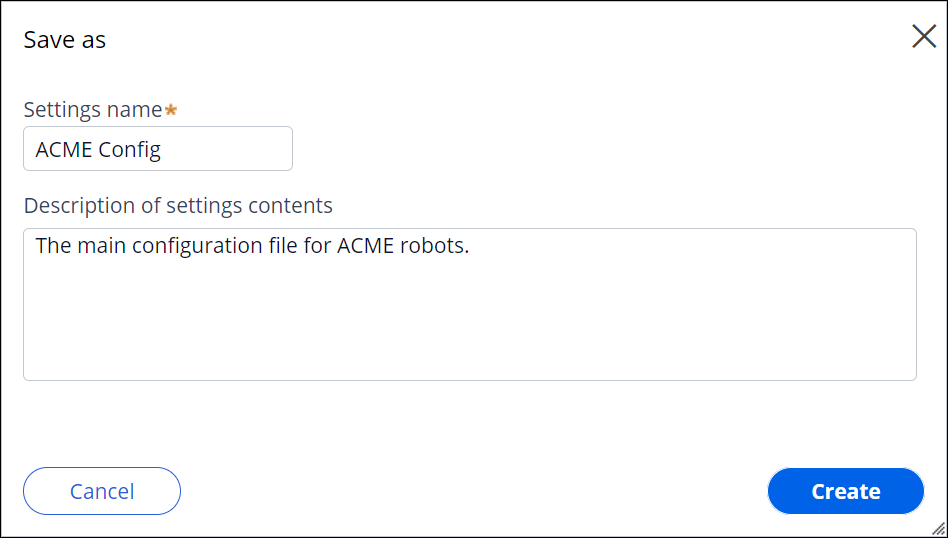Creating configuration files in Pega Robot Manager
Create a new Runtime configuration file version by copying an existing file. For example, you can create settings that are specific to a single robot, a work group, or an entire application.
- In the navigation pane of Pega Robot Manager, click .
- In the row that corresponds to the file that you want to copy, click the More icon, and then select Save as.
- In the Save as window, provide a name and description for the new file.
- Confirm your settings by clicking Create.
- Optional: To assign this file to all entities that do not have a direct Runtime
configuration file assignment, perform the following actions:
- Click the More icon, and then select Set as default.
- At the confirmation prompt, click Yes.
Previous topic Configuration file inheritance Next topic Updating robot settings