Data import scenarios
During the data import process, you might need to perform more complex actions. Review the following scenarios to ensure that the fields mapping is correct.
- Importing multiple addresses
It is possible to import multiple addresses for the organization, account, and contact entities. You can only add one address per row. If you want to add multiple addresses for existing records, you must copy the entire record and update the address by passing the record identifier. The Data Loader recognizes multiple rows for addresses during insert or update.
Adding multiple addresses example 
- Adding missing target fields
If there are fields in your source data that do not exist in the template, for example, if there is a field in the source called Salutation, which is not available in the template, check whether there is another field in the object that you can map to. If there is no suitable field, you must add a new field.
Adding missing fields 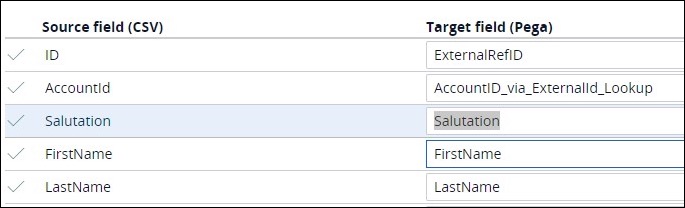
The column headers in your CSV files must be unique, as they correspond to field names in Pega Sales Automation. For example, if you want to import the Salutation field from your CSV file to a property called Salutation, ensure that the column header for the salutation property is also Salutation. For more information, see Editing dynamic layouts with Live UI.
- Editing drop-down values
If you need to customize the drop-down values for fields in Pega Sales Automation, first modify the objects in your application, and then use the objects in the CSV files. Pega Sales Automation rejects records if the drop-down values in the CSV file do not exactly match the existing values in the Sales Automation drop-downs.
- Mapping an external application ID
Use the Mapping options to resolve foreign key relationships from the external file and to populate the appropriate internal foreign key value in Pega Sales Automation.
Mapping an external application ID 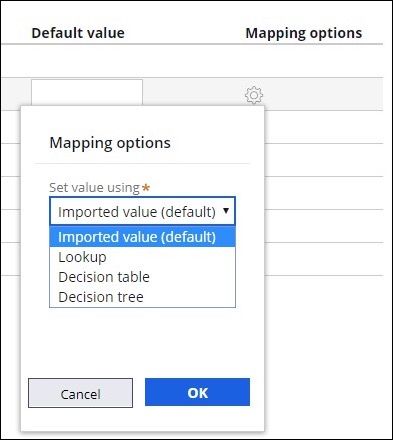
The Mapping options allow users to set fields by using lookups, decision tables, and decision trees. For example, if you have a territory ID in your source file but want to populate the territory name related to the ID in your target field, you can use a lookup to search by the ID and populate the respective name.
Mapping example 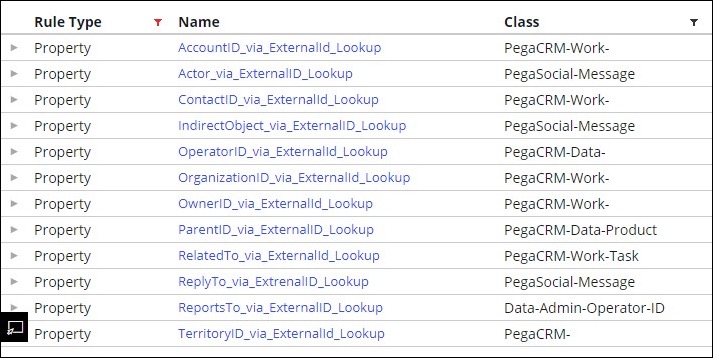
Pega Sales Automation provides default fields to use with external IDs that can be retrieved by using a lookup.
Previous topic Pega Sales Automation entities Next topic Improving data import performance by using configuration templates
