Storing product information
Pega Sales Automation retrieves product
information from either an external or internal Pega Sales Automation-maintained
product catalog. In contrast, Pega Sales Automation uses the internal product catalog
by default. Pega Sales Automation for Financial Services uses a four-tiered product model: For more information, see Product Designer for Financial Services documentation on
the Pega Foundation for Financial Services product
page. Build your product information by using the external, Product Designer for Financial Services product catalog, to bring your products to
market faster. If your products are maintained in an external system of record, you must update the
crmAppExtModel data transform and the
D_InterfaceProductListFromExternal data page for your
implementation. Use Product Designer for Financial Services to create and manage
financial products in a financial institution's product catalog, and to quickly bring those
products to market. If you plan to use a Product Designer for Financial Services
product catalog, it is helpful to understand how a product is modeled in both Pega Foundation for Financial Services and Pega Sales Automation for Financial Services. When creating a territory in Pega Sales Automation for Financial Services, you must associate it with a
parent territory and an organization unit. Territories are used to organize the
sales team into groups, for example, geographic location. In Pega Sales Automation for Financial Services, organization units are classified based on market
segments. By associating territories with organizations, the system displays only
products related to a particular sales ops.Tier number Product model hierarchy Example 1 Category Retail banking 2 Family Lending 3 Group Auto loan 4 Product 24-month auto loan Building product information by using the Product Designer for Financial Services
workflow
Configuring an external product data source
Using Product Designer for Financial Services product catalog to store product
data
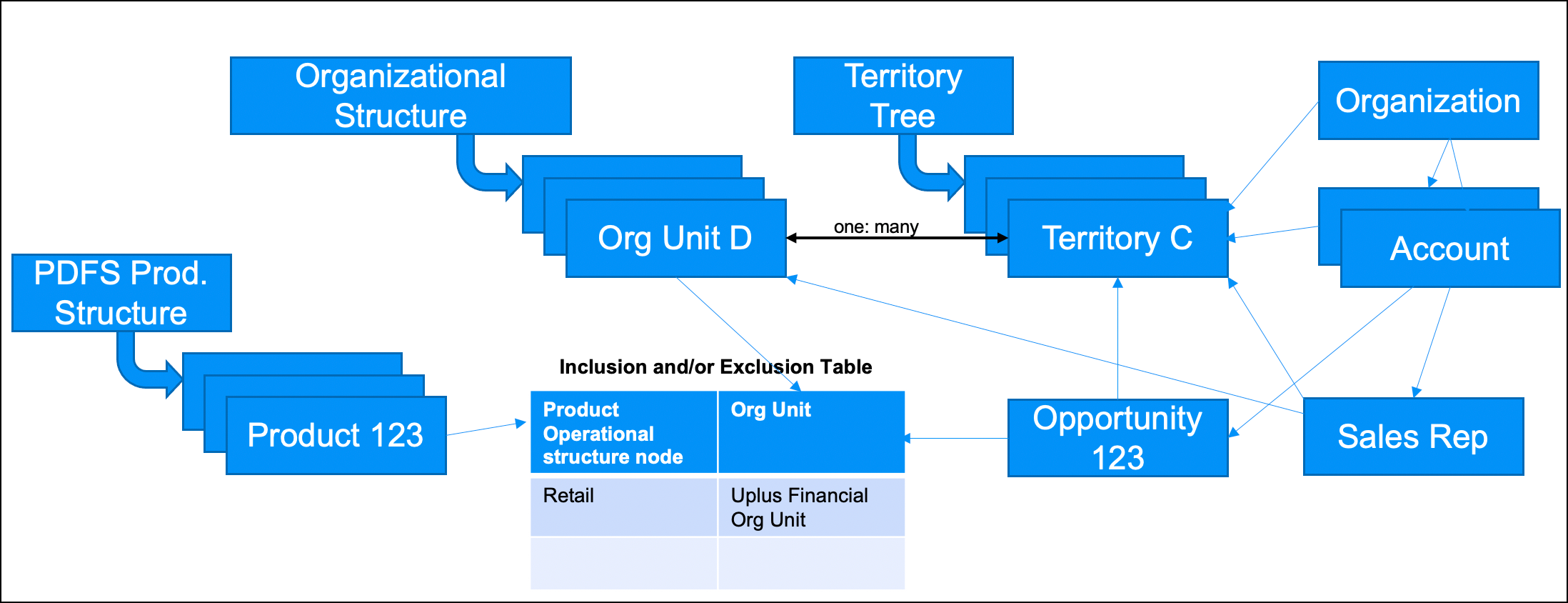
Previous topic Data model Next topic Importing customer data
