Orchestrations
Orchestrations are used to group a series of sequences together for the purposes of performing the key tasks in the processing of a claim.
Orchestrations define the steps that the claim will go through during that
processing. For example, if the SCE was implemented to perform just
pre-adjudication editing as part of the claim processing, you might name an
orchestration Pre-adjudication edits. If the SCE was implemented to manage full
end-to-end adjudication, you might create two orchestrations, one for
Adjudication and another for Adjustments. Orchestrations are selected by the SCE
on receipt of the claim. The visualize claims process screen shows the
orchestration that was executed by the SCE during the processing of the claim.
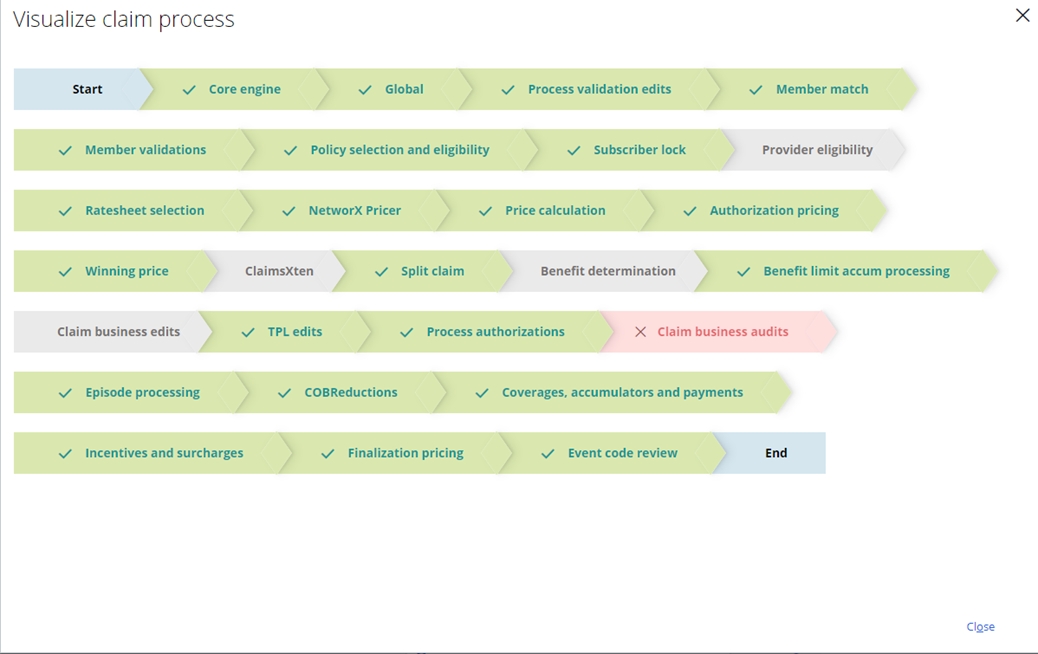
New orchestrations can be easily added to the list by selecting Add orchestration. This then presents the Add orchestration screen displaying the fields needed for the orchestration. On selecting Submit, the new orchestration is added to the available list of orchestrations for claims processing. The fields are:
| Field | Description |
| Orchestration ID* | Brief name or description of the orchestration. This description is used by the application whenever there is a reference required for the orchestration being processed, for example, Pricing processing or Adjustment processing. |
| Orchestration initialization * | A collection rule that can be used to initialize any values pre-run or perform any pre-run logic. |
| Orchestration finalization * | A collection rule that can be used to finalize any values post-run or add any extensions to the orchestration for client driven processing. |
| Orchestration next step | A collection rule that is executed on completion of the orchestration. |
| Sequences | The list of sequences associated with the orchestration in the order that they are executed. Adding sequences to the orchestration is achieved by selecting the + Add Sequence button and then selecting the sequence from the list. Sequences can be deleted from the list by selecting the trashcan icon. Sequences can be re-ordered by selecting the icon and dragging the sequence to the new location. |
Note: fields with an * Asterix are required.
Modifying, copying & deleting orchestrationsOrchestrations can be modified by selecting the gear icon next to the orchestration in the list and then selecting Edit. This will then open the Edit orchestration screen enabling easy modification of the configuration. The changes will be referenced on selecting Submit.
Orchestrations can be copied by selecting the gear icon next to the orchestration in the list and then selecting Copy. This will then open the Copy orchestration screen enabling easy modification of the new configuration. All the information from the selected orchestration to be copied will be present, but a new Orchestration ID is required. The new orchestration will be referenced on selecting Submit.
Orchestrations can be deleted by selecting the trash can icon next to the orchestration in the list.
Previous topic Sequences Next topic Executing orchestrations
