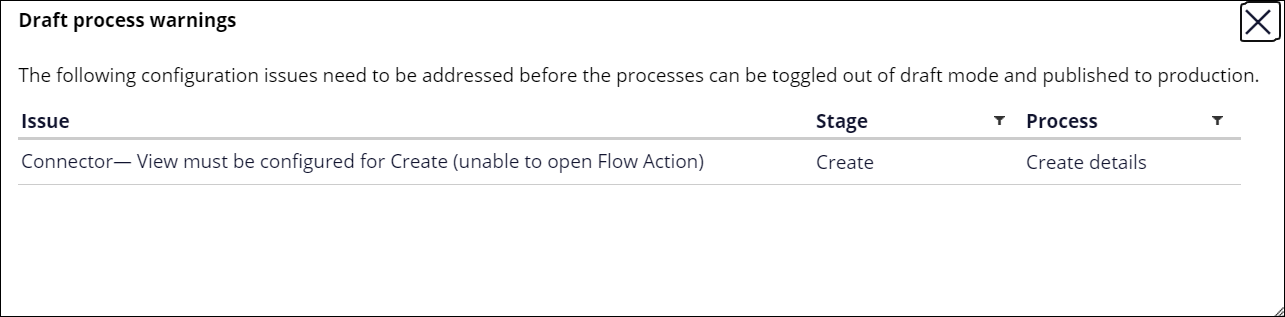Draft mode of case processes
Every process that you add to your case life cycle is automatically put into draft mode. As a result, you can preview and run a case to check the run-time behavior, even if some of the processes contain errors. When you want to deploy your application in a production environment, to correctly migrate processes you need to turn draft mode off. Because you can add multiple processes to every case type in your application, App Studio and Dev Studio automatically turn draft mode off for every process that has no errors. Consequently, you save time as you avoid having to manually turn off draft mode in Dev Studio for every single process.
Figure: Warning about errors in processes
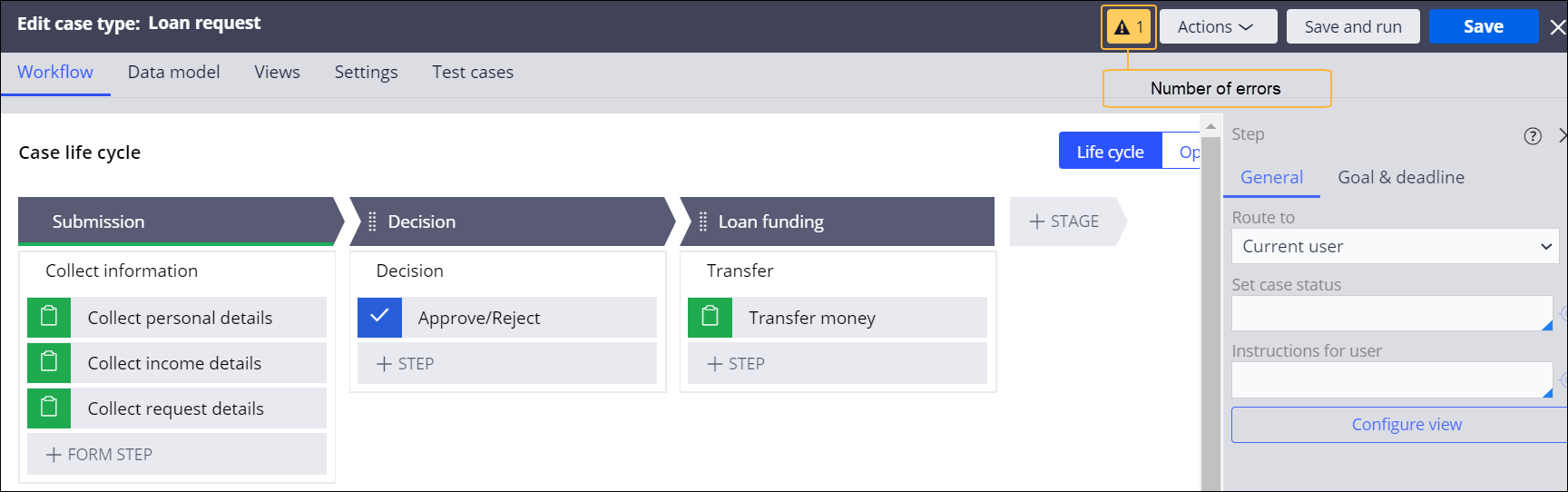
Figure: Window with a list of errors