Troubleshooting: PRPC ActiveX plugins are not installed, blocked by Microsoft Attachment Manager
Summary
A production environment requires the use of the PRPC CabInstaller to deploy the required Pegasystems ActiveX plugins. After you run the install.bat file on the target machine from a command line with the Developer parameter specified, you see the confirmation message:
c:\CabInstaller>install.bat Developer
Selected Installation Type: Developer
Pegasystems ActiveX controls have been installed.
Despite successful installation being reported from the install.bat process, when you check the installation of the ActiveX plugins on the target system in Downloaded Program Files and within the registry (using Regedit), you discover that only four (4) of the thirteen (13) ActiveX plugins are installed:
prdynamicmenus.cab
primportmanager.cab
prkeyutils.cab
openauthoring.cab
The remaining nine (9) CAB files are not installed. Consequently, flows do not open in Microsoft Visio and data tables do not open in Microsoft Excel. Attempts to add the PRPC server URL as a trusted site for Internet Explorer fail.
Errors
After installing PRPC 6.3 SP1, upgrading from PRPC 6.2, you encounter the following error messages when attempting to install PRPC ActiveX controls using the CabInstaller.zip file:
Browser Plugin Load Errors
Dynamic Load Failure
Additional Symptom
Notice another symptom of the problem when you take these actions:
- Deploy the ActiveX controls and successfully install them on demand when connecting to the PRPC application.
You must have the appropriate permissions granted, as described in the Help topic cited as "Additional Information."
- Directly open the Developer.htm file extracted from the CabInstaller.zip.
You see no error messages or prompts to install CAB files, but the HTM page displays blank squares.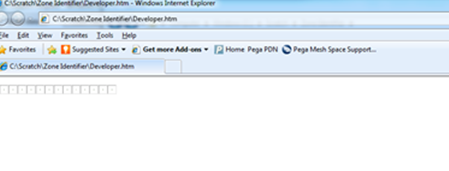
Explanation
Troubleshooting observations led to a review of the files extracted from the CabInstaller.zip.
When the file properties for one of the files extracted from the CabInstaller.zip (for example, prvisiointerface.cab) is opened, the General tab displays a Security message and the Unblock button.
Security message
This file came from another computer and might be blocked to help protect this computer.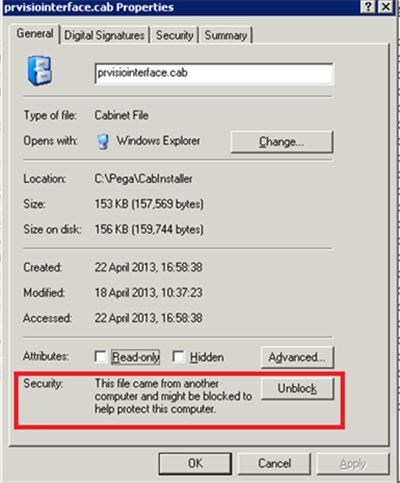
The Security block on all files packaged in the CabInstaller.zip file is the result of an Alternate Data Stream (ADS) file associations on NTFS named Zone.Identifier.
Files that are downloaded with Internet Explorer or other Microsoft products that use Attachment Manager automatically get an Alternate Data Stream (ADS) attachment called Zone Identifier. The Windows operating system may, depending on the file's Zone Identifier, restrict a user’s ability to open or use the file.
In the scenario described here, the Zone Identifier associated with the extracted files is preventing access to the files and the full installation of the ActiveX controls using the install.bat process from the PRPC CabInstaller.zip file.
See the References section for more information about Attachment Manager, ADS, and Zone Identifier.
Suggested Approach
To resolve this problem, you need to unblock files and re-run the CabInstaller process. Follow these steps for each file extracted from the CabInstaller.zip file that exists in a Blocked state:
- Open the properties of the file in the extracted directory.
- Right-click the file whose properties you want to see.
- Click .
- In the Properties window, in the General tab, click the Unblock button.
- Click OK to confirm the update and close the properties window.
After unblocking the files, re-run the PRPC CabInstaller install.bat procedure and verify that the ActiveX controls are now deployed as expected.
Additional Information
Understanding ActiveX controls and Process Commander
References
- Information about Attachment Manager in Microsoft Windows
- What Causes the "File Downloaded from the Internet" Warning and How Can I Easily Remove It?
- What is Zone Identifier?
