Adding and editing examples of Mobile actions
Learn how to define your next best action business structure by creating an action in Next-Best-Action Designer that you can later demonstrate in Pega Next-Best-Action Advisor.
Pega Customer Decision Hub
- Actions
- An action is the marketing manifestation of a decisioning proposition. It defines the life cycle of the proposition. For example, an action can be to retain a customer, to present the customer with a new offer, or to update the customer address.
- In Next-Best-Action Designer, click Engagement policy.
- Under the Retention issue, click the Mobile group.
- Click Edit, and then click the Subscription actions arrow.
- In the Eligibility section, click the Add icon.
- From the drop-down lists, select , and then enter Mobile, as shown in the
following figure:
Setting the subscription context for the Mobile action 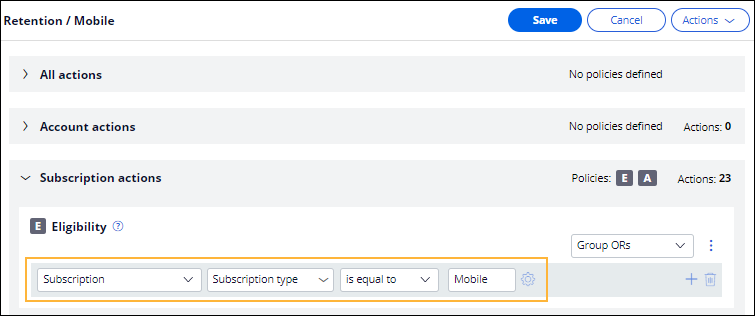
- Click Save.
- In the Actions section, click the More icon, and then click Create action.
- In the Create Action window, provide the details for your
new action:
- Enter an action name, for example, Mobile zebra.
- In the Context section, ensure that the ruleset is your application-Rules.
- Click Create and open.
- In the Edit Action window, on the
Details tab, provide the details for your
action:
- In the Description field, enter: Individual 3GB plan.
- In the Benefits field, briefly describe the advantages of the subscription.
- In the Key code field, enter MobileZebra.
- In the Category field, enter Mobile.
- In the Brand field, enter “”.
- In the Catalog ID field, enter PC-1.
- In the Offer ID field, enter PO-2942.
- In the Sub category field, enter Plan.
- In the Next-Best-Action configuration section, provide
further details for your action:
- In the Starting propensity field, enter: 0.5.
- In the Starting evidence field, enter: 250.
- In the Business value field, enter: 80.
- In the Financials section, enter the following
information:
- In the Original cost field, enter: $1,000.
- In the Marketing field, enter: $0.
- In the Internal cost field, enter: $1,000.
- In the Customer cost field, enter: $1,200.
- In the Agent compensation field, enter: $0.00.
- In the Price description field, enter: Monthly.
- In the One time cost field, enter: 0.00.
- In the Contract length field, enter: 24.
- In the Recurring cost field, enter: 50.00.
- In the Recurring charge period field, enter: Monthly.
- In the Bundling attributes section, enter the following
information:
- Leave the What is the bundle name field blank.
- In the Is this the bundle parent field, select: Not a bundle parent.
- On the Treatments tab, click Add channel.
- From the drop-down list, select a communication channel, for example,
Agent assisted.
- In the Configure Agent Assisted Treatment dialog box, click Add, and then click Apply.
- Click Save, and then close the Edit Action window.
- Repeat 1 to 16 to add an action for a mobile phone, where:
Action name is, for example, Samsung S6. Key code is SamsungS6. Category is Mobile. Description and Benefits is Samsung S6 with 16/5 MP camera. Starting propensity is 0.1. Offer ID is PO-4000. Catalog ID is PC-1. Sub category is Handset. Contract length is 24. Brand is "". Starting evidence is 250. Business value is 50. Original cost is 500. Marketing is 0. Internal cost is 500. Customer cost is 570. Agent compensation is 0. Price description is Monthly. Recurring cost is 20.00. Recurring charge period is Monthly. One time cost is 90.00. - Repeat 1 to 16 to add an action for another mobile phone, where:
Action name is, for example, Samsung S20. Key code is SamsungS20. Category is Mobile. Description and Benefits is Super steady mode, facial recognition. Starting propensity is 0.9. Offer ID is PO-4500. Catalog ID is PC-1. Sub category is Handset. Contract length is 24. Brand is "". Starting evidence is 200. Business value is 50. Original cost is 2000. Marketing is 0. Internal cost is 2000. Customer cost is 1900. Agent compensation is 0. Price description is Monthly. Recurring cost is 50.00. Recurring charge period is Monthly. One time cost is 150.00.
Previous topic Extending the next-best-action business structure by creating an additional group Next topic Adding and editing an example of a Discount action
