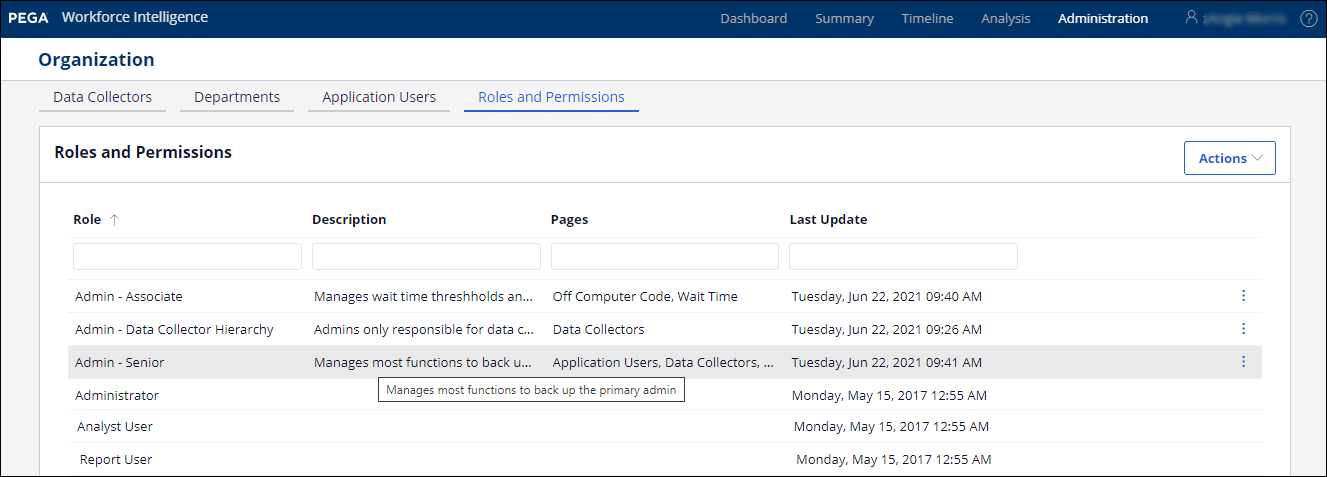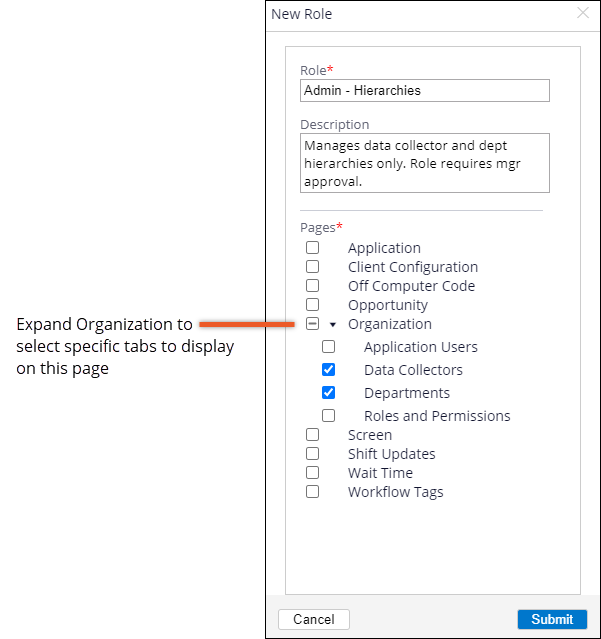Creating custom administrator roles
Securely distribute administrative tasks across multiple administrators by creating and assigning custom administrator roles. Rather than using only a single administrator role that provides access to all administrative features, you can create roles to support how your organization manages Pega Workforce Intelligence and also trains and promotes administrators.
The first administrator that is created on the account has permissions to create the additional administrator roles. The Service Delivery team assists with the creation and assignment of the first administrator during the Pega Workforce Intelligence onboarding process.- In the header of Pega Workforce Intelligence, click .
- On the Organization page, click the Roles and Permissions tab.
- On the Roles and Permissions tab, click .
- In the New Role dialog box, in the Role field, enter the name of the administrator role.
- Optional: To help administrators find the role more easily, in the
Description field, enter the primary purpose of the
role.
- In the Pages section, assign access to specific administrator pages by selecting the check boxes.
- Optional: To provide access to only specific tabs on the
Organization page, expand the list under Organization
and then select the check box for the tabs.
- Click Submit.
Previous topic Managing application users Next topic Editing custom administrator roles