Importing data collectors for initial implementation
Save time during the assignment process by importing data collectors and assigning them to the departments in your hierarchy.
- In the header of Pega Workforce Intelligence, click .
- On the Organization page, click the Data Collectors tab.
- In the upper-right corner of the page, on the Actions
menu, click Export Users, as shown in the following
example:
Export users option 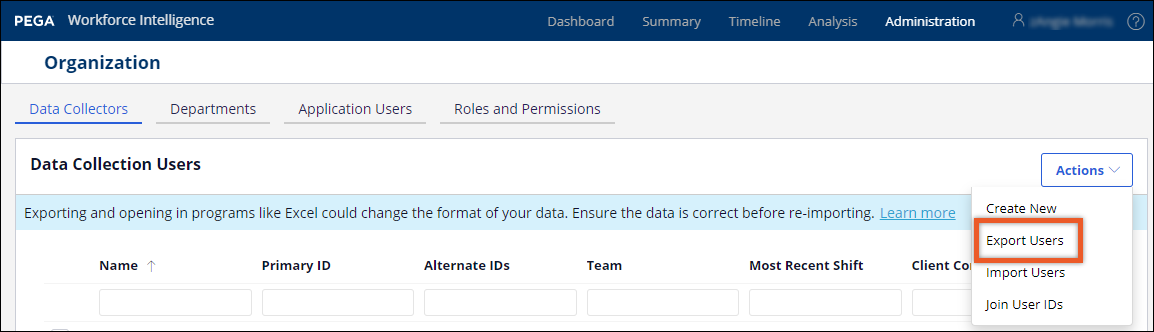
- Add the hierarchy information from your system of record to the columns in the
.csvfile, using the following column descriptions:Column Description First Name The first name of the data collector. Last Name The last name of the data collector. Primary ID The main network ID that this data collector uses to complete work. Some data collectors might use only use one ID. Others use multiple IDs. If you want to associate additional IDs with this data collector, use the Alternate IDs column. Alternate IDs Additional network IDs that the data collector uses to complete work. When you add an alternate ID, any work that the data collector completes with this ID is associated with the Primary ID for reporting purposes. If you add multiple alternate IDs, separate each with a forward slash, for example, AB1/CD2/EF3. Team The name of the department or team to which this data collector belongs. Team Unique ID The unique identifier for the team or department to which this data collector belongs. This value is required because business units can have the same name. This ID is case-sensitive. Most Recent Shift Leave the column blank for initial import. Client Configuration The configuration that you want to assign to this data collector. Leave the column blank if you want the data collector to inherit the configuration options assigned to its team.
You can also set up custom configuration files for your organization. Consult with your system administrator to determine which configuration file to assign to this data collector.
The following restrictions apply to the.csvfile:- The maximum number or rows supported in the spreadsheet is 5,000.
- The maximum file size that is supported for upload is 1 MB.
- When you export and open the file in a program such as Microsoft Excel, the program might change the format of your data, such as removing any leading zeros. For more information, see Exporting and Importng IDs in Workforce Intelligence.
- After finalizing your changes to the spreadsheet, save it as
data_collectors_users.csv.Example of finalized data collectors spreadsheet 
- In the header of Pega Workforce Intelligence, click .
- On the Organization page, click the Data Collectors tab.
- In the upper-right corner of the page, on the Actions menu, click Import Users.
- In the Import Users window, drag your updated
data_collectors_users.csvfile to the empty box, or click the box to browse and select the file. - Click Import.
- If you receive errors, review the messages to correct any issues and reimport. Contact the Workforce Intelligence Service Delivery Team if you need assistance resolving errors.
- Close the Import Users window.
Previous topic Importing the business unit hierarchy for initial implementation Next topic Enabling OAuth for data collectors
