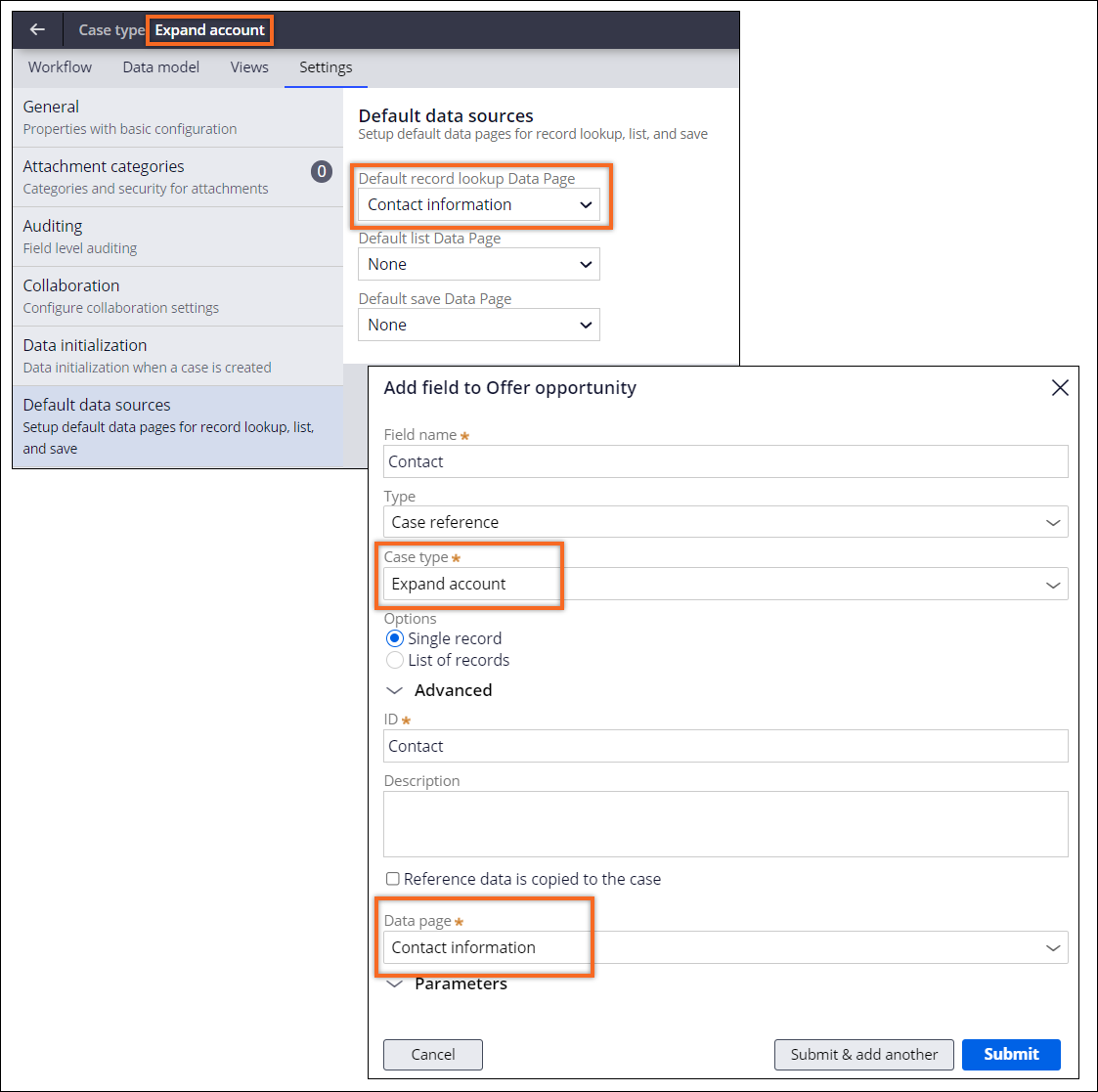Defining default data sources
Provide explicit sources of information for your cases by defining default data pages that an application uses to retrieve case information. When you expand your application by creating objects that interact with your case type or data object, such as case references, those objects load data from the data pages that you set as default. As a result, data management in your application is more transparent and easier to analyze.
For example, you can define Contact information as a default data page for an Expand account case type. Then, when you create objects that interact with this case type, the system prompts the Contact information data page as a default data source for the new object.- Navigate to the element of your application for which you want to define a
default data source:
Choices Actions Add default data sources to a case type - In the navigation pane of Dev Studio, click Case types, and then click the case type that you want to open.
- In the case working area, click the Settings tab.
- In the settings pane, click Default data sources.
Add default data sources to a data object - In the navigation pane of App Studio, click Data.
- In the Data objects section, click the data object for which you want to define default data sources.
- Click the Settings tab, and then in the settings pane, click Default data sources.
- Define the sources that your application uses to fetch information:
- To define a default data page that loads information, in the
Default record lookup Data Page list, select a
data page that you want to use.
You can select only data pages of a page structure.
- To define a default data page that loads information in the form of a
list, such as a list of office locations that are available for users, in
the Default list Data Page list, select a data page
that you want to use.
You can select only data pages of a list structure.
- To define a savable data page that loads information and that you can
use to update and save case information, in the Default save Data
Page list, select a data page that you want to use.
You can select only savable data pages.
- To define a default data page that loads information, in the
Default record lookup Data Page list, select a
data page that you want to use.
- Click Save.
Previous topic Creating a case by using an API Next topic Managing concurrent access to a case