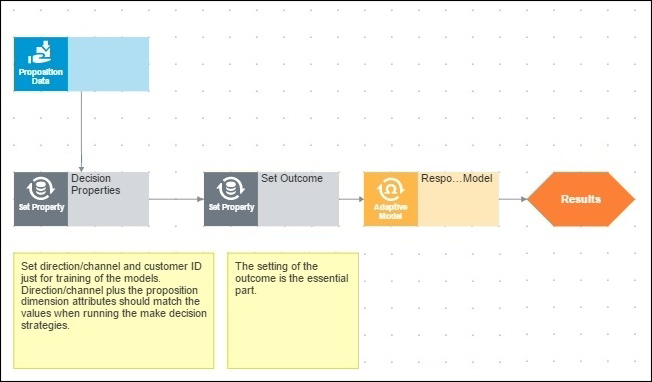Training adaptive models
Adaptive models that you deploy to the Production environment learn quickly online
from responses without any historical or sample data. Training adaptive models offline is
not required or a best practice. However, for testing or demo purposes, you can train
adaptive models with historical or sample data by using a Data Flow with a dedicated
Decision strategy. For testing or demo purposes, you can train adaptive models offline with historical
data or sample customer responses. This method can be useful if you have a
historical Data Set or simulated data and you want to perform further analysis,
testing, or simulations. For example, when the recording of historical data is
active for an adaptive model that runs in your Production environment, you can use
this data to train another adaptive model with different settings that you want to
test. Testing can help you decide whether you want to deploy an adaptive model with
these settings to Production. Adaptive models do not require historical or sample data to learn. At the start of a
project, no detailed historical data or Outcomes are available, sometimes referred
to as the cold start in machine learning. The Adaptive Decision Manager (ADM)
provides optimal handling for cold start scenarios through online learning. The ADM
typically starts without any data and quickly updates the models from responses.
Even when there is some historical data available, it is not a best practice to
train adaptive models offline before you deploy them to Production, because it is
difficult to get all the historical input data right, including real-time contextual
and interaction history data, and there is always the threat of predictor leakage.
This tutorial explores the following use case: A company that serves many customers wants to improve its method for identifying the
best proposition for each customer. The company can make several propositions and
has already acquired some information about its customers and interaction data in an
external database. The Data Scientists at the company are developing and testing new
adaptive models with different settings. The CustomerResponse database column in the following table
contains historical responses for a strategy in which each customer receives a group
of propositions and can select only one (Insurance1, Insurance2, or Insurance3).
When a customer accepts a proposition, the system automatically rejects the other
two. The company needs a solution that takes the customer interaction data, feeds the data
to adaptive models, and trains the models simultaneously. Adaptive models that are
trained with this information can determine with improved accuracy which proposition
a customer is most likely to accept. To support training adaptive models offline for testing or demo purposes, you must
create and configure two rules. The first rule is your decision strategy that references the propositions that you want to offer to your
customers. This strategy must also reference an adaptive model rule that
learns from each recorded customer response. The second rule that you must create is
a data
flow. The purpose of this data flow is to upload historical or sample
data from a dedicated data set into the adaptive model data set. First, you must create a strategy that references multiple propositions for
training adaptive models. This strategy must import proposition data and feed it to an
adaptive model that learns with each received response. For each proposition in the strategy, the system creates a model instance that you can
view on the Model Management landing page in Prediction Studio or
Dev Studio. For example, if your Decision strategy
references 50 propositions, the system creates 50 model instances. After you create your decision strategy, you must create a data flow that uploads
your historical or sample data to each model instance that was created on the Model
Management landing page. The source of the data flow is always the data set with
customer interaction data. The data flow must reference the decision strategy that trains the adaptive model that
you want to improve. The destination of the data flow is always the Adaptive Decision
Manager (ADM) server (pxAdaptiveAnalytics). If the class of the
data set and the decision strategy referenced in this data flow do not match, you must
convert the properties from the data set class to the strategy class.Offline learning of adaptive models
Online learning of adaptive models
Use case
Sample database fragment with customer information and recorded
response
GENDER LastName AGE FirstName INCOME MaritalStatus CustomerResponse F Hensley 66 Mary 165308 Married Insurance1 M Knightley 30 Robert 14663 Single Insurance3 F Cage 17 Susan 7250 Single Insurance1 F House 62 Margaret 21767 Married Insurance2 F Bryant 49 Anna 42517 Single Insurance3 Creating a strategy for training adaptive models
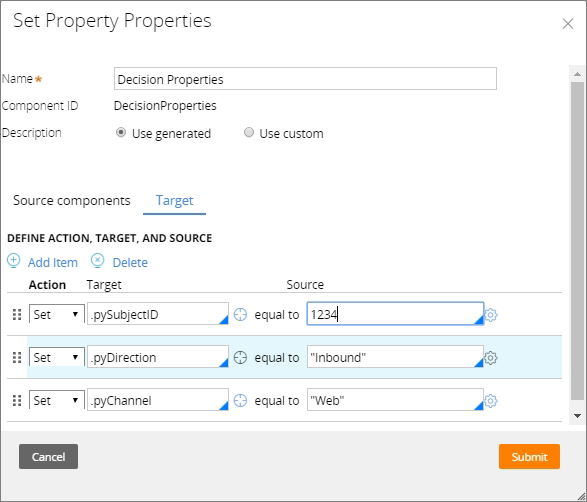
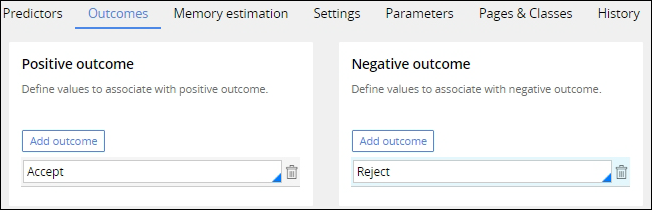
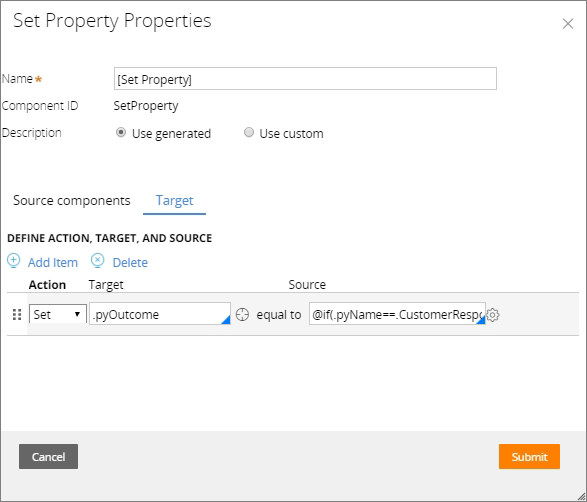
Creating a data flow for training adaptive models

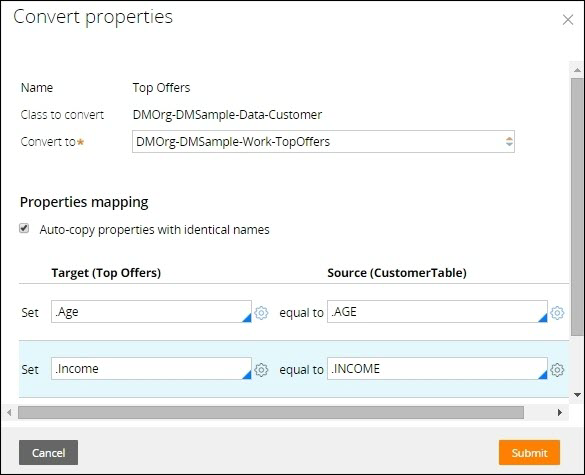
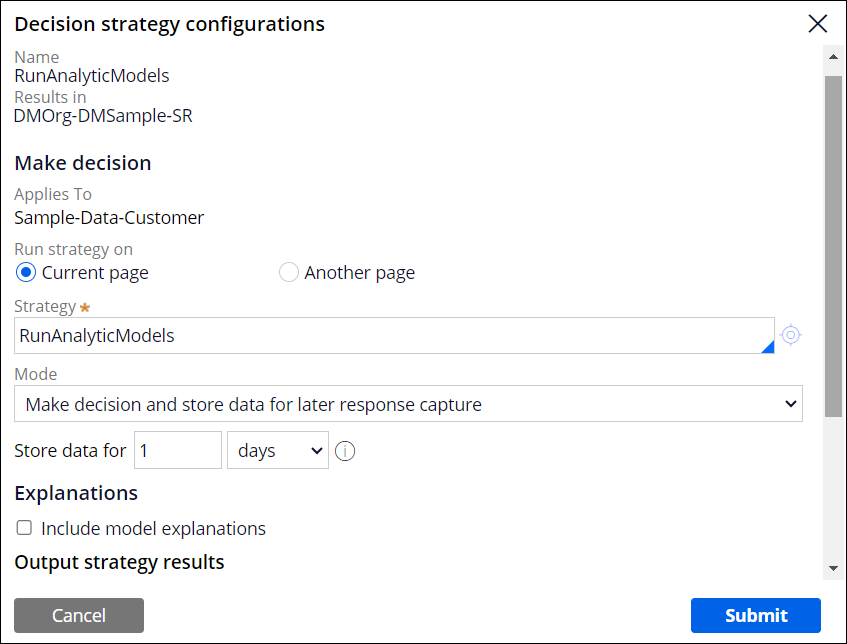
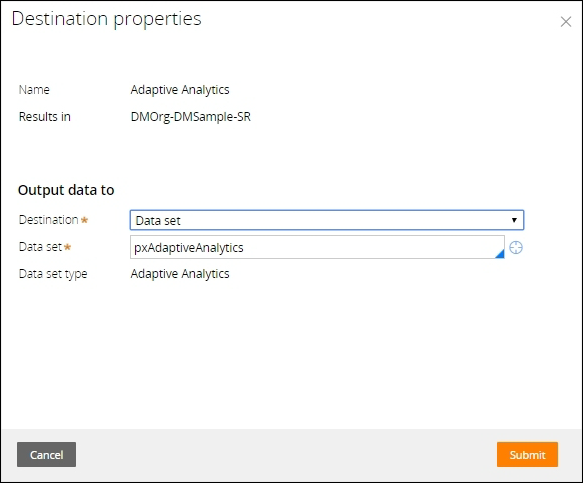
Previous topic Adaptive model methods Next topic Deleting adaptive models