Setting up and cleaning the context for a scenario test
Scenario tests can now apply dynamic data to text fields for real-time application of information in a UI recording.
After an initial scenario test case has been recorded, any
static text field can now be re-characterized as a dynamic field to apply referenced
data using the editable scenario test case dashboard. A new Setup & Cleanup
tab has been added to the scenario test case dashboard to set up dynamic data. To
perform this action:
- Record a scenario test using static data. See Creating scenario tests for more information.
- In the navigation page of Dev Studio click .
- Select the test case for which you want to edit.
- Navigate to the Setup & Cleanup tab of the test case.
- In the Setup section of this tab, you can create or fetch test data using one of the setup options available from the drop down menu. You can apply a data transform, execute an activity, or load an object. Scenario tests can fetch and use any of this setup information as dynamic input data.
- Input a name for the activity.
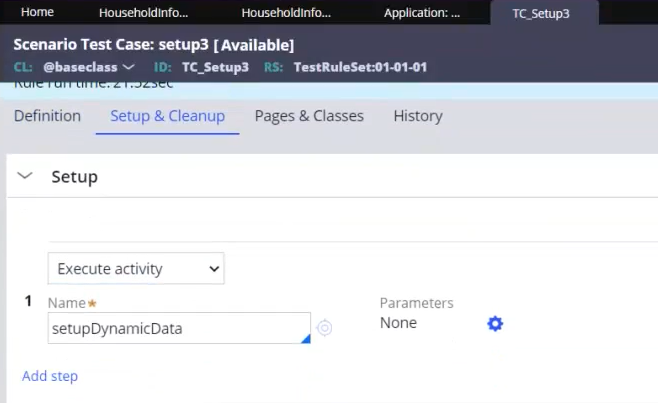
- On the setupDynamicData page, create the dynamic value and associate it to a
property for use in your scenario test case. For instance, on the
PersonPage in the example below, the
.pyLabel property consists of the
OperatorID.pyFirstName+OperatorID.pyLastName"@gmail.com"
dynamic data structure.

- To utilize this dynamic field in your test case, navigate back to your scenario test case.
- From the Test case steps section, select the step that contains the text field.
- After selecting the test case step, navigate to the Actions field, and change the value type to Dynamic.
- In the Value field, enter the page.property value created as part of your
activity in Step 8. In this case, it is PersonPage.pyLabel.
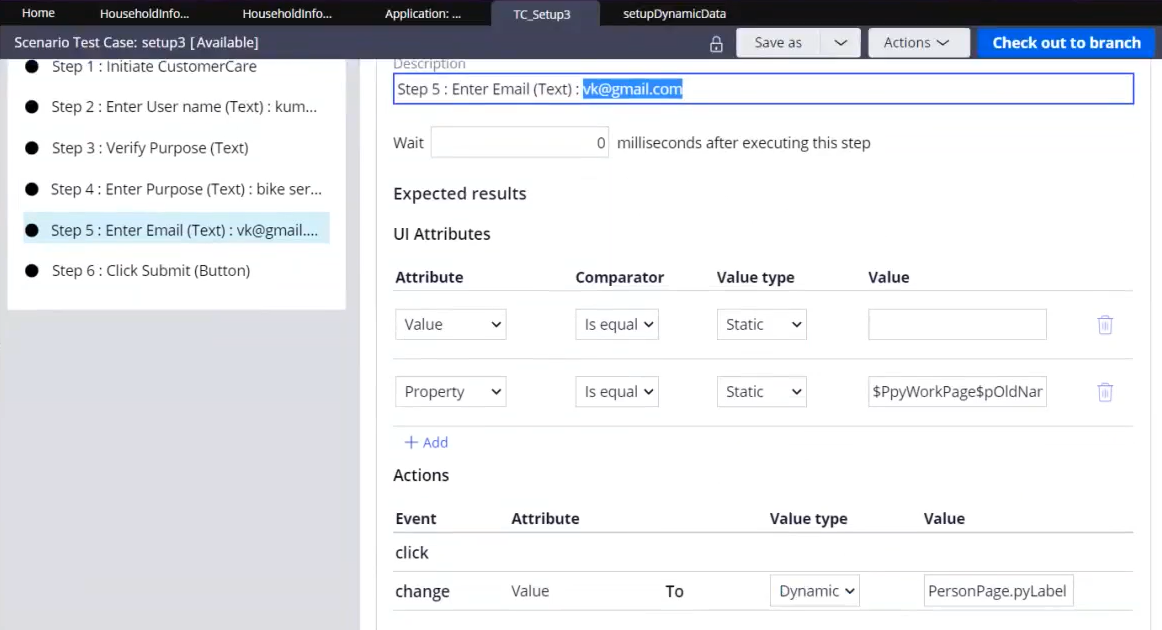
- Click Save.
Previous topic Anypicker and Multi-select support in scenario testing Next topic Pega Test Automation Kit 1.1
