Analyzing customer group descriptions to create more relevant actions or treatments
Value Finder provides insights by identifying and describing groups that have a high occurrence of customers who receive only irrelevant actions after eligibility, applicability, and suitability.
Review each group's information to understand why there are no relevant actions available for these customers, and use this knowledge to create more actions and treatments. Value Finder only provides customer group descriptions for the recommendation Create more relevant actions or treatments, as shown in the following figure:
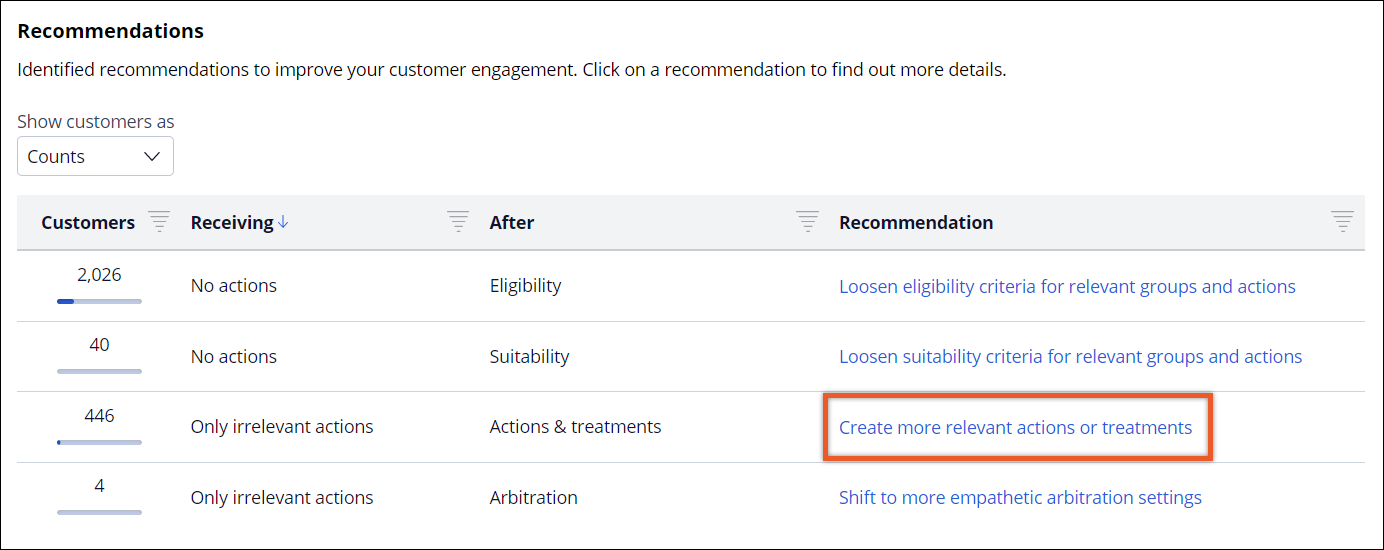
- Log in to the Pega Customer Decision Hub portal.
- In the navigation pane of the Pega Customer Decision Hub portal, click .
- Run a new simulation or display the results of a saved simulation.For more information, see Running Value Finder simulations.
- In the Recommendations section, click the Create more relevant actions or treatments recommendation.
- In the top-left corner of the Create more relevant actions or
treatments window, review the number of customers receiving only
irrelevant actions after each stage by clicking
Eligibility, Applicability, or
Suitability.
The tabs display the following information:
- Eligibility
- Shows how many customers in the audience receive only irrelevant actions after eligibility.
- Applicability
- Shows how many customers in the audience receive only irrelevant actions after eligibility and applicability.
- Suitability
- Shows how many customers in the audience receive only irrelevant actions after eligibility, applicability, and suitability.
- In the Top discovered groups section, review the groups
that Value Finder identified.
Value Finder provides the following information about each group:
- Under-served customers
- The number of customers receiving only irrelevant actions (under-served) in a given group compared to the total number of under-served customers in the audience. In other words, how many under-served customers that group contributes to the total number of under-served customers in the audience. For example, in the figure below, 446 is the total number of under-served customers in the audience. Out of 446 under-served customers, 59 are in group A, 92 in group B, and 104 in group C, representing 13.2%, 20.6%, and 23.3% of the total 446 under-served customers.
- Accuracy
- The number of customers receiving only irrelevant actions in the group divided by the total number of customers in the group (both with and without relevant actions). If the accuracy is at 100%, that would mean that all customers in the group only have irrelevant actions. In reality, the accuracy is never at 100%. An accuracy of 80% means that 80% of customers in the group have only irrelevant actions. The remaining 20% have at least one action above the propensity threshold that you set using the relevant action setting.
- Description
- Group characteristics, such as age, credit card ownership, or debt.
Total number of customers receiving only irrelevant actions 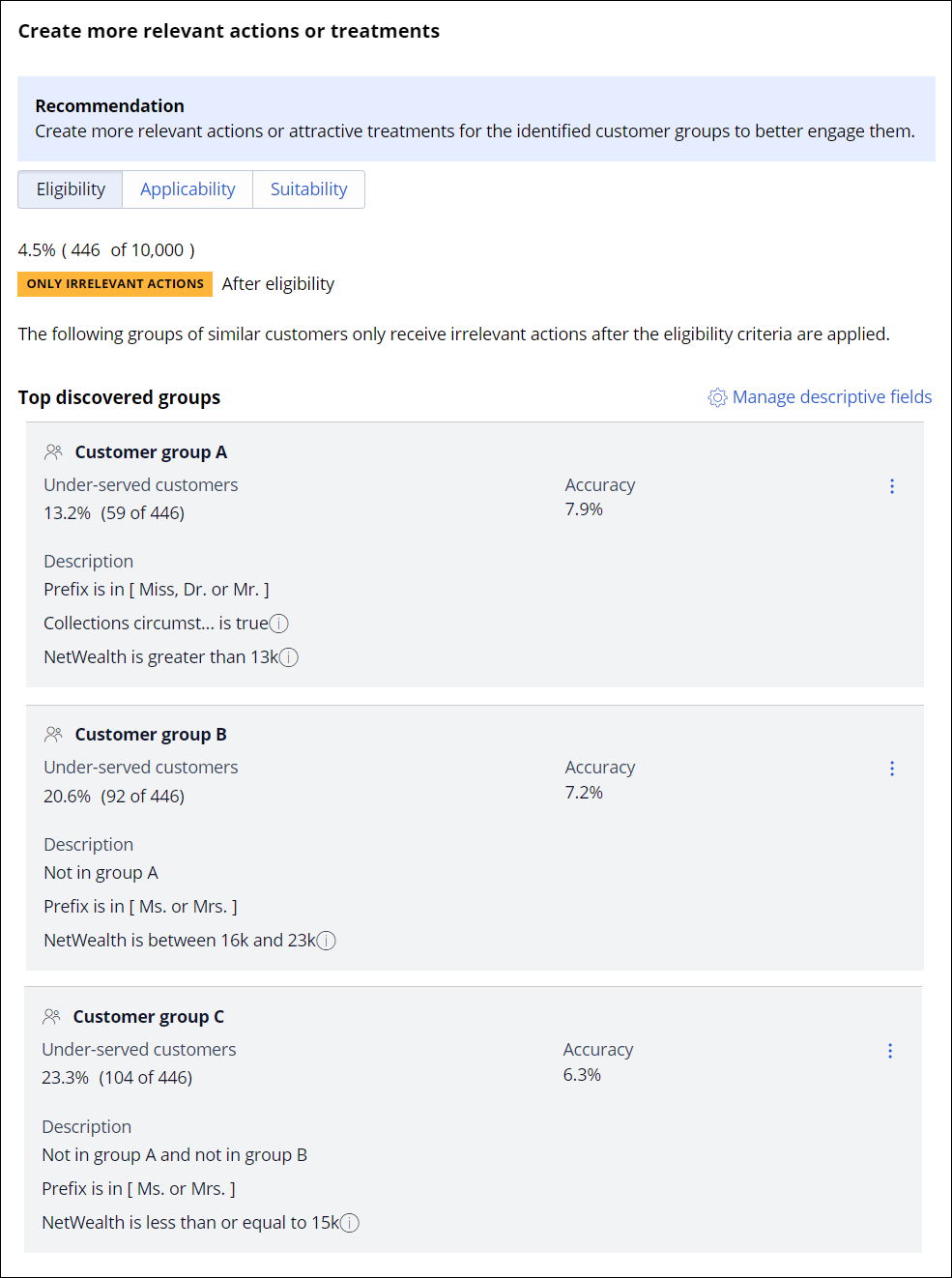
- Optional: To get additional information about a group, click the
More icon, and then click View
details.
Value Finder provides the following information for each group:
- Total customers in group
- The number of customers in the group, both with and without relevant actions.
- Percentage of under-served retrieved in this group
- The number of customers in the group who receive only irrelevant actions divided by the overall number of customers in the audience who receive only irrelevant actions at this stage. This measure shows what fraction of all customers in the audience who receive only irrelevant actions Value Finder retrieves for this group.
- Optional: To get more actionable group definitions that you can later save as audiences,
manage the descriptive fields used to define the groups:
- Click Manage descriptive fields.
- If you want to remove a field from the group description, in the Used fields list, click the Close this item icon next to the field name.
- If you want to add a field to the group description, in the Ignored fields list, click the Close this item icon next to the field name.
- Save the changes by clicking anywhere outside the dialog box.
Previous topic Investigating customers without actions Next topic Saving customer groups as audiences
