Stages in a case life cycle
Visualize the milestones in the journey towards your business goals by adding stages to a case life cycle. By creating stages, you organize work into sequential and logical phases that help you achieve your business objectives.
For example, if your business goal is to hire candidates for a certain role, you can divide the case into the following stages that represent the expected path of your case:- Submission
- Application review
- Interview
- Decision
- Job offer
For improved flexibility and accelerated case resolution, multiple users can work on tasks within one stage. To ensure that you can resolve your business process in an alternative way when an exception occurs, for example, if the candidate does not meet all the requirements, you can create an alternate Approval Rejection stage .
Figure: Case Designer displaying primary stages and an alternate stage
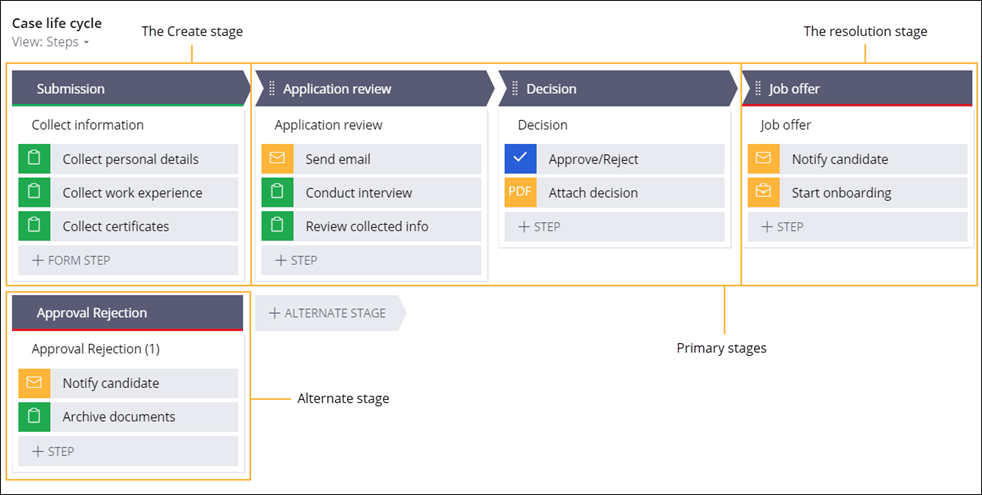
Stages provide modularity in your case life cycle, which improves the flexibility of your application. You can configure a case to enter a stage only after meeting specified conditions, so that users interact only with actions that are relevant in a specific scenario. Additionally, a case can re-enter a stage, for example, so that a user can change their personal details. As a result, users avoid having to reprocess an entire case life cycle from the beginning.
To speed up case creation, when you create a new case type, the Case Designer provides you with a default Create stage. The Create stage includes views and actions in which users interact before they submit a case. Consequently, you can clearly visualize what data users require to be part of the case pre-processing. For example, in the Create stage, you can configure a view that collects personal information from a job candidate.
The resolution stage in your case type defines case behavior after reaching the end of the case life cycle. When you configure the resolution stage you define a final case status as well as whether any child cases also reach resolution at the same time. Case Designer marks the resolution stage with a red bar. A case type can have more than one resolution stage if you define an alternate path for your business process. For example, in a case type for reviewing applications from job candidates, if a case reaches resolution through the primary stages, the resolution status changes to Resolved-Completed. If the case ends on an alternate path, the resolution status changes to Resolved-Rejected. Use case statuses to clearly communicate case outcomes.
Populate your case life cycle with stages by completing the following tasks: