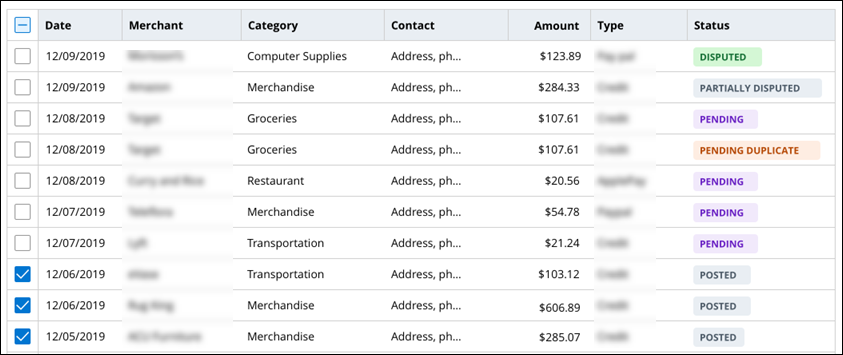Configuring a list of records field
Help users access complex data in a convenient way. Case and data reference lists help you source data from your application and display it in a table where every column represents a field in a record.
For example, in a credit card fraud investigation app, a Transactions data reference can produce a list of all the transactions recorded for a given credit card. The customer can study the details of each transaction, such as their time and location, in the table columns, and mark the transactions that are fraudulent for further investigation.
- In the navigation pane of App Studio, click Case types, and then click the case type that you want to open.
- On the User interface tab, click the column-based view that you want to edit.
- In the Edit view section, click the Drill in icon next to the case or data reference field that you want to edit.
- In the Edit field pane, in the Mode list, define whether you want to make the field read-only.
- In the Columns section, define which fields you want to
display in the table:
- Click Add, and then from the Fields list, select the field whose entries you want to display in a table column.
- Configure the newly added field by clicking the
Configure icon, and then defining field
settings.For more information, see Configuring field behavior.
Previous topic Configuring a single-record reference field Next topic Configuring cascading drop-down lists