Live UI
Live UI helps citizen developers make adjustments to the user interface in a more intuitive manner. When you use the Live UI tool, you can inspect the UI components on your screen, and access basic actions and settings for each element. This approach gives users with less technical experience a convenient tool for fixing small UI issues.
For example, the following image shows an unnamed button in the worklist section of a portal. The button is in a random location and not configured properly, so you can assume it is a developer error. You can use Live UI to quickly remove the button from the header.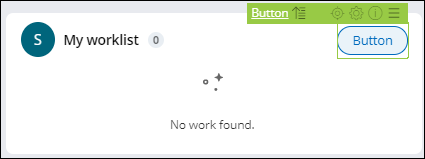
Tabs in the Live UI pane
The collapsible Live UI pane has the following tabs:
- Tree
- A list of all UI elements on the current page. If you click any of the items, the list collapses to show the hierarchy that is specific to the selected element.
- Pending
- A time-stamped log of records that you edited and saved but not yet published.
- History
- A log of all modified records, sorted by time-stamp and operator ID.
Branches and rule management
As a best practice, you can establish a run-time branch for citizen developers. In this way, when citizen developers make edits with Live UI, the system automatically copies and checks out the affected rules for them. This gives less technical users the tools to edit the UI in a controlled way without needing to understand the complexities of branches and rule management.
When a developer edits a rule, it remains checked out until they either publish or discard the rule. The run-time branch contains the collection of all rules that developers edit in the Live UI. The lead developer can then validate these changes and decide which rules require merging.
Privileges
Users who want to use Live UI must have the relevant privilege. The developer roles PegaRULES:SysAdm4 and PegaRULES:SysArch4 include the privilege by default. For other roles, you can enable Live UI by adding the pxUIInspector privilege. Additionally, you can enable or disable Live UI by updating the pyEnableUIInspector when rule.
For more information, see Modifying user roles and privileges.
- Enabling run-time branching and editing
Help citizen developers safely make changes to the UI by setting up a branch for run-time editing in Live UI. With this approach, less experienced developers can introduce changes to the interface in a separate environment, and the lead developer can later review the updates and merge them with the main product.
- Editing with Live UI
Make instant adjustments to your user interface in the Live UI tool. The Live UI tool gives you detailed insight into the structure of your application's UI, and helps you add, move, and delete components, such as layouts and controls, directly at run time.
Previous topic Debugging your UI Next topic Enabling run-time branching and editing
