Showing only relevant fields for interaction features
Some data objects can be complex and have many fields that might or might not be used to build conditions. Marking a property as relevant helps to show or hide appropriate properties. To ensure that you can select only appropriate fields for business conditions, customer composites, and customer verification, modify the appropriate data class to identify fields that should be hidden.
Pega Customer Service
Implementation Guide
- In the header of Dev Studio, click .
- In the Class Name field, select the class of the data scope that you want to modify.
- In the Type column, filter the page to show Properties only.
- Click the Actions menu icon to the right of the new
view, and then select Mark as inactive.
Fields marked inactive in Relevant records 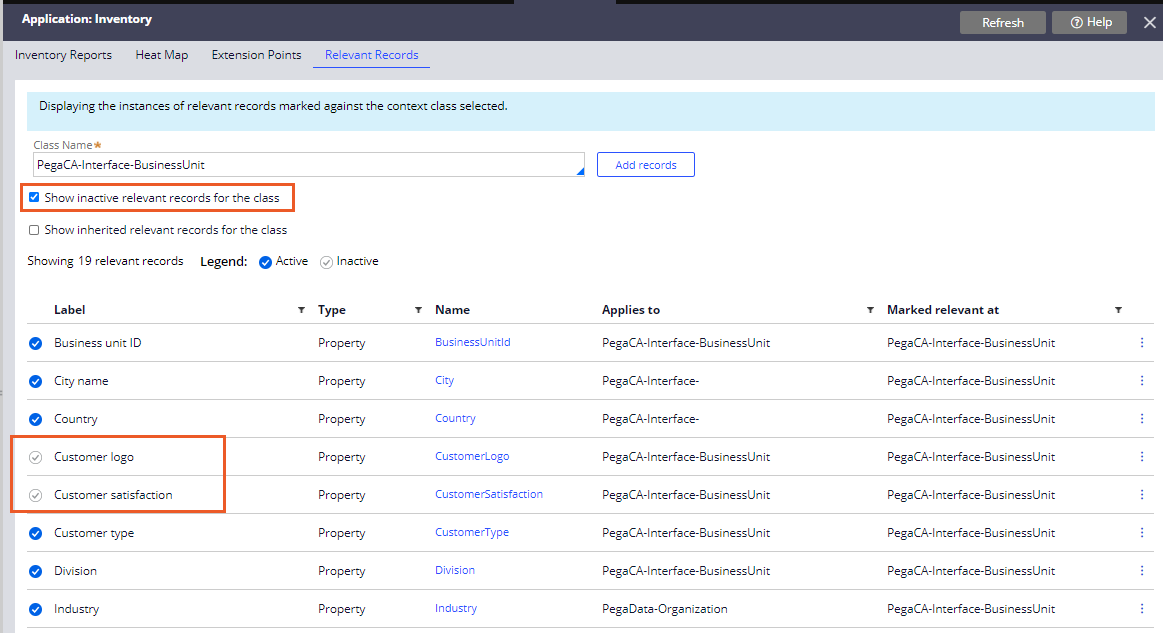
Previous topic Adding a new scope for business conditions Next topic Enabling the focus timer
