Using close plans
Close plans are periodic updates posted by sales representatives about their progress with the deals in their pipeline. Sales managers can also view and create close plans that the sales representative can drive towards. View close plans either on the Opportunity or Forecast screen.
Pega Sales Automation
Implementation Guide
To view or create close plans, as a sales representative
or sales manager, perform the following steps:
- See and create close plans related to any individual opportunity.
- In the User portal navigation pane, click Opportunity.
- On the Opportunity screen, select and open any opportunity.
- In the left navigation pane, click Close Plans.
- View close plans or create a new plan by clicking
Add.
Adding close plans from the opportunity screen 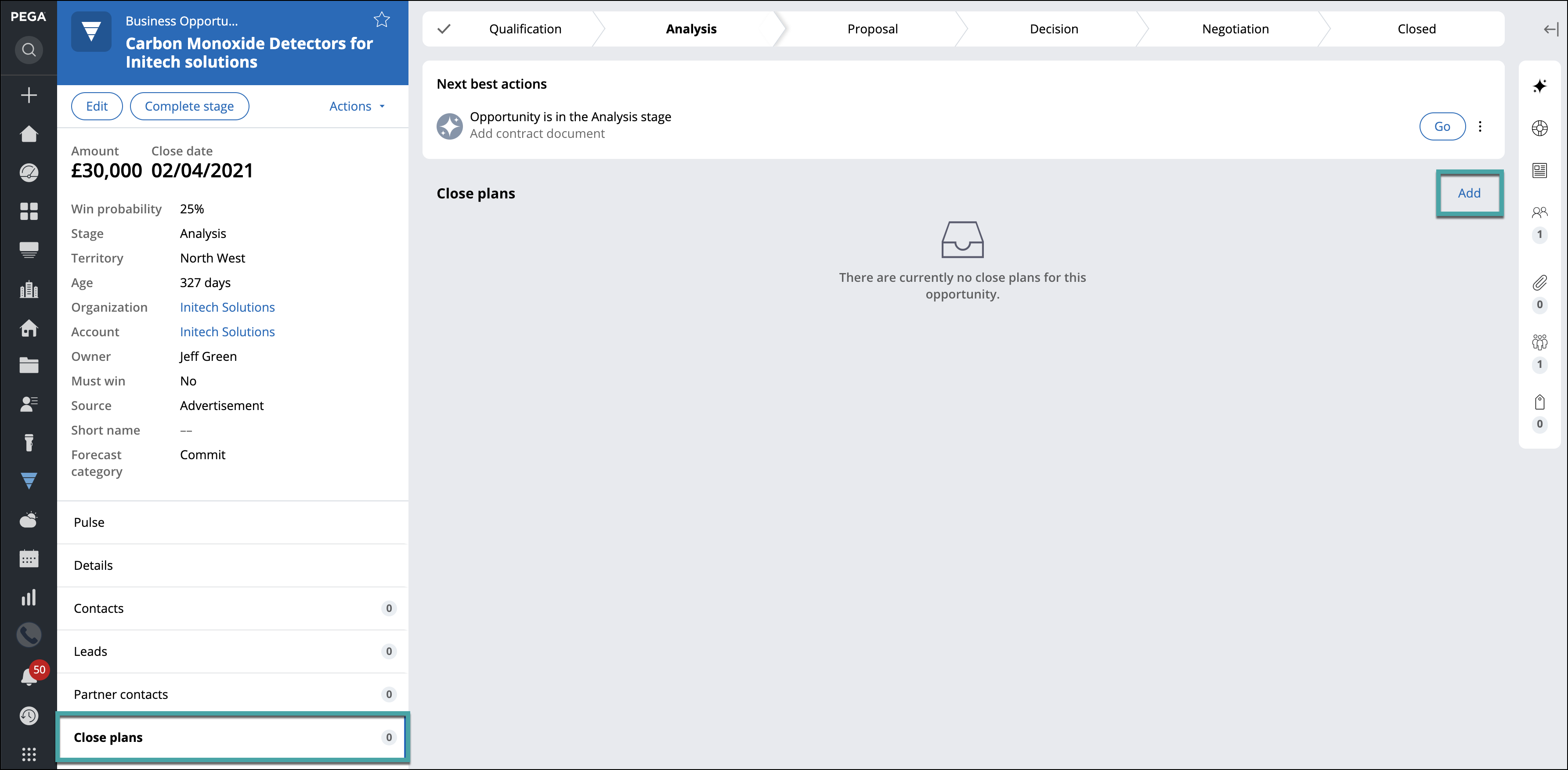
- See and create close plans for each year, quarter, or by any
organization.
- In the User portal navigation pane, click Forecast.
- Change the tab from Details to Close plans.
- Apply filtering.
- To view close plans for the current quarter, leave the filters unchanged.
- To apply custom filters, change the filter to Custom, make your adjustments, and then click Apply. For example, view close plans for the current year that are not forecast, in North America.
- To view close plans for a particular organization, change the filter to Search By Organization, enter or select an organization, and click Apply.
- If there are no close plans, create a new close plan by performing the
following steps:
- Select an opportunity.
- Click Add new.
- Fill out the necessary close plan details, for example, what are the updated from last week and what are the plans for the next week.
- Optional: Managers only: If needed, add your managerial insights about this opportunity.
- Click Save.
Adding close plans from the forecast screen 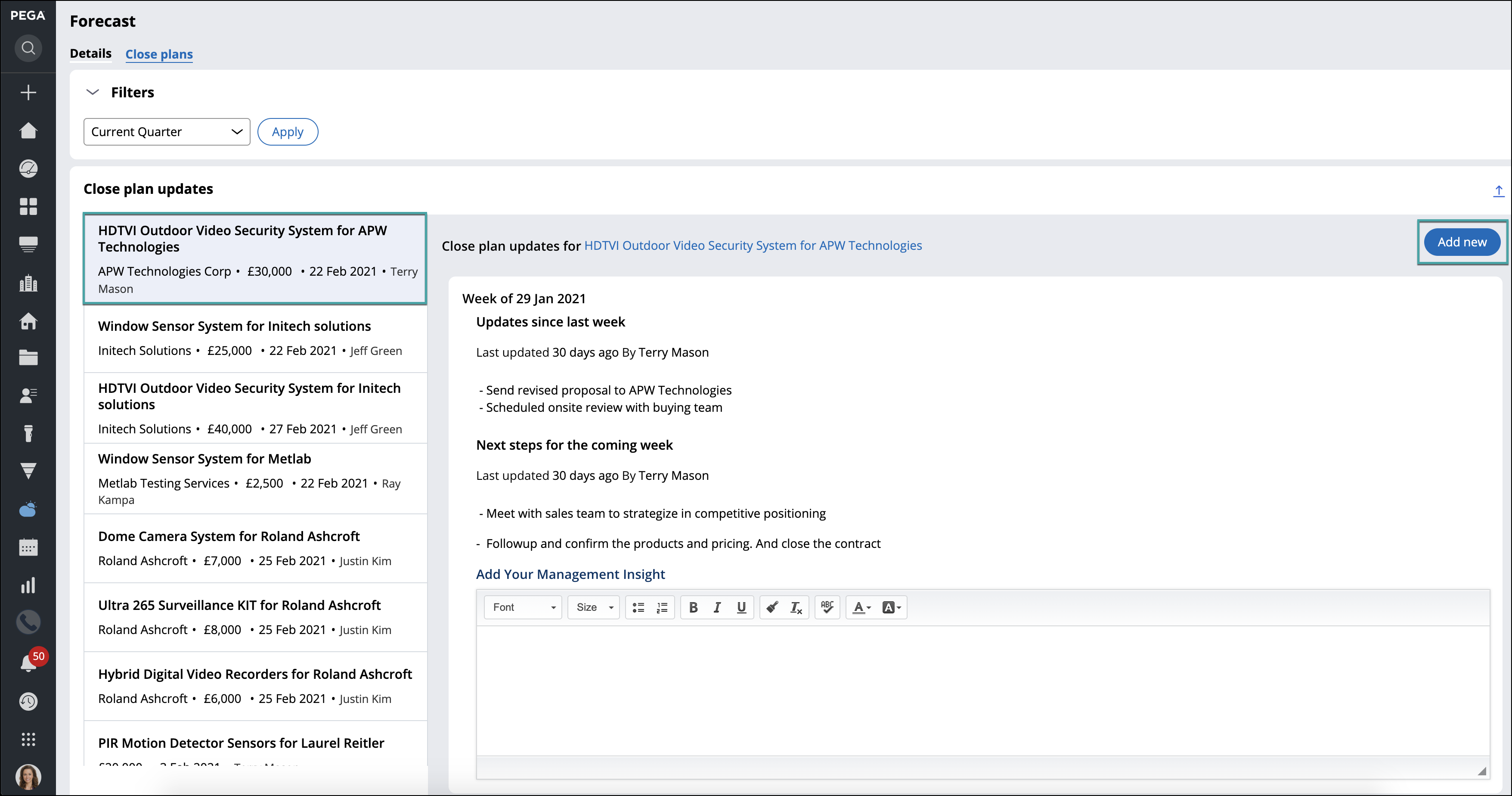
Previous topic Renewals Next topic Using forecast management
