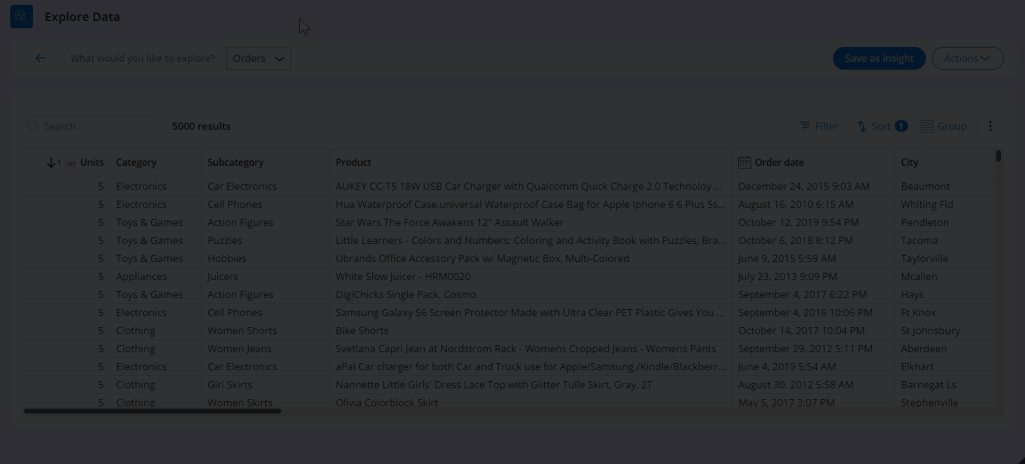Converting tables to charts
Improve the look of your application by creating visually appealing insights that present data in a modern and intuitive manner. For example, you can convert simple list-based insights to interactive charts to ensure a user-friendly experience when analyzing data.
- In the navigation pane of your application, click Explore Data.
- In the Insights section, in the Name column, click the insight whose data you want to visualize.
- In the upper-right corner of the screen, click .
- From the Fields section, drag specific data to the
Measures and Dimensions drop
zones to format the chart.For more information, see Customizing chart-based insights.
- Optional: To change the visualization, in the Chart type section, from the type list, select the specific chart.
Previous topic Customizing chart-based insights Next topic Search landing page overview