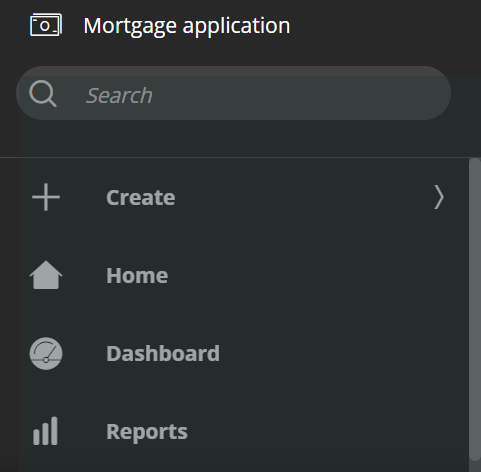Defining a portal header
Give your portals a distinct visual identity by setting a custom header. You can combine application names, portal names, and logos to create a design that best suits your business needs.
For example, an application for logging airport personnel work hours could have a gear logo in the mechanics' portal, and a tower logo in the portal for air traffic controllers.Open your portal:
In the navigation pane of App Studio, click Channels.
In the Current channel interfaces section, click the icon that represents the portal whose header you want to edit.
On the Configuration tab, in the Logo list, choose what type of logo you want to use:
- To use the application logo, select Use app logo (default).
- To use a separate logo for your portal, select Custom logo, and then select the icon you want to use from the overlay.
In the Channel Header list, select the name that appears in the portal header.
Click Save.
Previous topic Defining a theme and a logo for an application Next topic Organizing the contents of a portal