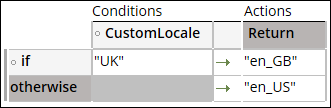Extending the spell checker to other languages
Ensure correct spelling and diversify the scope of the spell checker in the rich text editors (RTEs) in your application, by defining additional supported locales.
By default, the spell checker verifies spelling according to the language that is associated with the locale of the user. By modifying the pyDefaultSpellCheckLocale decision table, you expand the list of languages for the spell checker.In the navigation pane of Dev Studio, click Records.
Expand the Decision category, and then click Decision Table.
Locate and open the pyDefaultSpellCheckLocale decision table.
Save an instance of the decision table in your ruleset by clicking .
Complete the Decision Table Record Configuration form.
Click Create and open.
Click the header of the Default column.
In the Select property modal dialog box, in the Property field, enter the name of the property that contains values for the supported languages, and then click Save.
Define the conditions and actions for the additional locale and the default locale based on the values in the property.
Click Save.
Previous topic Enabling spell checking in user forms Next topic Enabling adding words to the spell checker dictionary