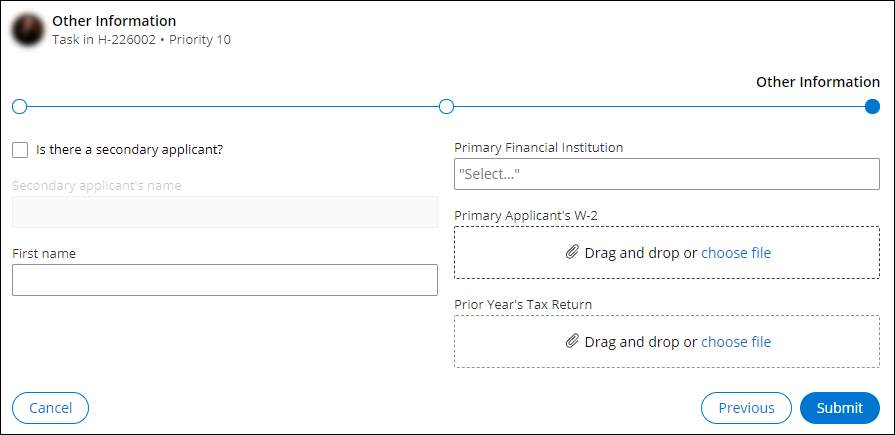Configuring a column-based landing page
Help users work more efficiently by aligning landing pages with the latest needs of your business. You can quickly rework landing pages to present users with the information they need in a friendly, intuitive interface that uses prefabricated, low-code components.
- Open the page that you want to edit:
- In the navigation pane of App Studio, click Channels.
- In the Current channel interfaces section, click the icon that represents the portal with the page that you want to edit.
- On the portal page, on the Content tab, click the Landing pages category.
- In the Landing pages pane on the left side of the screen, click the page that you want to edit.
- Edit the page by doing any of the following actions:
- To change the name of the page, in the Page title field, enter the updated page name.
- To change the icon associated with the page, click Choose icon, and then select an image that you want to use.
- To change the page template, click Edit, and then click the template that you want to apply to the view.
- To add a widget, view, an insight to the page, click Add, and then select the UI component that you want to add.
- To change the position of a widget or a view on the page, drag the component into place.
- To remove a widget or a view from the page, click Remove.
Previous topic Creating a landing page for an application Next topic Configuring a list-based landing page